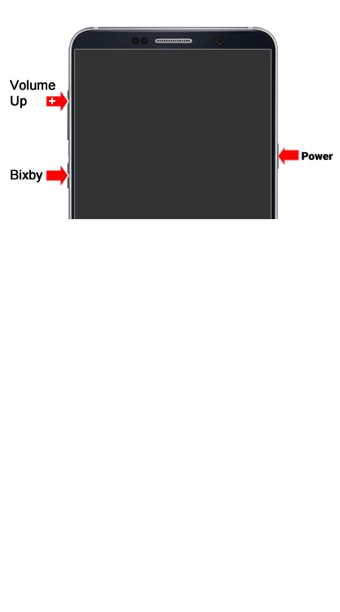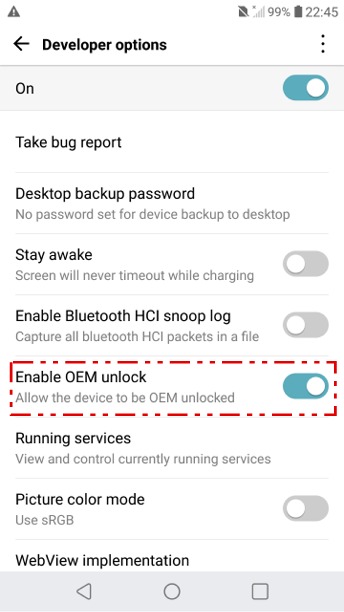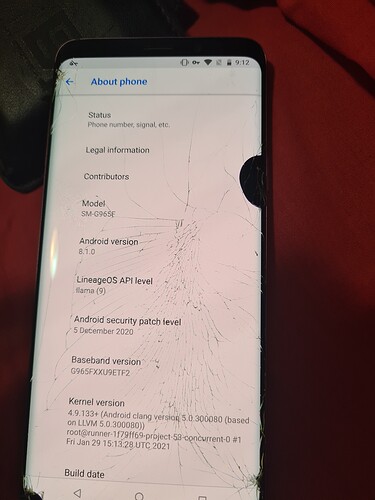This is about using the easy installer with a samsung s9+ . The device is compatible with the easy-installer Java software.
On the wizard page titled “Unlock OEM” there is a step named enable ‘OEM unlock’.
The instructions say:
Open Settings ( OK I understand this !)
Open Developer Options (OK I did this too !)
enable OEM unlock (OK this is where the instructions become confusing… I will cite them here, then explain why I am confused.)
"You’ll have to keep pressing ‘Power’ and ‘Home’ and ‘Volume Down’ until you reach ‘Download Mode’ once your device is off. When you’re ready accept ‘Factory Rest.’
Keep pressing simultaneously ‘Power’ and ‘Bixby’ and ‘Volume Down’ until a blue screen appears to access download mode
Accept Warning by pressing ‘Volume Up’
OK so here is what is confusing me.
- On Samsung 9+ they have done away with the (hard / real) Home button. In previous Samsung Galaxy models, the Home button was in the middle bottom of the device and it was a real button. But on Samsung Galaxy S9+ it is not there.
So when the instructions tell me to:
"… keep pressing ‘Power’ and ‘Home’ and ‘Volume Down’ …
I am not sure what to do. I tried pressing Power and Home and Bixby, which is a single button on the left of the device and proceeding from there, but the installation failed.
- The order of operations the instructions give is a little confusing at this point. Here they are again:
"You’ll have to keep pressing ‘Power’ and ‘Home’ and ‘Volume Down’ until you reach ‘Download Mode’ once your device is off. When you’re ready accept ‘Factory Rest.’
Keep pressing simultaneously ‘Power’ and ‘Bixby’ and ‘Volume Down’ until a blue screen appears to access download mode
So the instructions appear to be telling me this (this is my understanding):
“after you press ‘Developer Options’(step 2 of 3) then press and hold ‘Power’ and 'Home” (no Home button!!) and Volume Down’ until… “you reach Download mode once your device is off”.
That is confusing me.
It could mean :
"keep holding these buttons down. Your device will power off. Continue to hold them when your device is off and it will turn back on again and then you will see an option for ‘Factory Reset’. When you see that, then press the ‘Volume Up’ to accept ‘Factory Reset’.
So I have this set of actions I am to do sort of floating around in a disordered way and I am not sure how to order them, what I should expect to see as a result of doing them, and what I should do next when I see one of them.
Here are my guesses:
-
Hold down 3 buttons at once. Possibly ‘Power’ ‘Bixby’ and ‘Volume Down’ or possibly ‘Power’ ‘Home’ and ‘Volume Down’ . I don’t have a ‘Home’ button to hold down.
-
At some point I will see an option to enter (or I will automatically be in) 'Download Mode '. I am not sure how I will know I am in this mode. I am not sure if I will enter this mode before or after my device powers off. The instructions appear to say I will be in 'Download Mode" when my device is off, but I would think I am in no mode whatsoever when my device is off.
-
At some I will see and option to accept "Factory Reset’. I dont’ know when that would be or what I would have done to get there.
My best guess is that , after pressing developer options (step 2 in the instructions) I should start pressing 'Power" and 'Bixby" (my only hard button) and ‘Volume Down’ all at once. I will then see my phone power down. I should continue to hold them. The phone will then power back up and I will see an option to ‘Factory Reset’. When I see that option, I should accept it by pressing 'Volume Up".
That is my best guess. Unfortunately, that results in failed installation (error log sent to e-foundation).
I know I wrote a huge post but I wanted to be as clear as I could be about what I was reading, what I was confused on, what I think I am being asked to do and what the results were.
Hopefully I didn’t make your eyes glaze over.
Thank you !
I will add that I get a little red text that says “only official released binaries are allowed to be flashed” on the Download screen and it indicates that OEM lock is ON. So this may be a factor but I followed the instructions to the letter I believe…