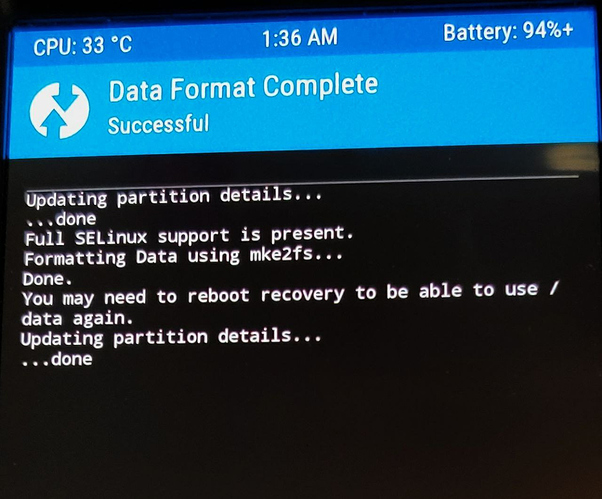Hi
Thank you for reading this. I am trying to use the easy installer to install e on a Samsung Galaxy S7
I have downloaded and installed the easy installer on to my Windows 10 PC. I have done this so far.
- Open the easy install app.
- Connect the phone via usb.
- Enabled developer mode by tapping on build 7 times.
- Searched for Debug but no Android Debug was found. (I had a look in the forum and think this is USB debugging which is now switched on.)
- Found USB Configuration and selected MTP.
- The easy installer then says your SM-G935F is compatible.
- The easy installer downloads 2 files twrp & herolte.zip.sha256sum
- I turn off the phone
- I press power,home and vol down until a bluescreen appears and it does.
- I press volume up to continue and the screen turns blue downloading.
- Meanwhile on me PC widi-simple.exe asks permission and I allow.
- Then on PC a black box opens
- C: Extracting driver files…
Success
Installing driver(s)…
USB\VID_04E8&PID_685D&REV_021;&Modem: - The black box closes after30 seconds with nothing else typed.
- The easy installer says press power ,home and vol down until the device turns off
15 The easy installer then says press power, home and vol up until Teamwin appears but it does not come on the screen.
This is how far I have managed to get so far. I would really appreciate a little advice from anyone who knows where I am going wrong. I have installed SDK Platform tools and that has not made a difference either. Thanks in advance.
Regain your privacy! Adopt /e/ the unGoogled mobile OS and online services