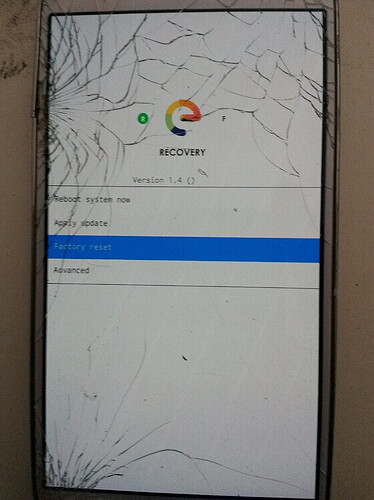I’m definitely ready to help you !
You guys are so nice, how can I refuse this…
Ok, I will try!
I will follow the steps in the guide above. I am sure it will be challenging. Last time I tried (that was 2 years ago and the guide is better this time) I did not manage to make it work. This is a tricky mobile. I will message when I run into the first problem.
But not tonight, it is late and I am exhausted…
No problem ! Do not hesitate if you need more precisions, there’s always a lack of that in the IT guides x)
I started, but already ran into trouble. I don’t understand this:
Step 2, it says “Download the codenamed specific .img file for your device, it will to replace the original stock-recovery by a custom recovery calledTWRP”.
On the list in the link on that page are several Samsung Galaxy S7 version, I don’t know which I have.
Step 3, it seems for Samsung you don’t use ADB, you use something Odin3 or Odin4?
What actually is TWRP? It is a file, if I understand correctly, some kind of “manager”? Then normally ADB is used to run it, but for Samsung you use Odin?
There is also the sideload method, but that can not be used here, I already tried and it does not work. So I suppose the other method must be used.
Next confusion is step 4, “Allow flashing”, which is the step after downloading the .img file.
On the examples there phone is running somewhat normally, mine is what I think is in Recovery mode. Can’t do something like that.
The following steps also seem difficult, for step 7, I don’t have the options there, we are in a completely different mode on the phone… Maybe my mode is an advantage, not sure, but the guide doesn’t seem to apply.
Okay ! I think that step 8 is better as this is the one I used !
TWRP is not the only recovery that works to download, but is the best. The e-recovery is working too.
You use Odin to flash /e/OS, but I did it via ADB by sending the file.
TWRP is a custom recovery that allows you to do a lot of things !! That’s what we call a custom recovery. You can flash it to your recovery.
Oh well, that’s a problem. Why won’t it work ?
Okay, you need to boot it on download mode. Shutdown it and then boot it by pressing the “down volume + home button+ power button”. Then you enter the download mode, that’s when you can send a file with Odin.
The big difference between (8) and (9)
(8) Install the image of /e/OS on the rom of your device from your Computer using the ADB sideload method.
(9) Install the image of /e/OS on the ROM of your device without computer, from the “custom recovery manager” using the SDcard method.
This is a significant choice to make dependent on experience.
If you need a summary:
Your e-recovery can work with ADB or Odin.
ADB method: you plug your phone to the computer, boot it on recovery mode, active ADB and enter the sideload update mode. Then you use adb on your computer to send the file.
Odin method: you plug your phone on the computer, enter the download mode (not the recovery) and the send the file from the computer to the phone using Odin. That’s useful if you want to change your recovery. But as yours is good, I think that’s okay.
Actually you don’t need to follow all these steps as your phone recovery has already been flashed.
Ok boys, thanks, let’s go to step 8 then. I use TWRP (which if I understand is an application?) to install the /e/OS. But how do I get TWRP and which version?
I have a Linux Zorin computer which I use normally. Can TWRP be used on that?
I also have W11 laptop for times when I must use Windows.
VinK3645, about the “sideload method”, maybe I expressed myself wrongly, I meant the SD card method, this is the method that did not work! Sorry!
Where can I find ADB? So you use ADB or TWRP? The help page does not really make this clear.
There is also something called Heimdall for Samsung?
You see, I have no clue about these things, you will probably get irritated with me…
You already answered some of my questions in my last reply.
So, it is step 8 we should aim for, since step 9 is SDcard method which does not work.
I understand now that we use ADB or Odin. Since I am not very familiar with Linux actually, although I love my new Zorin computer, it is probably better to go for Windows. I don’t know how to run things on Zorin and not sure if those applications work on my distribution.
What is this Heimdall thing, it is said to be “an additional step for Samsung”?
The phone is in recovery mode and this is the only mode there is now.
So I need ADB for Windows. With this I install the /e/OS, is this correct? By the way, I don’t understand the difference between flashing and installing, maybe it doesn’t matter, I get it somehow…
Okay ! TWRP is not an app. It’s a recovery mode, like your e-recovery. You have 2 methods to install TWRP.
1st one: use Odin. That’s the one I will give as the other is more complicate.
- Install Odin via https://odindownload.com/
- then you download the TWRP .img.tar file here : https://eu.dl.twrp.me/herolte/ (that’s the version for your S7)
- You plug your phone on your computer and boot it on download mode (volume down + home + power)
- You open Odin. See that guide, it explains well : https://drfone.wondershare.fr/android-update/odin-download.html
The sideload method is not the SD card method. You might be misunderstanding. That’s the method with ADB.
Ye, I did that via Windows, so it would be better for you to do that via windows. To install ADB you can take this one, it’s the quickest installer: https://www.clubic.com/telecharger-fiche432817-15-seconds-adb-installer.html I installed via this site, there’s no virus.
Flashing is throwing a file in the phone root. Installing is executing a file.
LISTEN, download the .img.tar file, not the .img, for TWRP or you won’t be able to put it in ODIN
If I understand correctly, we try the ADB method on a Windows computer.
I have downloaded the ADB exe file and run it, it begins with asking if I want to intall ADB and fastboot Y/N, what do I do?
I also downloaded the img.tar file, the one on the top of the list.
The process should be like your description of the Odin install. Phone connected via USB to computer. Phone may need a special boot, “download mode”. Not sure of battery status, plugged in a charger and it starts automatically into recovery mode. I’ll try your volume down+home+power trick - did that and the only thing that happens is a ring with a flash appears on black screen.
For ADB, just accept everything as it is important, especially the Google pilot.
For the .img.tar file, that’s ok.
Can you take a photo of the screen with a ring please ? That could be useful, as I don’t know what it is… Normally, if you do that trick, that should boot on download mode…
The screen with a ring disappeared when I tried again your button trick, it now starts up to the dancing e symbol screen (bland with a dot dancing under e), which it does for 20 minutes or so until I see the recovery screen. Now waiting for the dance to end…
Getting to Download mode is explained in more detail here Know your hardware - Samsung – Access Download mode
When you see the bouncing e you have simply arrived at your failed system – so please try again for Download mode so you learn to have full control of the device first.
I have tried probably 20 times, always after dancing e end up at recovery screen.
I’ll still ask you to send me a photo of that screen if you can.
You are supposed to enter the download mode when pressing the button trick… I would be very surprise if it was deleted.