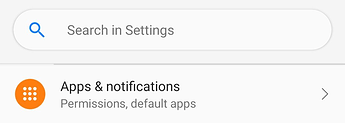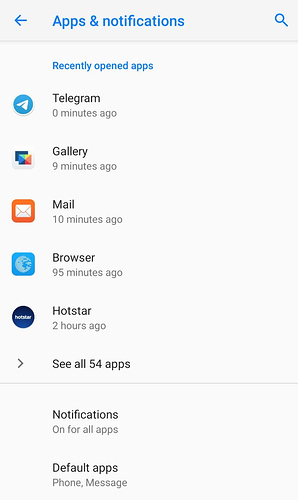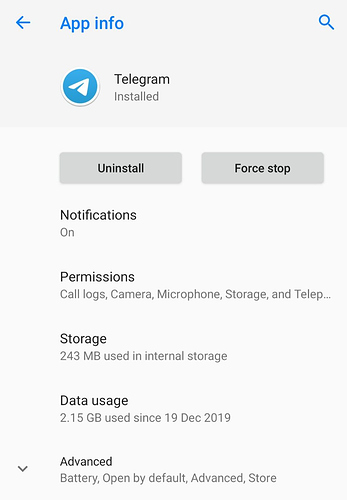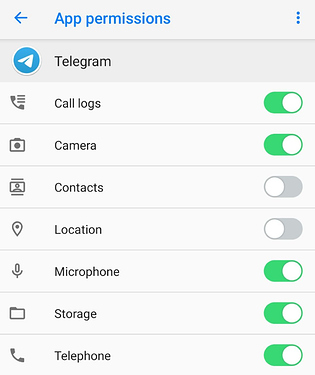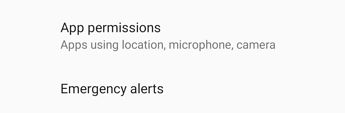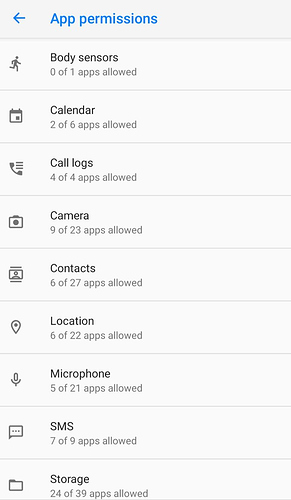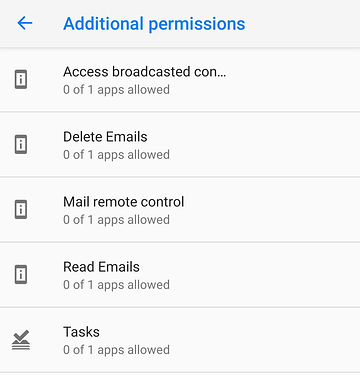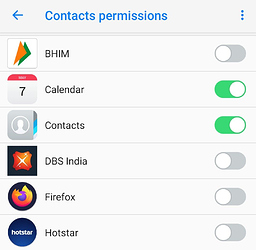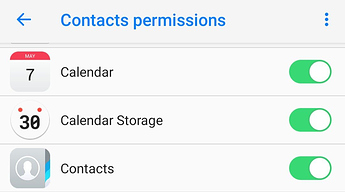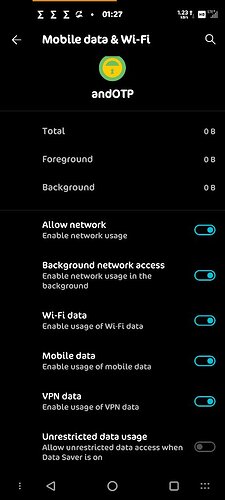Mission:
To learn about App’s permissions and how to check and modify them when required.
At times, you accidentally happen to ‘Allow’ some unwanted or undesired permissions to an App on your /e/phone. You must not give up and always check on it to disable them. Granting permissions to an App is your prerogative. Your data is your data and does not belong to an App developer.
Prerequisites:
- A smartphone with /e/OS
- Patience to fiddle around with /e/OS Settings
Let’s roll.
- Open /e/OS Settings and navigate to ‘Apps & notifications’ settings therein.
- In ‘Apps & notifications’ settings, you either tap on one of recently opened apps or tap on ‘See all apps’ to find the App you wish to check ‘Permissions’ of.
For the purpose of this guide I have selected Telegram, a popular IM application. When you tap on a specific App therein, its ‘App info’ opens.
Tap on ‘Permissions’ therein to open ‘App permissions’ for Telegram
So, if you were to figure out whether ‘Telegram’ has permission to your /e/phone’s GPS/Location and Contacts or not. The query is answered here.
Now if you were to deny Telegram’s access to ‘Microphone’ because you do not send Audio messages or make calls via Telegram. Just tap on the ‘Microphone’ to toggle the switch to left or OFF as seen in the image below.
- Alternatively, you can scroll down to enter ‘App permissions’ in Advanced section of ‘Apps & Notifications’ settings itself. It helps figure out App permissions easily in an organized manner.
You can scroll down in ‘App permissions’ further to tap on ‘Additional permissions’ to view more App related permissions.
Here is a screenshot of ‘Contacts permissions’ from ‘App permissions’ to check, Deny or Allow ‘Contacts permissions’ therein.
You can tap on top-right icon to ‘Show System’ to also list ‘System Apps’ along with user installed apps as seen in the image below.
Regain your privacy! Adopt /e/ the unGoogled mobile OS and online services