Mission:
To configure your phone for optimal battery life
Prerequisites:
- A phone with /e/OS
- Patience to fiddle around with /e/OS settings and monitor battery life for best optimization depending on your use case.
Let’s roll.
1. Switch off hardware features you don’t need
Most users who complain about poor battery life have their Bluetooth, Mobile data, NFC, WiFi, GPS, Hotspot & Tethering etc turned on without any use for it throughout the day even while traveling. It is advised to disable them when not required.
- Disable Wifi, Mobile Data or Bluetooth
- Disable NFC [if available]
- Enable 'Turn off hotspot automatically' [If you use it frequently]
- Open /e/OS Settings to access Hotspot & tethering from Network & Internet settings.
- Tap on Wifi hotspot to continue.
- Tap Advanced to enable ‘Turn off hotspot automatically’ option as seen in the image below.
- Disable Location Services or GPS
- Open /e/OS Settings to access Security & location settings.
- Tap Location under Privacy
- Turn off ‘Use location’ by toggling the switch with single tap as seen in the image below.
Swipe down from top of your screen to open Quick settings tray to turn off a feature in your phone with a quick toggle of respective tile.
Quick settings tray with Bluetooth and Wifi turned on:
Tap the respective tile to turn it off as shown in the image below:
Open /e/OS settings to access Connection preferences from Connected devices settings to turn off NFC as shown in the image below.
NFC turned off:
2. Uninstall unused apps
In order to save battery, one of the most recommended method is to uninstall every unused user installed application from your phone immediately. Some applications like fancy games might have abnormal background usages hence battery power hungry.
3. Minimizing screen-on time helps
Checking your phone for calls, texts and notifications or to feel how fast the App drawer is every now and then negates every battery saving tip out there. It is advised to only use your phone or unlock it when required. Smartphone is not the solution to every problem. Try starting a conversation with people around you.
4. Monitor your VPN apps
Privacy is universal fundamental right. If you use a VPN app to protect your data on open Wifi as you should. You need to make sure that VPN app doesn’t deploy Always-on VPN function which is available in recent versions of Android OS. When enabled it loads and stays connected on boot itself. Constant use of VPN will affect your battery life depending on the VPN protocol and software used. Disconnect VPN especially when using secure Mobile data when not required to save battery.
Pro tip: Don’t use free commercial VPNs unless from a trusted source.
5. Nothing helped? Monitor what specific resource is exploiting your battery
You can easily figure out what specific application is using battery the most with built-in Battery usage monitor.
-
Open /e/OS Settings to access Battery settings.
-
In Battery settings, tap on top-right icon to enter ‘Battery usage’ as seen in the image below.
-
In Battery usage page, tap on top-right icon to ‘Show full device usage’.
Full device Battery usuage of my smartphone:
It gives you a direct hint about the most battery consuming application or resource.
Pro tip: Battery usage monitor in my smartphone suggests that Mail app is highest consumer of battery power. So, it is obvious that I need to adjust mail fetching frequency to lower its battery usage if I am not satisfied with current battery life. In case you are experiencing abrupt high battery power consumption than usual, this is a good method to use for primary diagnostics.
Thanks for reading!
Regain your privacy! Adopt /e/ the unGoogled mobile OS and online services
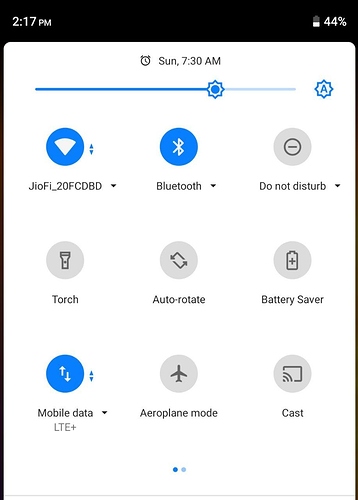
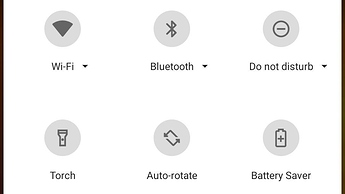

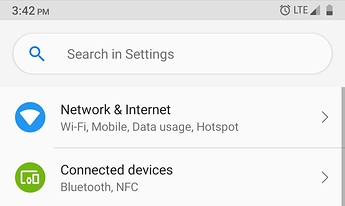
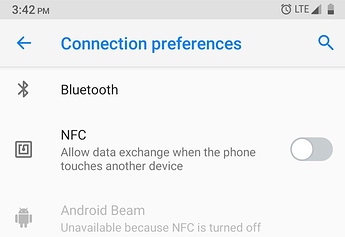
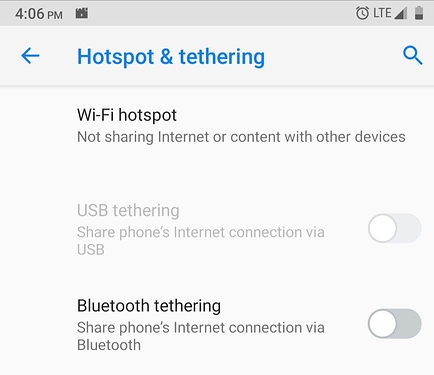
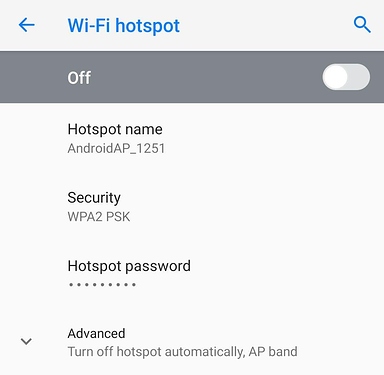
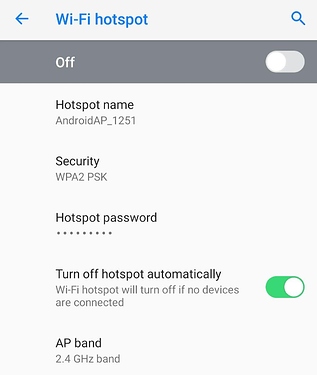
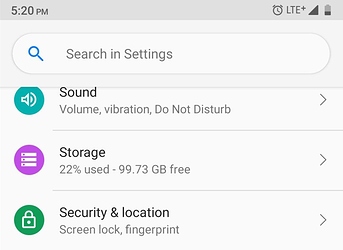
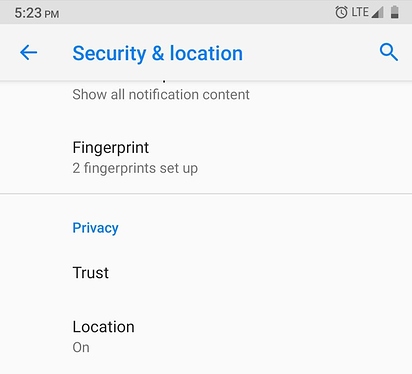
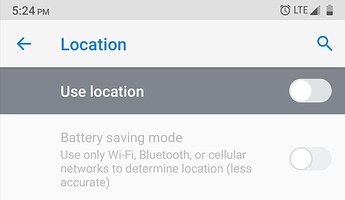
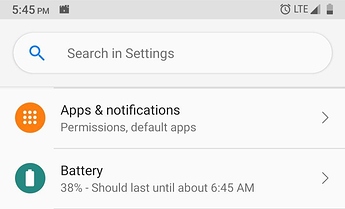
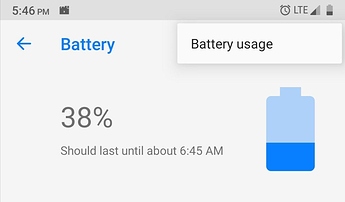
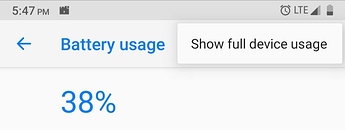
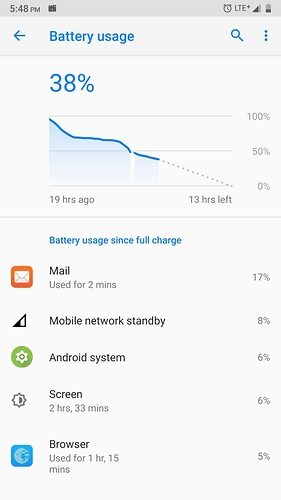
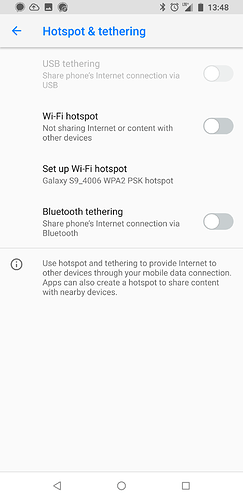
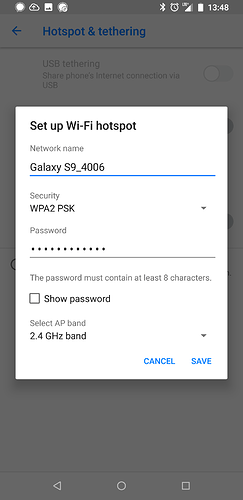
 ?
?