Hi,
I cannot get my Wnidows 10 Laptop to see my Samsung S9 on Bluetooth - so I can pair it.
Nor can I get my S9 to see my HP Elitebook laptop.
Any thoughts ?
Regain your privacy! Adopt /e/OS the unGoogled mobile OS and online services
Hi,
I cannot get my Wnidows 10 Laptop to see my Samsung S9 on Bluetooth - so I can pair it.
Nor can I get my S9 to see my HP Elitebook laptop.
Any thoughts ?
Regain your privacy! Adopt /e/OS the unGoogled mobile OS and online services
Not easy also on Windows 11.
It seems almost impossible to initiate a paring from Windows, at last I was never successful with that. When I try to initiate the paring from my FP3 I get indeed a connection for some seconds, but then it collapses. The result is always “not connected”.
I have seen it seems to be important to set the Windows option for recognizing Bluetooth devices to “Extended”, not to “Standard”. This option is under “Settings | Bluetooth and Devices | Show more devices”.
Thanks, I cannot see ‘Show more devices’ … only:
The KDE option looks interesting, but if I can do it with basic stock that would make life simpler.
I have a Elitebook laptop running Windows 10 (away from my hands until next week).
Never had a problem to pair eOS devices!
Maybe you should activate “Allow Bluetooth devices to find this PC”…
Yes, its now paired, and sent some files to test ![]()
I’ve now unchecked it, and its still connected.
Why would windows have such a hidden check box, to limit visibility in such a way ?
On Windows 11 I can pair them, both devices show the other one as known, but I never get a working connection and I never get an explaining message or whatever. When I send a file from my mobile the PC should show a message box to accept the incoming transmission - this doesn’t happen. Maybe there are still policies in background or something.
(Doesn’t matter in my case, I use a cable.)
Good news! ![]()
As far as I know, the hidden checkbox is enabled by default. Maybe some privacy-oriented considerations disabled it on your PC?
That’s not the way it works with Windows: you have to put it in receive state before sending file from your phone, using a right-click on Bluetooth icon in taskbar or Settings: Receive files over Bluetooth - Microsoft Support.
The thing is … I have no Bluetooth related taskbar icon, never. I searched for it. I also didn’t find an option to show or hide it.
On my machine which is Windows 11 Pro (22H2) it’s indeed much more complicated:
But hey, this all is ridiculous complicated and error-prone, without any reason. Which average user can intuitively use this? May be an experienced user can manage it to call the final ImmersiveControlPanel-Dialog on it’s own so that this can be done in a simple step based on a Start menu entry or so …
This is usually not complicated and working out-of-the-box ![]()
Did you try something like this? https://www.intowindows.com/fix-bluetooth-icon-missing-from-windows-11-taskbar/
Also, are you aware of the Bluetooth Quick Setting? https://www.thewindowsclub.com/bluetooth-icon-missing-on-quick-settings-panel-in-windows-11
About pinning a program to Start menu: this is as simple as a right click:
Then you can launch & manage it:
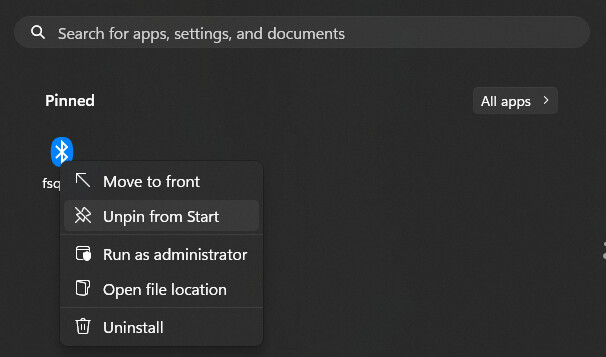
Yes, but you can’t expect that the user searches for 3rd party websites and follows their instructions to get something into the System Tray he never knew it could even exist.
Yes, I know that for decades. But an ordinary user (women, grampa, …) does often not know this. An ordinary user can’t even find out the name of that exe file.
I don’t know why Microsoft does it this way. Bluetooth is known for more than 20 years. They could have a single Bluetooth application. All paired devices and needed settings could be there on one screen, and somewhere in the damned Start menu could be an entry named “Bluetooth” to start this application. No, they spread the topic over several Settings pages having not at all good names, the System Tray and a separate exe file nobody knows.
As I wrote:
Sorry if it didn’t work as expected for you, but it still does for most users.
Maybe this is not the place to debate about Microsoft’s UI policy, but rather to provide solutions for Murena users with problems.
I just formulated a back up and disaster recovery scheme for my Windows PC’s - that was a magical mystery tour, with lots of unexpected twists and turns.
However, I see Bluetooth in my Tray, with right click ‘send’ and ‘receive’, and communication between my e/OS phone and windows 10 working as expected.
This topic was automatically closed after 60 days. New replies are no longer allowed.