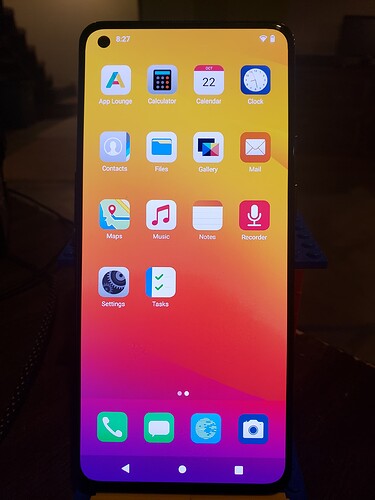OK, so recovery on slot b and to answer your question: I don’t know of a way to look at logs while booting. But I don’t know much about logs at all really tbh.
I have some thoughts about diagnosing the problem here, but first a very quick run down about flashing a/b devices.
Basically there are two sets of the same partitions, as you have noticed: a and b. And there is a shared area for data. A few years ago a/b set up was simpler , but now it is complicated by virtual partions and another version of fastboot exisiting on the device (called fastbootd), which as far as I understand (which ain’t much!) does some resizing and juggling of system partitions as part of the flashing process. Normally we don’t get involved with that. I’ve tried things in fastbootd before and it did not end well.
Recovery does not have it’s own partition; it lives in the boot partition. When flashing a recovery on the phone you are flashing over the boot partition, and usually it’s the boot partition on the the currently active slot.
In a normal install you then reboot the new recovery , sideload the os and reboot system when it completes. The installation is directed to the other slot so that when you reboot you will be on the other slot. With eOS (and many other custom roms) there will be a recovery included in the fresh install.
So to go back to your installation above I can see that you have done all the right things according to e’s instructions, including steps 7 and 8 (which should not happen in my opinion, more on that in a moment. EDIT: see post #31 below ), and you have ended at install completed with status 0; which is good.
But obviously, something is wrong.
The phone should have booted up to e and you would have been on the other slot, slot_a.
Before going further I think we need to try and establish what os the phone was running when you started.
If it was android 12 that might explain the problem. Trouble is, I don’t think you would have been able to even flash the recovery in that case. But I’ve never tried it, so don’t know for sure.
I’ll find a couple of images of oneplus9 on 11 and 12, but they are stock screens/launcher . Might help to jog your memory. ![]()