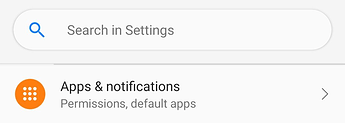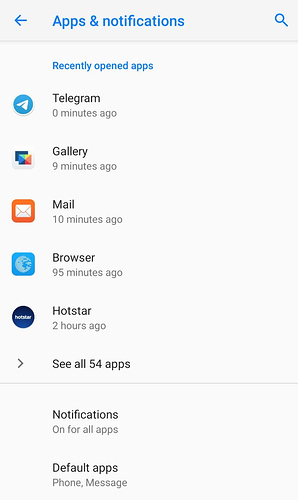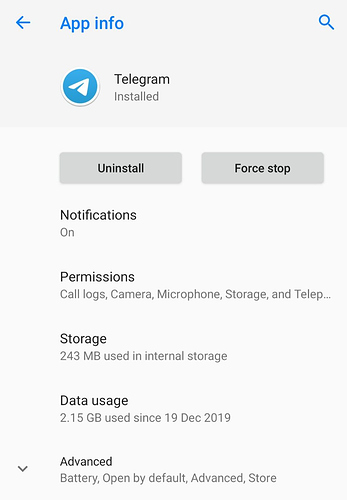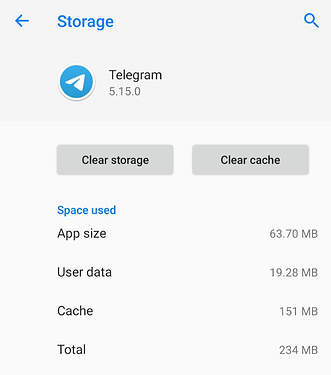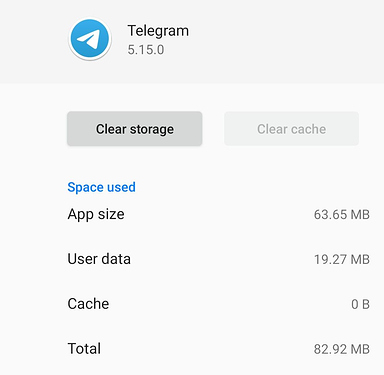Mission:
Learn to Clear App’s cache.
At times, owing to improper functionality of a given App, you will be asked to clear its Cache as a troubleshooting method.
Prerequisites:
- A smartphone with /e/OS
- Patience to fiddle around with /e/OS Settings
Let’s roll.
- Open /e/OS Settings and navigate to ‘Apps & notifications’ settings therein.
- In ‘Apps & notifications’ settings, you either tap on one of recently opened apps or tap on ‘See all apps’ to find the App you wish to clear ‘Cache’ of.
For the purpose of this guide I have selected Telegram, a popular IM application. When you tap on a specific App therein, its ‘App info’ opens.
Tap on ‘Storage’ therein to open ‘Storage’ page for Telegram
Tap Clear Cache therein to clear cache. Once done, Space used for Cache goes to ‘0 B’, which indicates that it is properly cleared.
Warning: Do NOT even accidentally tap on ‘Clear storage’ unless you know that you are doing. It will delete all the local App data including media, if any unless saved elsewhere.
Thanks for reading!
Regain your privacy! Adopt /e/ the unGoogled mobile OS and online services