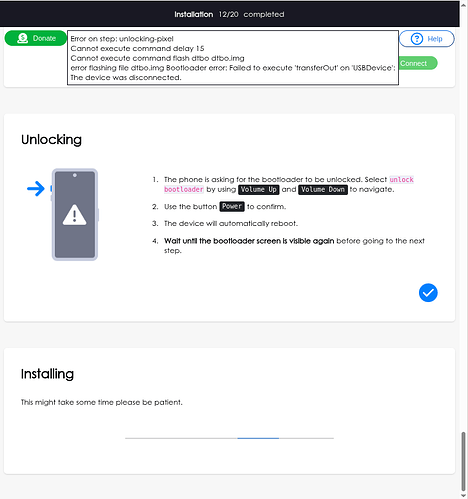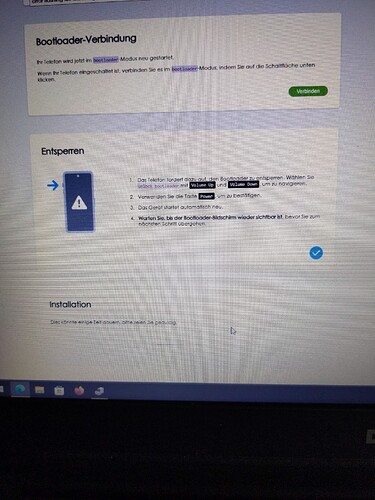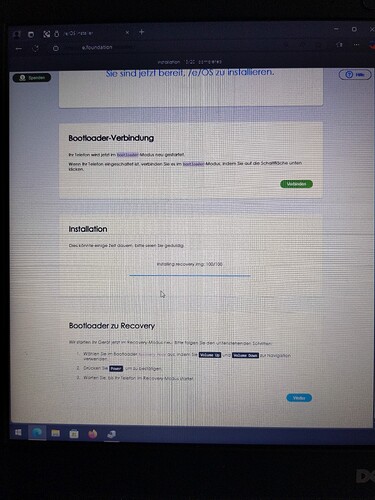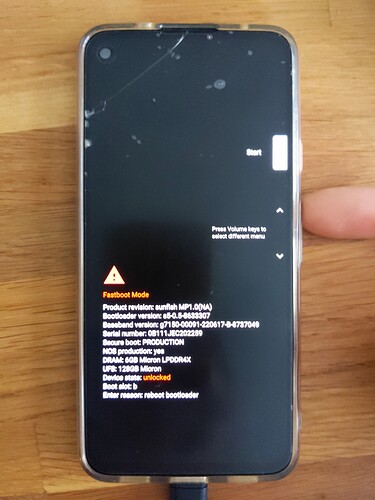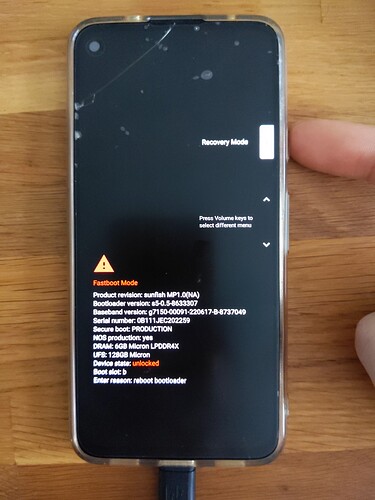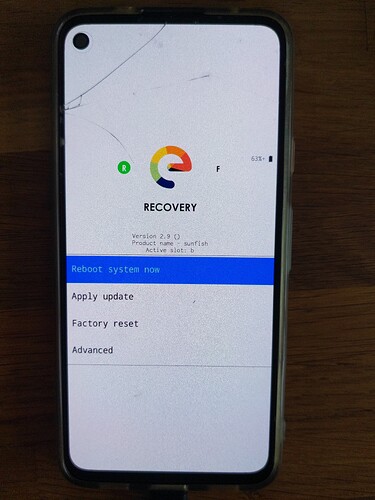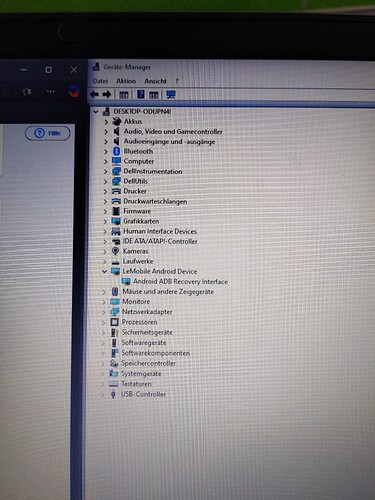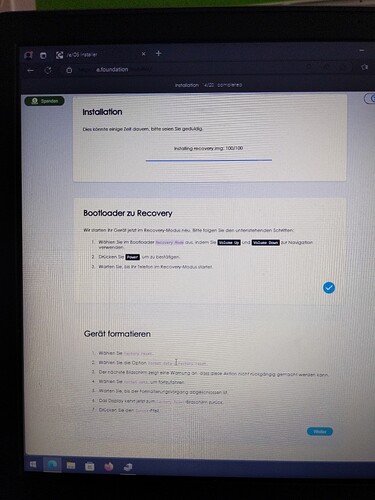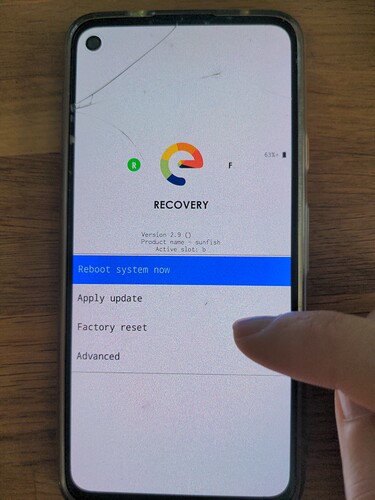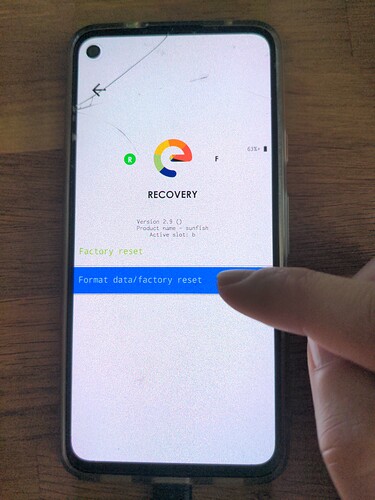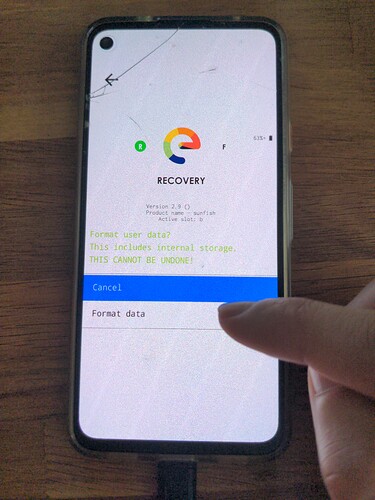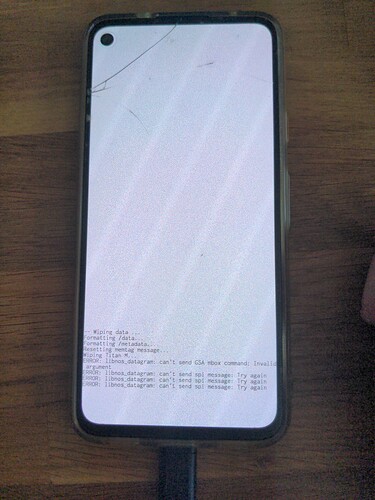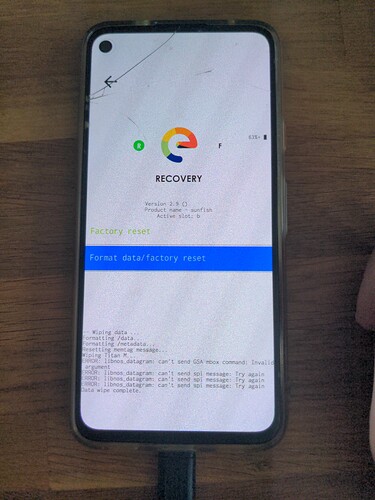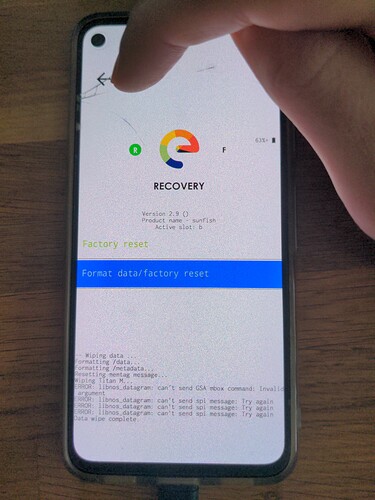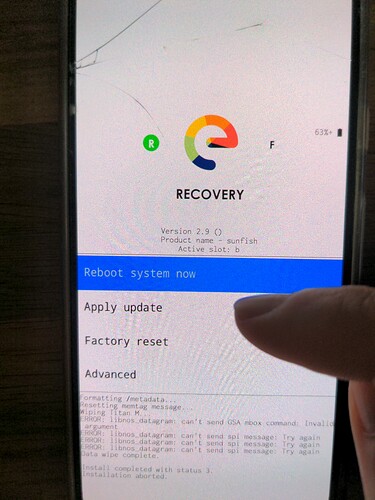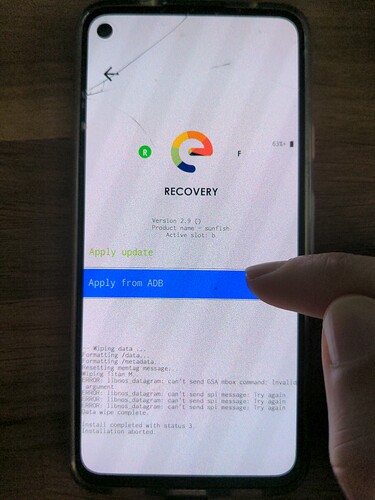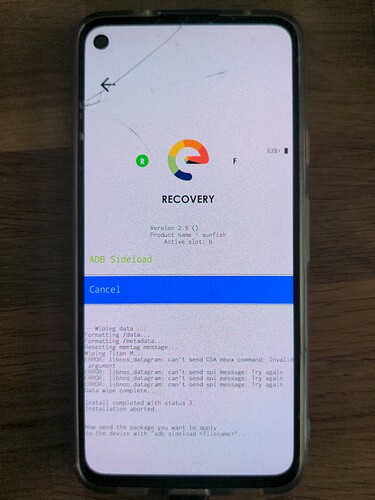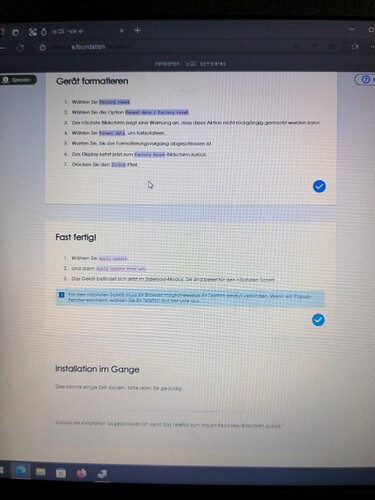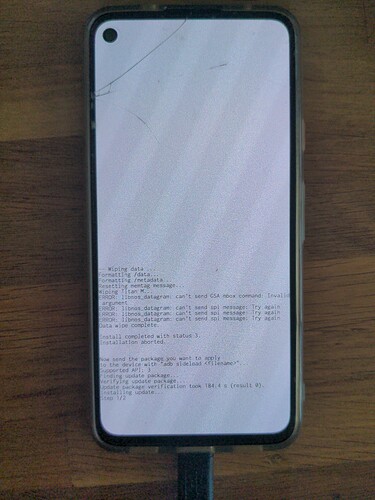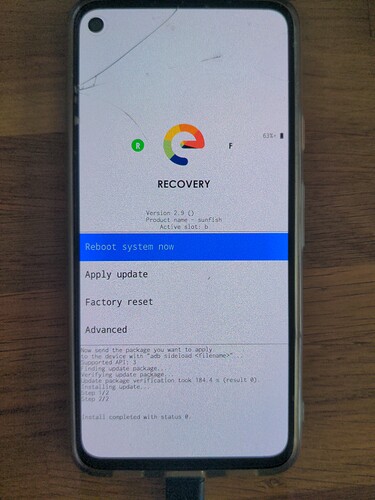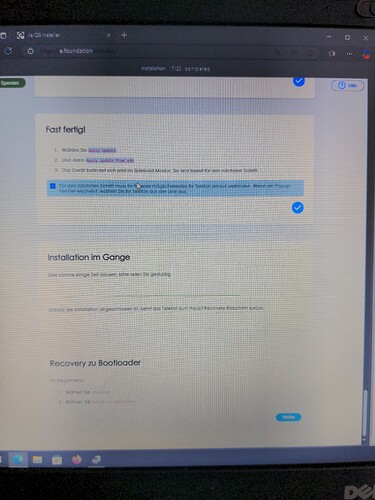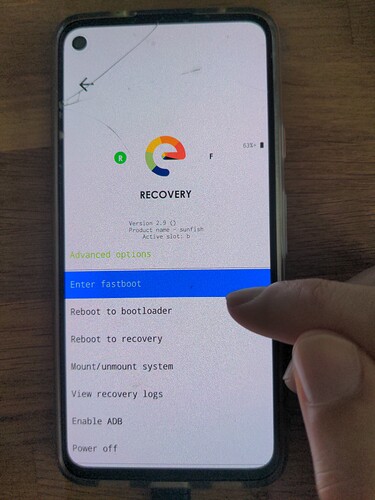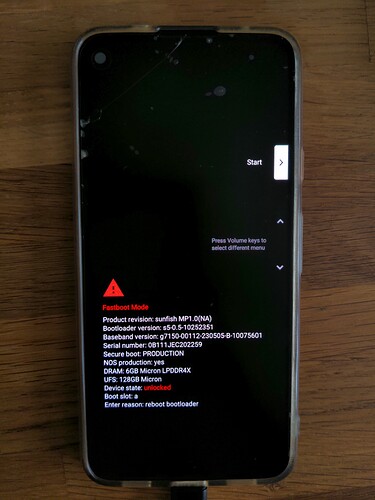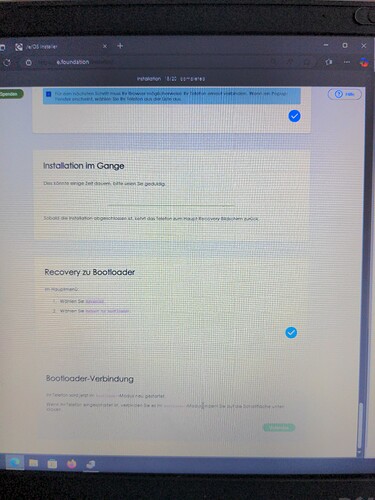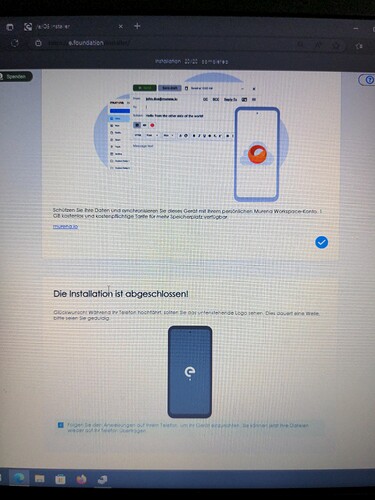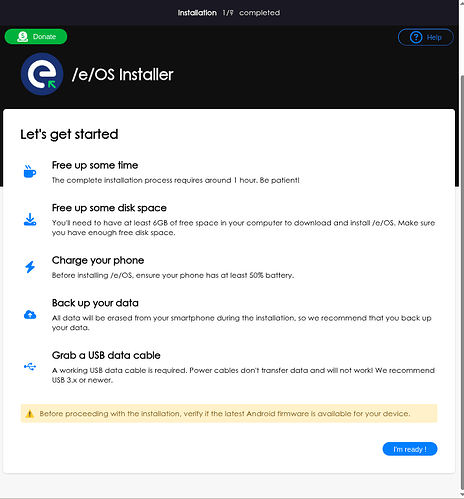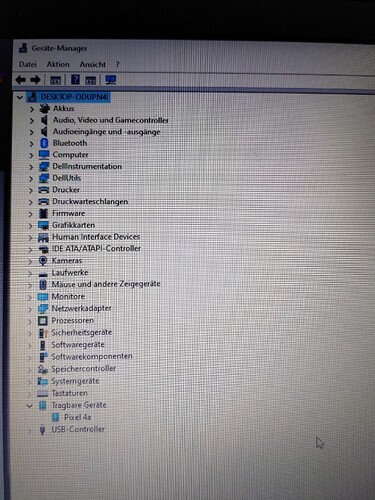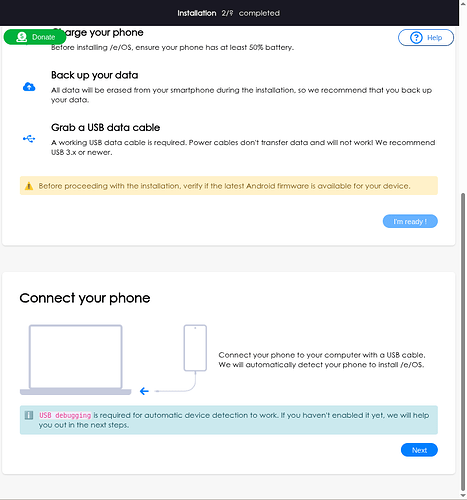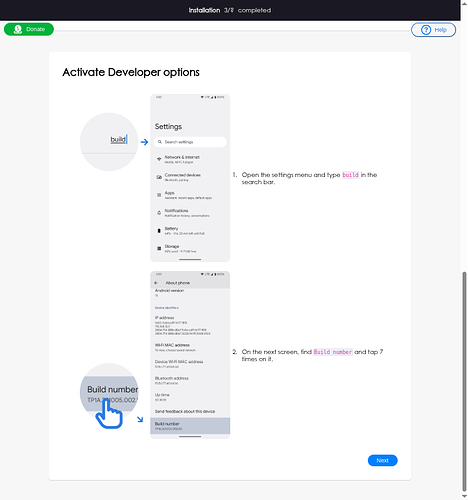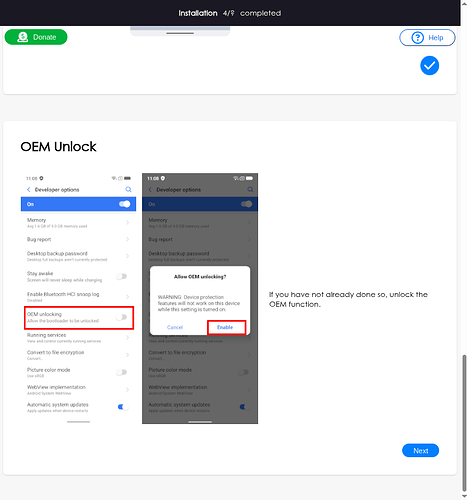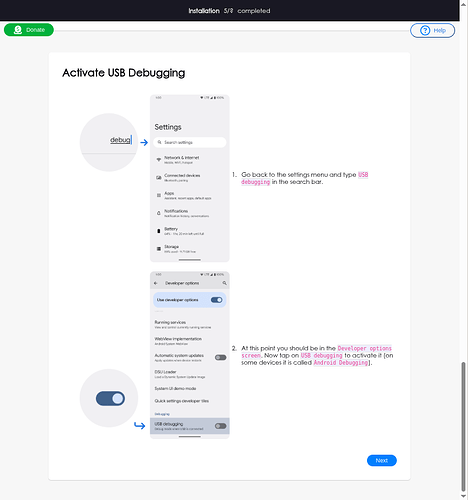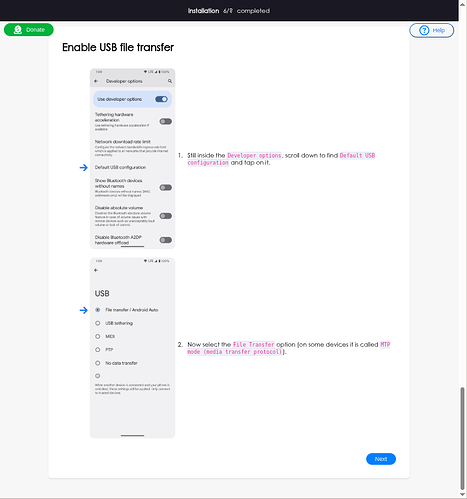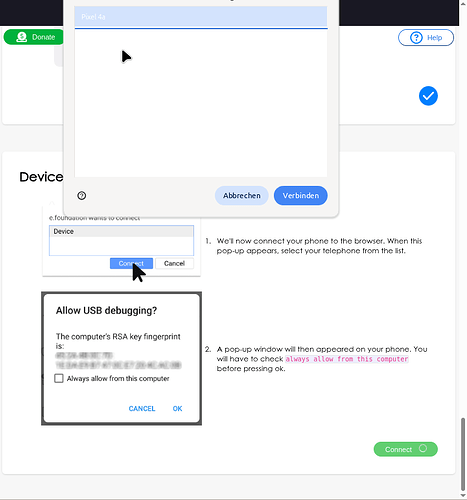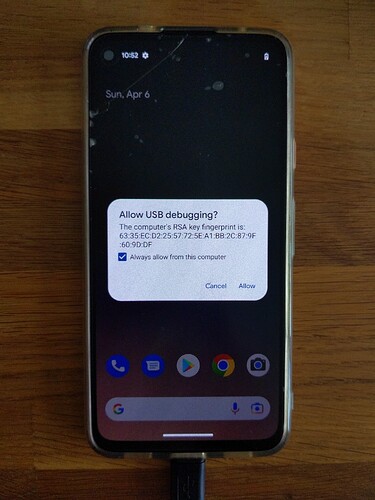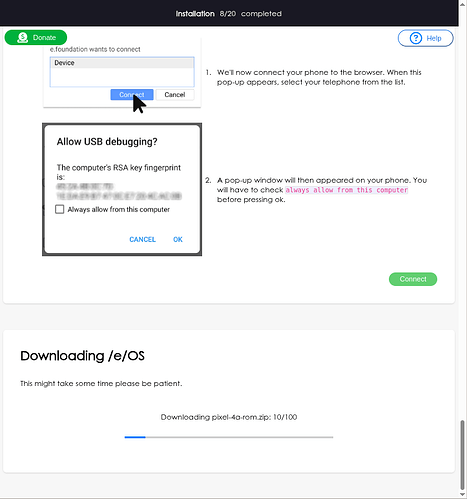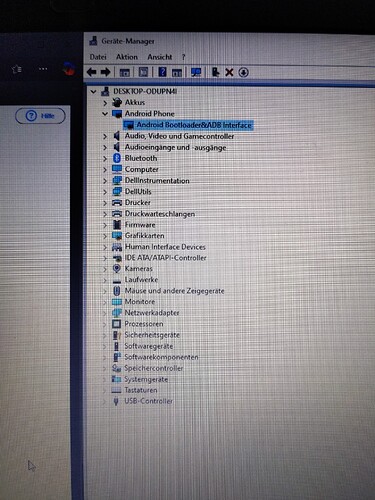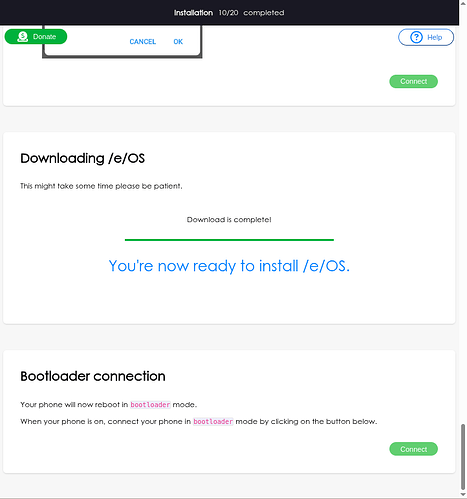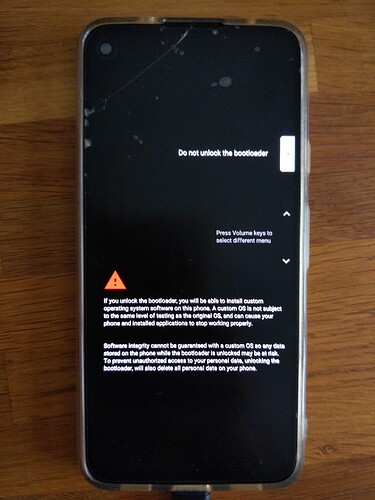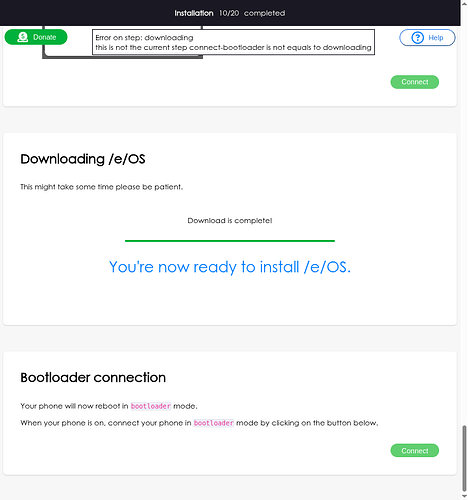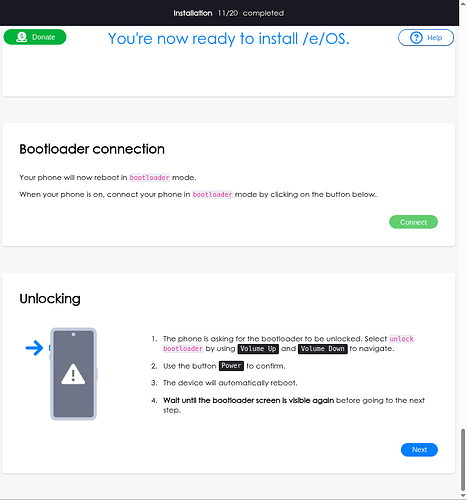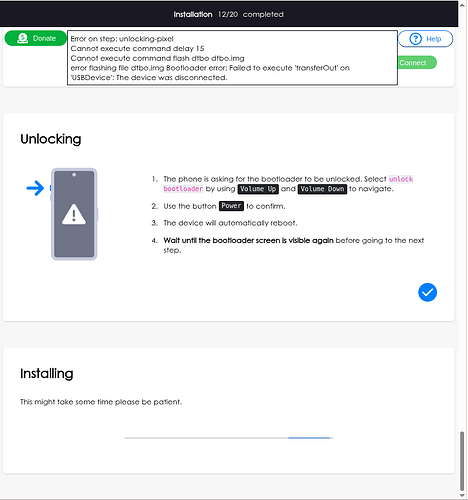06.04.2025 13:41: First raw draft, many addition are missing, comments, diclaimers, etc. I need to eat lunch, will continue later ![]()
12.04.2025 I was changing pictures of wizard to English, it was requested by a user. In that process I realized that buttons in the wizard are irrelevant, if you click anywhere in the browser window, it continues to the next step… I got annoyed after flashing the phone back to stock the 5th time, that I decieded I will contine tomorrow.
13.04.2025 When reaching step 12 with Pixel 4a (maybe last week with I suppose 2.8, I didn’t follow every step in one round, since I was trying to force errors) I have the issues today (2.9) that when rebooting into bootloader again after unlocking bootloader
, the device is not recognized. I don’t recall this when I was using it on a Pixel 5 when I tried it the first time.
Not sure what to do, but I am trying it since a couple hours even on different OS (Windows, Linux).
It is possible to boot into the unlocked device, do all the settings again (Dev-Mode, ADB-Debugging) and start the e/OS/Installer again but I guess that is not the intended way.
TBC…
Disclaimer if my tone in anyway sounds taunting, it is not my intention I just try to state how it is. Everyone starts with no knowledge (as I also did) and we are all here to use e/OS/. I just did more mistakes than others did and still not enough mistakes as also others have done. (For constructive suggestions, etc. please contact me directly at the moment, don’t wann get it too crowded here with replys ![]() ). I created this for everyone to know for example what step 13 is since there is no such guide at the moment and then to help more efficiently and maybe the help is not needed then.
). I created this for everyone to know for example what step 13 is since there is no such guide at the moment and then to help more efficiently and maybe the help is not needed then.
If you don’t have one of these devices (current state April 2025, Smartphone Selector):
‘Official’*:
Fairphone - FP3 (FP3)
Fairphone - FP3 (FP4)
Fairphone - FP5 (FP5)
Gigaset - GS290 (GS290)
Google - Pixel 5 (redfin)
Google - Pixel 7 (panther)
Google - Pixel 8 (shiba)
Google - Pixel Tablet (tangorpro)
Murena - One (one)
Murena - Two (two)
Teracube - Teracube_2e (zirconia)
Teracube - Teracube_2e (emerald)
‘Community’*:
Google - Pixel 4 (flame)
Google - Pixel 4 XL (coral)
Google - Pixel 4a (sunfish)
Nothing - Nothing CMF (tetris)
OnePlus - 7 (guacamoleb)
OnePlus - 7 Pro (guacamole)
OnePlus - 7T (hotdogb)
OnePlus - 8 (instantnoodle)
OnePlus - 8Pro (instantnoodlep)
- Different Build Types Please
Skip this if you just wanna know what to do, what to be aware of and how the steps look like:
In the recent days the amount of people asking for support after starting using the e/OS/installer has grown. Therefore I used the e/OS/installer myself (on a Linux machine I use a long time, therefore alot works out of the box since I installed e/OS/ manually) to see what hurdles there might be. And for me it worked flawlessly, I also know what a bootloader, fastboot, recovery, etc. is, for others these terms are nothing but they still wanna try e/OS/ with the least hurdle but even the e/OS/Installer has . Common problems are drivers are not installed (Windows) or the person didn’t do the step properly, since the e/OS/Installer doesn’t check every step correctly, some it does.
Let’s start (before you begin, read everything here first, same as suggested in the manual guide, then proceed):
I used my spare Google Pixel 4a which I have put back to stock to some Android 13 version I had on my Linux machine. Before you start please read at some point (yes I am going to make you read alot ![]() ) your manual installation guide for your device, the more you know what you are about to do, the better. You don’t need to be an expert but to make yourself aware what it is going to happen. Your device will lose the OS which is installed at one point, which can be scary in the moment you realize it, stay calm and don’t do anything with haste. Common sense is important (since not everyone knows the same it is not easy to define common sense I would say
) your manual installation guide for your device, the more you know what you are about to do, the better. You don’t need to be an expert but to make yourself aware what it is going to happen. Your device will lose the OS which is installed at one point, which can be scary in the moment you realize it, stay calm and don’t do anything with haste. Common sense is important (since not everyone knows the same it is not easy to define common sense I would say ![]() ).
).
********* to be edited *******************
Manual installation guide Pixel 4a (sunfish): Installiere /e/OS auf einem Google Pixel 4a - „sunfish“
It is not that difficult as it seems (it used to be more difficult during the CyanogenMod days I would say).
Find your guide: Smartphone Selector
For the e/OS/Installer
Disclaimer: Please read
********* to be edited *******************
e/OS/Installer (Windows) steps:
Step 12
Step 13
Step 14
Step 15
Step 16
Step 17
Step 18
Step 19 (Not available for 4a since Community was installed)
‘Locking the Bootloader’
Step 20
Regain your privacy! Adopt /e/OS the deGoogled mobile OS and online services