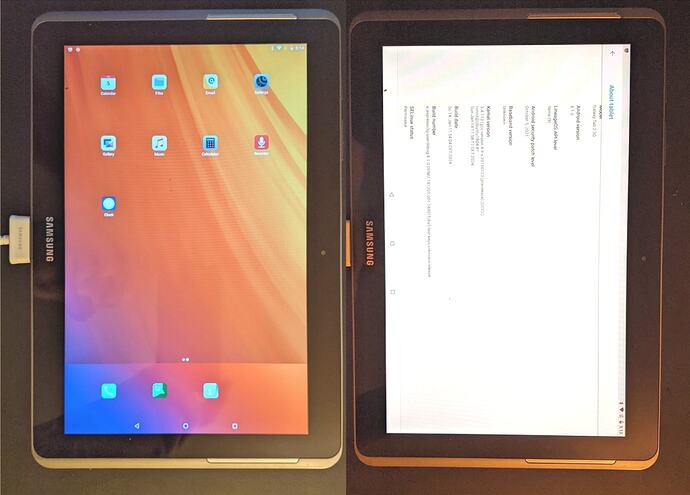see détails
works running from a SD card
as explained in Installation - Flashing - From SD Card Our device can boot a SD card, USB stick or other external storage.
.
preparation in a way to easily switch between /e/OS and PostmarketOS
from your actual Android_OS install file (AP_Stock_Samsung_Firmware.tar.md5 or Custom_Android_Based_OS_like-e-is.zip), extract the boot.img and copy it to your TWRP folder in internal storage (/sdcard/TWRP)
Download the pmOS pre-built image
from the download page
insert a MicroSDcard into your Computer
and find its name by running
$ lsblk
make sure it is the right one as you will overwrite everything on it. Use a path without partition number at the end,
such as /dev/mmcblk0, or /dev/sdd
decompress the downloaded file and write it to your MicroSDcard :
$ xz --decompress --stdout /path-to-pmos-samsung-espresso10.img.xz | sudo dd of=/dev/name-of-your-SDcard bs=4M status=progress
Wait until the command completes and eject the SD card.
If you are on Windows, see here.
insert the MicroSDcard into your device, and boot it into TWRP
using the mount feature, unselect all /partitions except “MicroSDcard”,
using the install feature, switch to “install image” rather than “install ZIP”
navigate to the “/external_sd/boot.img”, and flash it to the /boot partition
reboot system
The rootfs image will boot right into postmarketOS. You are done with installing postmarketOS, congratulations!
default login is user and password is 147147
to restore your /e/Android_OS
boot the device into TWRP mode,
and simply using the install feature, switch to “install image” rather than “install ZIP”
navigate to the previously stored “/sdcard/TWRP/boot.img”, and flash it to the /boot partition
to restore your PostmarketOS
boot the device into TWRP mode,
and simply using the install feature, switch to “install image” rather than “install ZIP”
navigate to the “/external_sd/boot.img”, and flash it to the /boot partition
.
.
Linux PostMarketOS on samsung Tab2 7.0" all variants (espresso7)
.
Linux PostMarketOS on samsung Tab2 10.1" all variants (espresso10)
.
the “dual-boot” should work also for others devices in the community list :
.
https://wiki.postmarketos.org/wiki/Devices