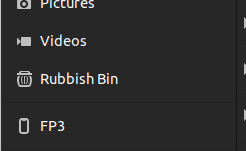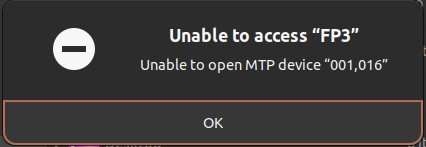TL;DR I need screenshots from an /e/OS 1.5 user to show the steps for allowing file access over a USB connection
Background
I was running /e/OS 1.5 on a Fairphone 3, but after some water damage the display is absolutely dead. The phone still works, however, and I really need to get some files off of the device.
I have a USB hub and mouse so I can interact with the device, but I’m doing so blind (as I’m not able to get any HDMI output from the phone). I now have a new phone (Samsung Galaxy A13) that isn’t compatible with /e/OS, so I don’t have an exact replica of the /e/OS 1.5 layout to work out mouse movements on.
I have connected my Fairphone to my Galaxy via the hub, but the Fairphone defaults into charging-only mode when connected to another device. I need to get to the setting to change that so that I can access the files on the device from my new phone.
My Ask
So, I need somebody with a device running /e/OS v1.5 to:
- connect their device to another phone or a computer via USB
- screenshot every step needed to access the USB connection settings screen (i.e., slide from top of screen, click USB notification to open it, click opened notification to access settings menu, layout of settings menu)
- share those screenshots here
I would really appreciate if anybody would be able to help with this.
Alternatively
Of course, if anybody could tell me an easier way of accessing the files on my Fairphone that would also be greatly appreciated.
Currently, when I connect the device to my laptop (running Ubuntu) the FP3 shows up in the list of removable drives, but when I click on it to mount it it waits a while before timing out with an error about being ‘unable to open MTP device’.
I don’t recall if that indicates that I’ve managed to change the USB access mode already and can access the device by installing something on my laptop, or if that is just what happens when the phone is set to ‘charge only’ mode.