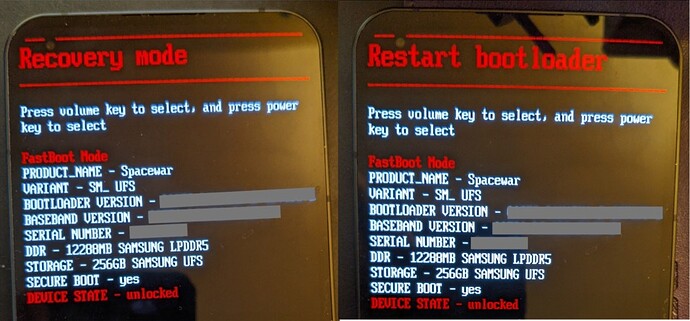Vendor Name: Nothing
Device name: Nothing Phone (1)
Device CodeName: Spacewar
Version of /e/OS which existed previously: e-1.20-t-20240301-UNOFFICIAL-Spacewar.zip by @ronnz98
Version of /e/ Recovery which existed previously: recovery.img e-1.20-t-20240301-UNOFFICIAL-Spacewar by @ronnz98
Device is Not rooted
Version of /e/OS after fresh clean install: e-1.20-t-20240223382228-dev-Spacewar.zip
Version of /e/ recovery after fresh clean install: recovery-e-1.20-t-20240223382228-dev-Spacewar.img
My fresh clean install followed this /e/OS documentation to the letter. For this I needed the file vendor_boot.img. This file is not yet officially available for download. Therefore I extracted the file payload.bin contained in the e-zip file. The file payload.bin contains the following files:
boot (101 MB), dtbo (25 MB), odm (696 kB), product (500 MB), system (1.7 GB), system_ext (368 MB), vbmeta (8.2 kB), vbmeta_system (4.1 kB), vendor (495 MB), vendor_boot (101 MB), vendor_dlkm (13 MB)
![]() Safe download of this vendor_boot.img here
Safe download of this vendor_boot.img here
To be on the safe side, I performed a clean installation via OFFICIAL e-Recovery v1.20 and everything went smoothly - without the incidents described here
Glyph Interface works right away including light functions, as well as Fingerprint (under display, optical), and wireless charging.
Thank you e-Dev Team ![]()
NP1 ‘Sparewar’ Documentation Suggestions
Flashing additional partitions & Temporarily Booting a custom recovery using
Next we manually reboot into bootloader or download mode
You can also boot into fastboot mode via a key combination:
- With the device powered off
- hold Volume Down + Power
Instead of switching off the smartphone each time and then booting it back into download-/fastboot- and recovery-mode - the VOL and POWER device buttons can simply be used during operation (without switching off the NP1) to execute the respective function (see attached image). This method is also foolproof.