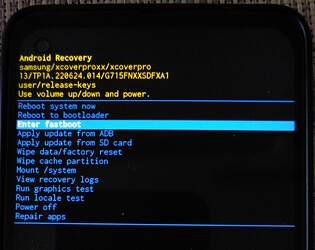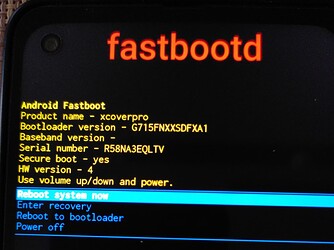Samsung stopped Support for Xcover Pro in Jan 2024, but this is no argument to waste it.
With a GSI it might not be suitable as Daily Driver, but for special purposes.
Xcover Pro (SM-G715FN, Exynos 9611, FW: G715FNXXSDFXA1, A13) has a Production Build where Fastboot seems to be deactivated or not implemented and a suitable TWRP Version doesn’t exist. After investigating a lot of time and having different failures in the meantime, I now
found a solution for getting the Device into FastbootD Mode, what isn’t really simple.
Cause I dislike Microsoft, I managed all Steps with LINUX. Instead of ODIN, I used Heimdall.
#By using Heimdall with or without GUI, don’t use any other parameters. It might stop response.
!!Before starting the Procedure think about a Backup of your Device!!
Make sure ADB Tools, Heimdall and git-package are installed correct on Linux PC.
First download the present Firmware, which is used by Device, to PC.
Extract from this the AP…tar - file. Extract from AP…tar boot.img.lz4, vbmeta.img.lz4 and revovery.img.lz4.
From these files extract the .img - files to a folder of your choice (maybe for backup or reflash).
Now get the CSC…tar - file from Firmware, look in for the PIT - file and put it into another (flash)folder.
On Device I installed MAGISK and patched the boot.img for getting “su”
#copy boot.img to Device, patch with MAGISK App via App Menu and put the patched file back in the (flash)folder
My Intention was to get more scope of action.
On PC download vbmeta-disabled from [here] and put the extracted .img -file in the (flash)folder.
On PC get “fastboot-patcher” via “git clone …” [Instuctions here] to local PC. Make sure that you have r/w permissions on all files/folders of this tool, otherwise it may fail. Follow Instructions to patch your original recovery.img and put the patched file in the (flash)folder.
As usual for flashing, you have to switch on OEM Unlock and USB Debugging in Developer Options.
In Download Mode check KG-Status: Prenormal is WRONG! To change it make a mobile Call in normal Mode with inserted (EU-)SIM. Afterwards unlock the Bootloader in Download Mode, reboot and go back to Download Mode.
Now open a cmd shell on PC in your (flash)folder and do:
heimdall flash --BOOT boot.img --pit XCOVERPRO_EUR_OPEN.pit #patched by Magisk
Reboot device
I then set SE-Linux to permissive via adb shell (cmd in adb shell is: setenforce 0)
#maybe you need adb root before?
I´m not sure if this step is necessary, but with it I got no Errors on flashing vbmeta(-disabled).img afterwards. This might disable also some security options?
On Device go to Download Mode for flashing vbmeta(-disabled) and (patched)recovery.
Now in cmd shell of PC:
heimdall flash --VBMETA vbmeta.img --pit XCOVERPRO_EUR_OPEN.pit #disabled-vbmeta
heimdall flash --RECOVERY recovery.img --pit XCOVERPRO_EUR_OPEN.pit #patched recovery
If getting errors, reflash immediately original .img files, reboot to system, verify all steps
and try again.
After reboot Fastboot Mode is accessible via Key-Combi or Recovery Mode:
Then I installed 2.9-t-20250330-CUSTOM-gsi_arm64.img via fastbootd and all is fine, just charging Battery while Device is off seems not be available with used GSI.
At least two Tips:
If you do a “fastboot reboot” after flashing GSI, device may hang in loop of /e/OS Boot Logo.
Try the “Enter Recovery” from fastbootd menu, cause you finally have to do factory reset there.
Parts of MAGISK are present within after flashing GSI. You only have to activate it again
to use “su”, if you need it, otherwise you can uninstall.
Hope my description is complete. All other Information about GSI you will find in the forum.
Regain your privacy! Adopt /e/OS the deGoogled mobile OS and online services