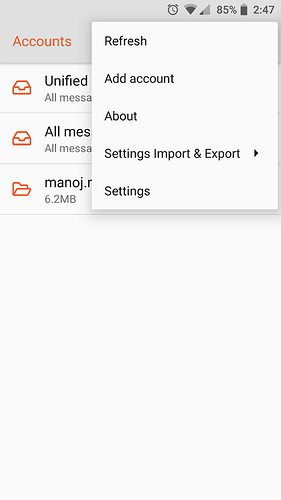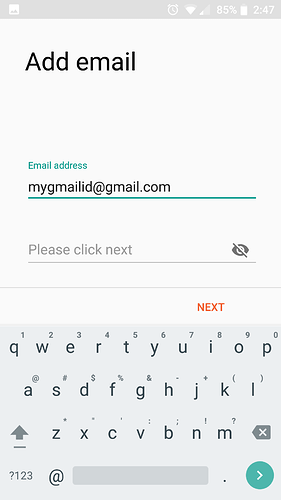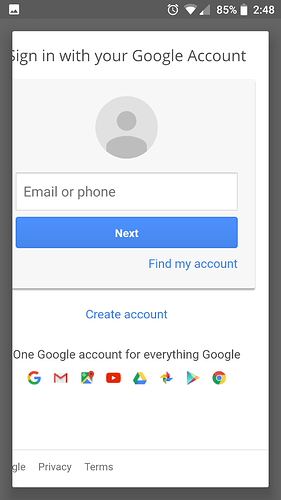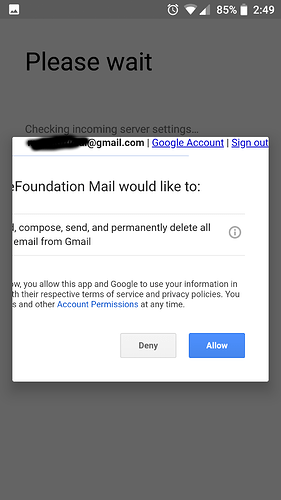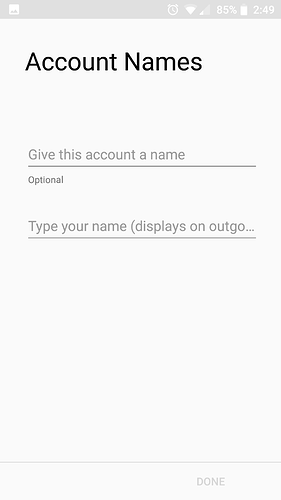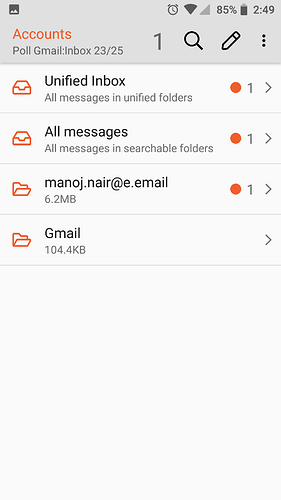I know the idea behind /e/ is to de-google the mobile OS but we have to admit that most of us are still using Gmail ID’s . We have received a number of queries from users on how to add a google email ID through the mail app. So here is a simple HOWTO post.
Step 1;
Open the email app. Click on the 3 dots menu on top right. This pop should open. In there you would see the ‘Add account’ option. Click the option
Step 2:
The Add account will open this screen. Here you enter your Gmail ID. Click ‘NEXT’
Step 3:
This will take you to Google’s log in page. Where you enter your credentials - gmail ID and password.
Sep 4;
Once the correct gmail ID and password are entered it will show you a message ‘Please wait’ when it validates your ID. You will have to authorize allow the app to access your gmail account. Click the ‘Allow’ button.
Step 5:
Once the account is validated you will come to this screen where you give an account name (optional) and type a name which will be displayed on outgoing mail.
Step 6:
Finally the Gmail folder will be created in your mail app and show you the number of emails in your account. You can also add an account from Settings >>User & account >> Add account >> Google