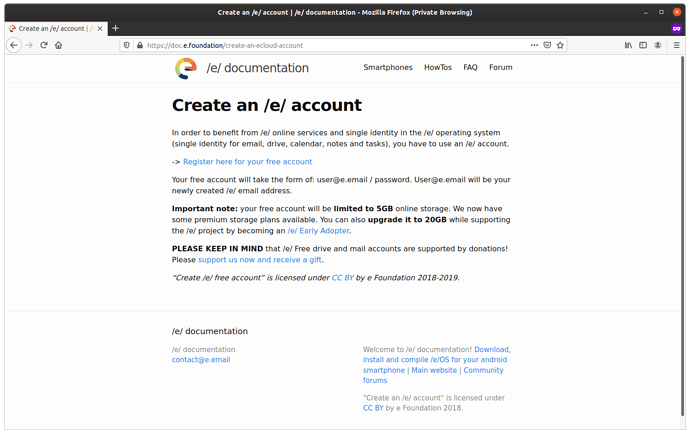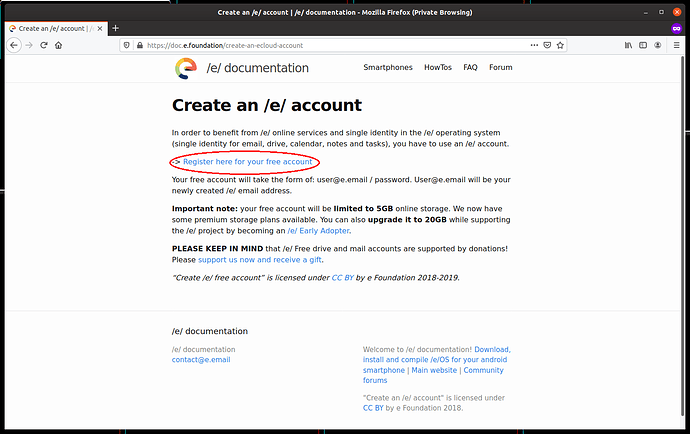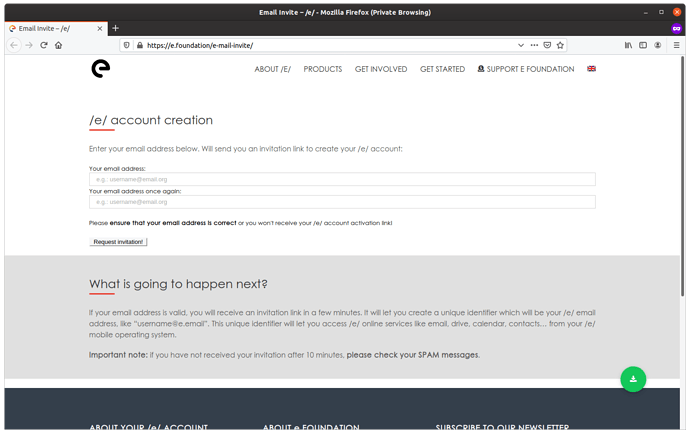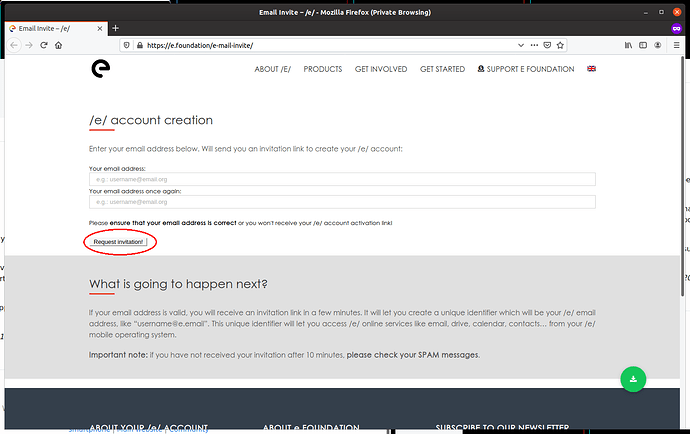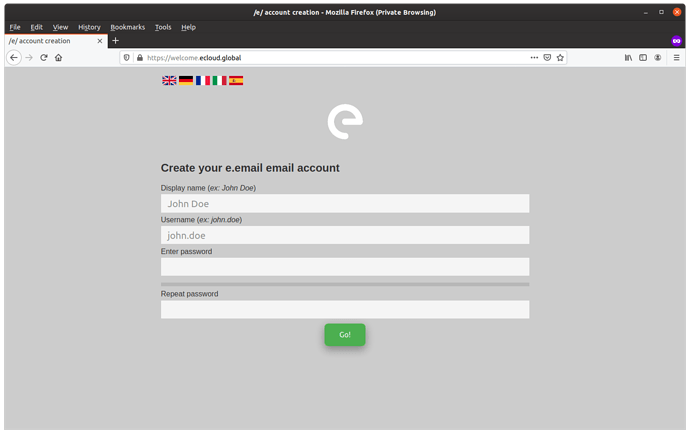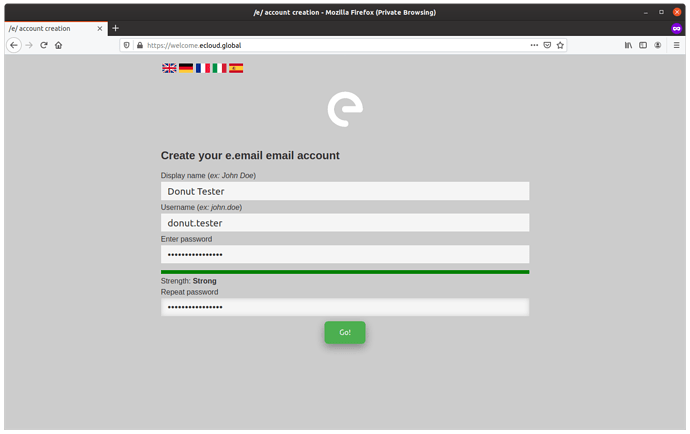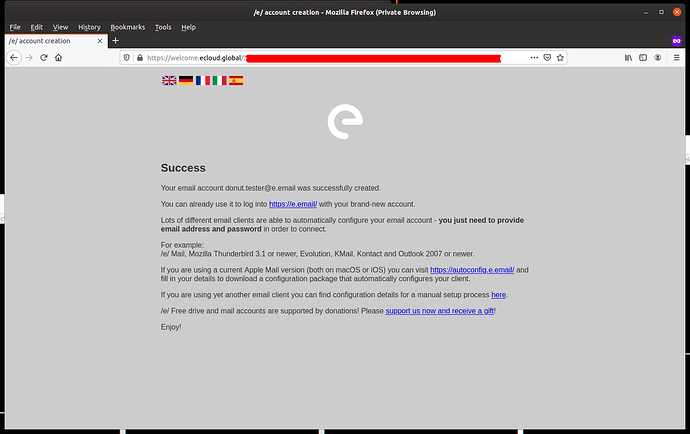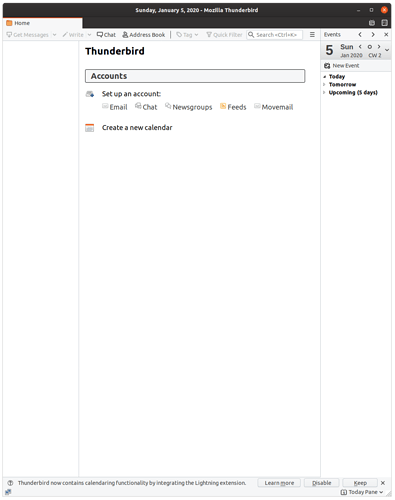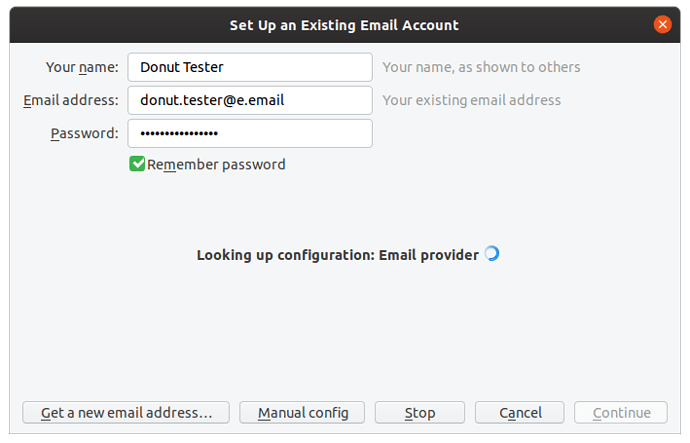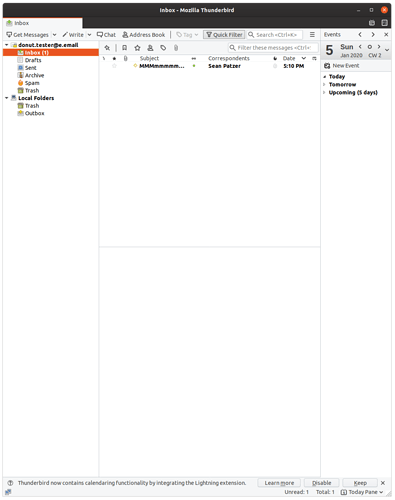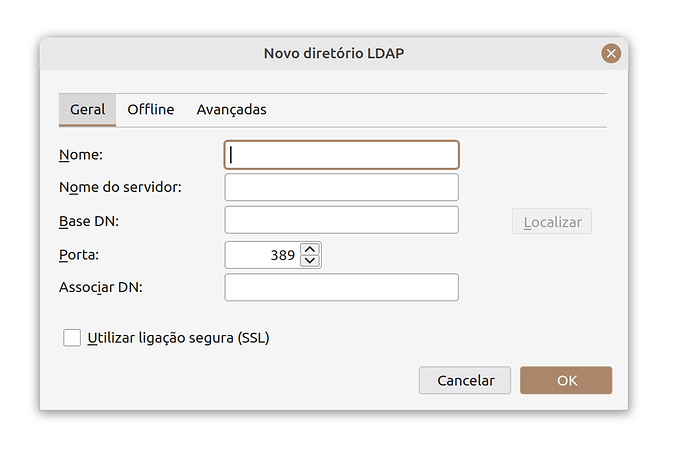Getting an /e/ e-mail
Launch your browser of choice and go to Create an /e/ account . I am in Private Mode to avoid conflicts with my main account I use on /e/ .
Click on the “Register here for your free account”
Which takes you to the “/e/ account creation page” . Now you need an e-mail account to create an e-mail account. I suggest an Outlook.com account, or Google Gmail account. Choice is yours.
Once you have filled in the email address that you are going to receive the invite at, click on “Request Invitation!” button.
In your e-mail address, you will find an email invite from /e/ to sign up. Click the link, and a browser page will open that looks like :
(The URL https://welcome.ecloud.global does not work. I tried.)
I am going to use the name “Donut Tester” to hopefully remove domain collision from using “John Doe” or “Test User”. Any relation to a real person, living or dead, is coincidental.
NOTES on Usernames:
NO CAPITAL LETTERS! No CamelCase Either!
numbers, lowercase, and some punctuation are all acceptable.
The rejection of UPPER CASE letters made my sparse hair even sparser as I was trying to create an account for an acquaintance. I had just successfully created my account and could not figure out why this account was being rejected. Turns out I had a capital letter in the username. If your username is rejected, check for an Upper Case letter as you may have put one in without noticing.
Success!
Installing Thunderbird
Using either this link Thunderbird Site to download , or your favorite OS application store/repository , to please install Mozilla Thunderbird. Connecting your /e/ email to Thunderbird is the scope of this document.
I am using Ubuntu 19.10 and installing Thunderbird from the Application store. Currently (Jan 5,2020) the version of Thunderbird listed is 60.3.0 and is tagged from the beta channel. I did nothing other than hit “Install” from the Application store.
Setting Up Thunderbird
After installing Thunderbird, I am presented with :
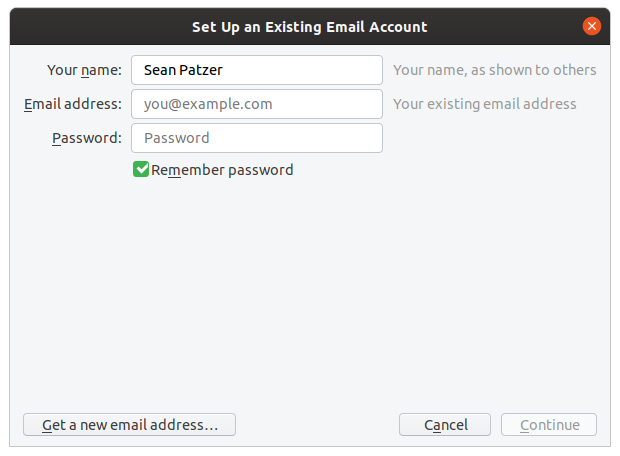
Overlaid on :
Changing the account settings to what I setup:
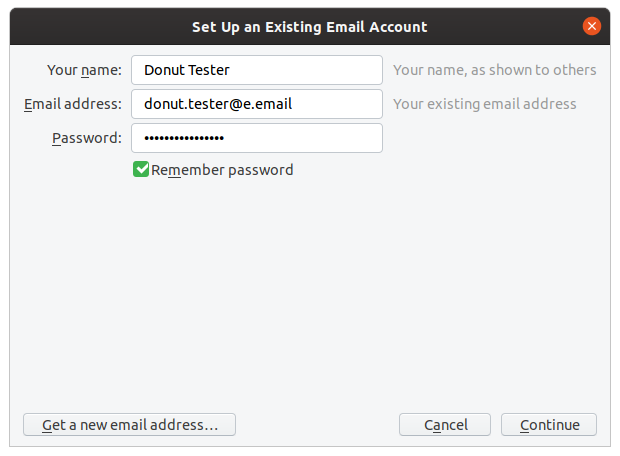
Clicking continue:
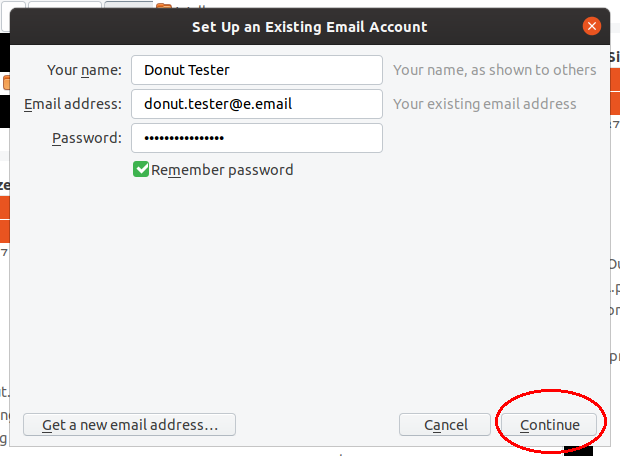
Auto configuring :
Successful auto configure:
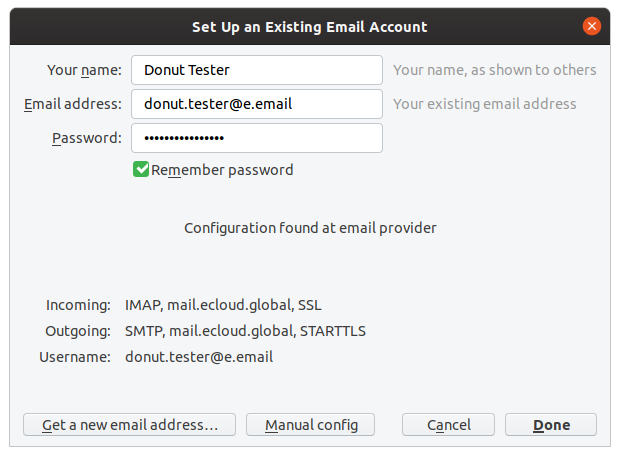
Click Done:
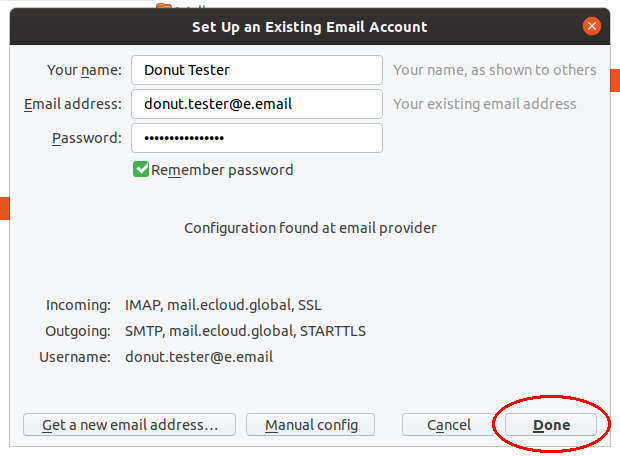
Checking login credentials:
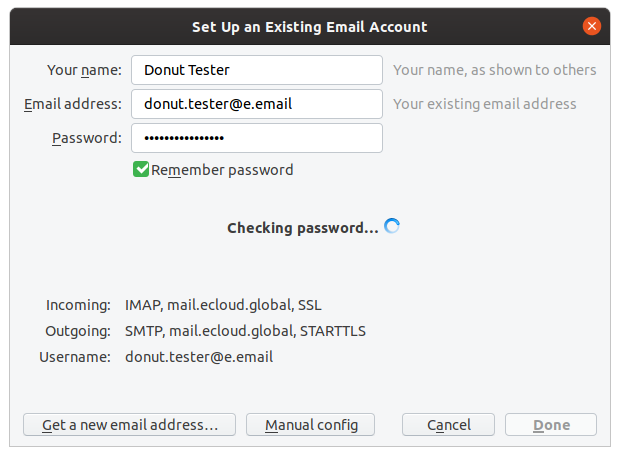
If successful, auto-closes login credentials and pops up an integration dialog. Your best choice on the options (no bad choice). I skipped integration. :
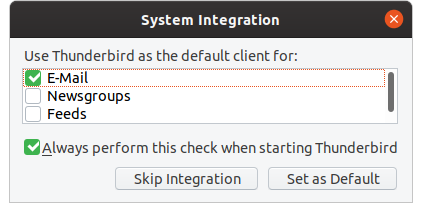
Sending myself an e-mail, from one e-mail to another. Because otherwise it is lonely:
We have installed, and configured e-mail for /e/ in Thunderbird.
Copyright/Copyleft and other notes
CC: BY-NC-SA
Exclusive to /e/, descendant organizations, and their agents while acting for /e/ or its descendant organizations CC:BY-SA .
Quick edits in the reply.
Constrictive Criticisms, please e-mail me.
Regain your privacy! Adopt /e/ the unGoogled mobile OS and online services