First we need a so-called .vcf file, this file can be created using different techniques.
-
On a Mac:
Open contacts application, click “All Contacts” then go to File>Export. Save the file.
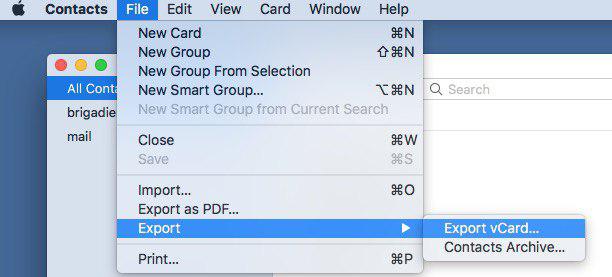
-
On Windows/Linux
Go to icloud.com login and click click “Contacts”
Go to the lower left of the page and click select all:
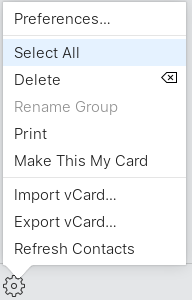
Now click Export vCard:
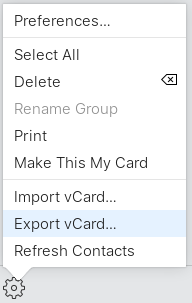
Now it wil ask to open or save the .vfc file, choose save:
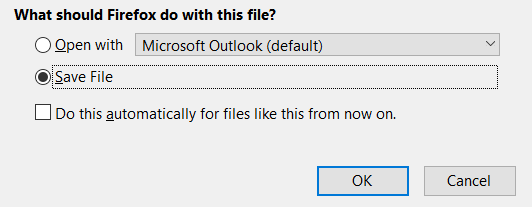
Ok, now we have a .vcf file.
Next step is to import it on our /e/ drive. Go to your e drive login and click on “Contacts”.
Go to the lower left click on the gearwheel and choose import into:
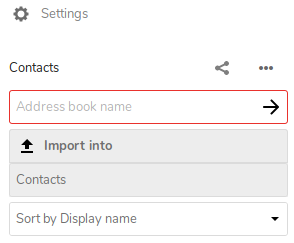
Select your .vcf file as described above and click open:
Now the contacts will flow in:
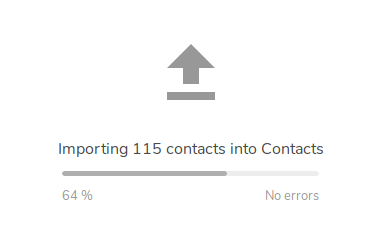
When you are logged in on your /e/ phone, the contacts will sync to your phone.
Regain your privacy! Adopt /e/ the unGoogled mobile OS and online services
