… a manually update can be made …
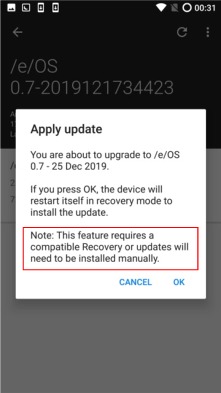
Note: This feature requires a compatible Recovery or updates will need to be installed manually. (© Source)
An addition of manually updating would round off the [HOWTO] Update /e/ in itself.
… a manually update can be made …
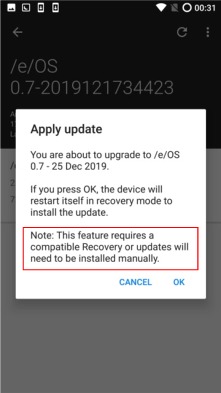
Note: This feature requires a compatible Recovery or updates will need to be installed manually. (© Source)
An addition of manually updating would round off the [HOWTO] Update /e/ in itself.