Note: Documentation in this section is Work in progress. Help us update it. Help us make /e/ better !!
| icon | Clock Main screen |
|---|---|
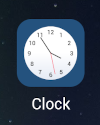 |
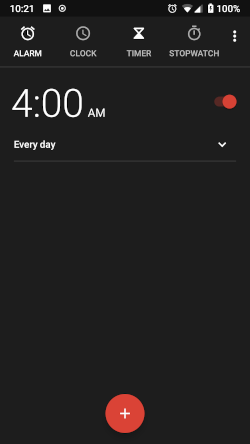 |
Features
- Easy to use with a customizable interface
- Multiple options to enable features
How to use the Clock app
-
Change your clock’s display
- You can choose how your Clock app looks and how it shows the time.
-
Switch between analog & digital
- Open your phone’s Clock app.
- Tap three dot menu >> Settings >> Style.
- Choose Analog or Digital.
-
Show or hide seconds
- Open your phone’s Clock app
- Tap three dot menu >> Settings
- Tap Display time with seconds.
-
Turn on 24-hour format
-
Open your phone’s Clock app.
-
Tap three dot menu >> Settings and then Change date & time.
-
Tap Use 24-hour format.
-
Change your clock display in your screen saver
- Open your phone’s Clock app.
- Tap three dot menu >> Settings.
- Under “Screen saver”:
- Switch to analog or digital: Tap Style. Choose Analog or Digital.
- Dim for dark environments: Tap Night mode.
-
Show your clock dimmed on a blank screen
- Open your phone’s Clock app.
- Tap three dot menu >> Screen saver.
- To wake your screen, tap it.
Tip: You can keep your dimmed clock on overnight.
Regain your privacy! Adopt /e/ the unGoogled mobile OS and online services