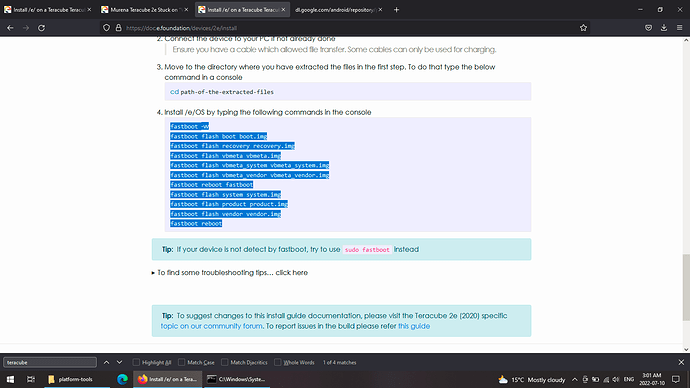My Teracube 2e is currently flashed with Lineage OS and I want to flash eos on it. I’ve tried in Linux Mint, but it didn’t work. So I’m now attempting it in Windows 10. I have installed adb/fastboot directly from google. adb seems to detect the device, but when I enter “fastboot -w” it get stuck on “waiting on devices.” I have unlocked the bootloader and enabled USB debugging; I’ve also used two different data USB cables on every USB port on my laptop. Any ideas how I get fastboot to detect the device? @chrisrg you were super helpful with my boot-loop issue, got any wisdom for me with this issue?
Solution: For Windows 10 (be sure to enable USB debugging)
Step 1) Download adb/fastboot from https://dl.google.com/android/repository/platform-tools-latest-windows.zip
Step 2) Extract files
Step 3) Copy/past folder containing extracted files onto C drive
Step 4) Open folder called “platform tools”
Step 5) In address bar, type “cmd” to open command prompt from that folder
Step 6) type “adb devices”
Step 7) Download image files. In this case, I was downloading “Q Stable” since my phone was a batch 2. If yours is a batch 1, you should download “R Stable” (serial numbers starting with 2020 need Q Stable and serial numbers starting with 2021 need R Stable) https://doc.e.foundation/devices
Step 7) Extract files from the zip you just downloaded
Step 8) Copy/paste the files into the same folder you put adb/fastboot, “platform-tools”
Step 9) Type “adb reboot bootloader” This should reboot the phone into fastboot
Step 10) Follow the instructions given here
And BAM! It worked for me.