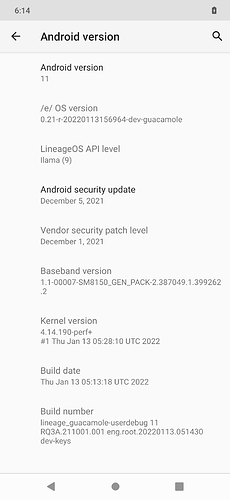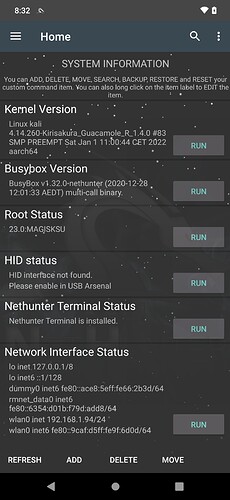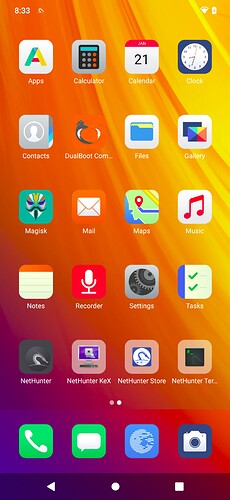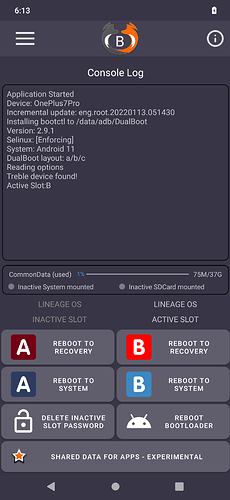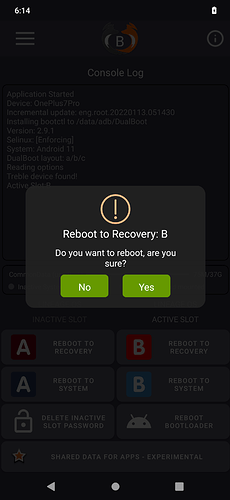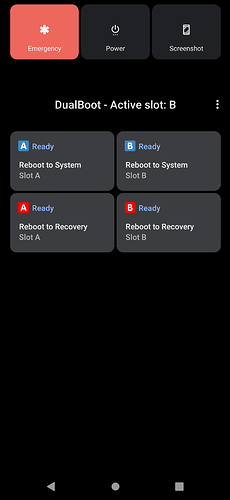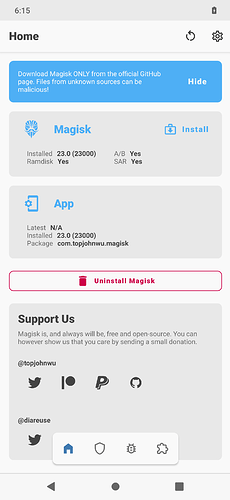Hey community
sharing with you my recent experience and links on how to use OnePlus 7 Pro (guacamole) rooted not-encrypted in dual boot and a common partition (known as a/b/c partitioning) with a dual boot of Android OS.
Improvements and corrections are welcome.
Give credit and know more on related GitHub and XDADeveloper repositories in links below.
I AM NOT RESPONSIBLE FOR POSSIBLE BRICKS | SLEEPLESS NIGHTS | HEADACHE | JOY YOU MAY GET FROM POST
What I have now is:
- slot A with e.OS 21 R Android 11 with Kali Nethunter for testing
- slot B with e.OS 21 R Android 11 with all my personal apps and settings
- common partition where to store data common to both installation like music and scripts
List of required software to run via fastboot and adb sideload:
- twrp-3.6.0_11-0-guacamole.img (supporting a/b slot only)
- OrangeFox DualBoot Guac Unified a TWRP porting with tools for a/b/c partitioning
-
DualBootCompanion App for better management of dual boot and common partitioning
You can get the latest version and update the old one in OrangeFox zip file -
Magisk to have phone root access
You can get the latest version and update the old one in OrangeFox zip file -
e.OS 21 R e-0.21-r-20220113156964-dev-guacamole.zip

- Kali Nethunter formerly for Oneplus 7 / 7 Pro for Oxygen OS Android 10 (with special kernel will work on Android 11 custom ROMs too)
- Kali Nethunter Kernel Kirisakura to use Nethunter on Android R 11 guacamole
Warning: this setup is tricky, you may need time, patience and practice to get it.
Again be careful because there are good chances you brick your phone.
I assume you have base knowledge on how to
- unlock you phone and run custom ROMs and recovery
- perform hardware/software reboot to fastboot/recovery
- setup drivers, fastboot and adb on your PC to interact with phone
General confusing and counter intuitive facts:
- dual boot OS installation in recovery mode works in flipped way, when you are in slot A the installation is effective on the other slot B and vice versa
- Format data and wipe is effective on active slot only (use terminal commands to modify partitions)
- Nethunter installation is direct on active slot, if you are in slot A it will install on same slot A
- do NOT install OTA updates notified via e.OS or you will loose dual boot, need to do via recovery
- you CAN update magisk from the app via direct install, no need to do it via recovery
Common mistakes:
- recovery slot X corrupted
solution is to switch to other slot Y with commands
fastboot --set-active=b
fastboot reboot recovery - slot X recovery boot loop/flashing
solution is to switch to other slot Y (see above) then
in recovery mode open terminal
identify the metadata partition of corrupted slot X and format it, with commands
sgdisk /dev/block/sda --print (my metadata_b partition number is 17 and 20)
mke2fs -t ext4 -b 4096 /dev/block/sda17
mke2fs -t ext4 -b 4096 /dev/block/sda20
adb sideload again Orangefox without encryption like the first time preparation
reboot to X slot in recovery and check what’s wrong (format data + wipe cache and system data + Fix Contexts on both slots)
Preparation the new recovery software and dual boot with common data partition /a/b/c
- start the phone in fastboot mode
- fastboot flash boot twrp-3.6.0_11-0-guacamole.img
- fastboot reboot recovery
- adb sideload Orangefox-DualBoot-Guac-Unified-V1.8.zip with options
- keep all defaults at prompt as it will install only the new recovery Orangefox
- reboot to recovery → you are running the new Orangefox TWRP
- adb sideload Orangefox-DualBoot-Guac-Unified-V1.8.zip (yes again) with options
- choose the layout and size for each partition you want
assuming you choose Slot A 95gb Slot B 95gb Slot C34gb with ext4 file system - NO encryption for Slot A + B
- NO install Magisk for Slot A + B
- confirm if you are sure
- choose the layout and size for each partition you want
#Congratulation you have completed the setup for dual boot in recovery and common partition, time to setup OS now
Installation of Android test on Slot B
- boot the phone in Recovery
- go to Menu / Reboot / Switch slots / Slot A - this will confirm or switch to slot A
- then Recovery - this will reboot phone to Slot A in recovery
- format data and wipe dalvik ART cache + system data
- adb sideload e-0.21-r-20220113156964-dev-guacamole.zip
- adb sideload Orangefox-DualBoot-Guac-Unified-V1.8.zip (yes again) with options
- YES Keep current layout
- NO encryption Slot A
- NO encryption Slot B
- YES Magisk Slot A
- YES Magisk Slot B
- Reboot to Slot B in recovery
Installation of Android Production on Slot A
- go to Menu / Reboot / Switch slots / Slot A - this will confirm or switch to slot A
- format data and wipe dalvik ART cache + system data
- adb sideload e-0.21-r-20220113156964-dev-guacamole.zip
- adb sideload Orangefox-DualBoot-Guac-Unified-V1.8.zip (yes again) with options
- YES Keep current layout
- NO encryption Slot A
- NO encryption Slot B
- YES Magisk Slot A
- YES Magisk Slot B
- Reboot to System
#Congratulation you are running e.OS on Slot A, use the Dual Boot Companion app to switch between slots.
You can also update Magisk and Companion app to the latest version.
Installation of Kali Nethunter on Slot B
- reboot in Recovery Slot B
- adb sideload nethunter-2021.4-oneplus7-oos-ten-kalifs-full.zip
- adb sideload Kirisakura_Guacamole_R_1.4.0.zip
- reboot to System
Regain your privacy! Adopt /e/ the unGoogled mobile OS and online services