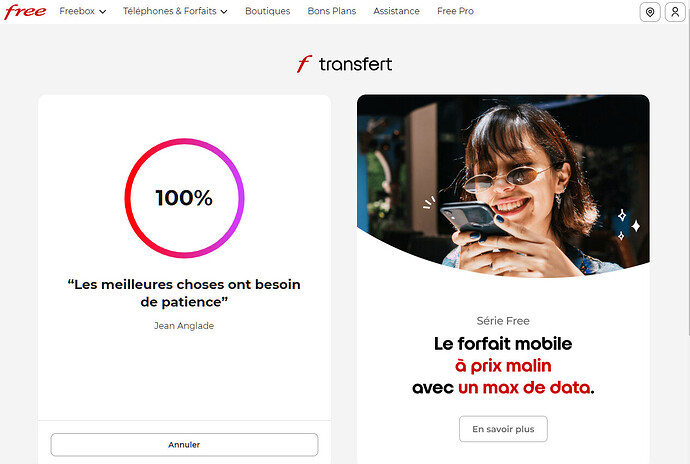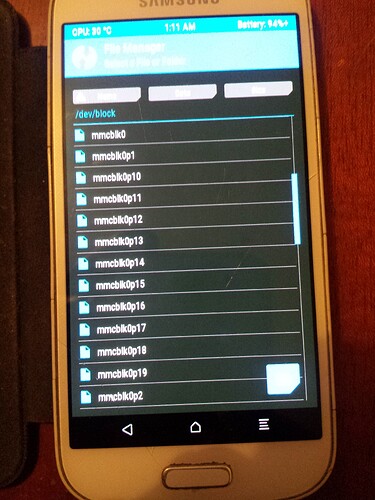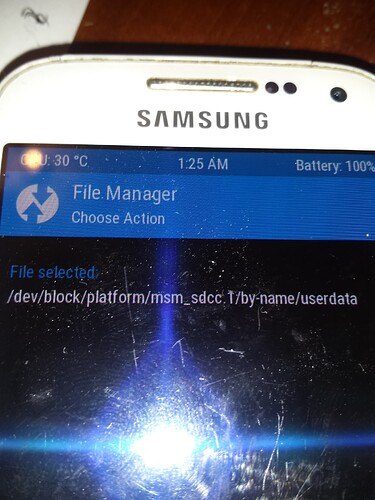Hey @gbe, transfer has been completed.
In the *.zip file there is a subfolder called firmware-update
Happy flashing ![]()
Hi Xxpsilon, transfer received but there only appears to be one file transferred - the .img file of 45.3 Mb. I was hoping for a .zip file so that I could check the sha256sum before copying it to a microSD and attempting an “update” via e Recovery. Would it be possible to re-send ? Many thanks !
Renewed transfer runs
Note: The transmission is very slow compared to this morning.
Done!
Perfect ! File recieved and checksums match ! Thank you for you help with this - really really appreciated ! I’ll transfer it onto a microSD and attempt a recovery - and keep you posted …
Hi All, quick update. The zip file installed successfully from a microSD card and the phone now boots into my welcome screen wallpaper and allows me to enter the phone pin to unlock the phone. There is no SIM installed. However I then get the error “bliss launcher keeps stopping” and the phone reboots into e-recovery with a message that it can’t load the Android system.
The e-recovery version is now 1.17 ( )
I have tried clearing the cache but it didn’t help.
I’m a lot happier now that the phone at least tries to boot, whereas it didn’t before, and hopefully I’m not far off a solution to recover some data before wiping it and installing the latest release for the S7 which I have downloaded.
I get the impression that all of you have a great deal of expertise in these matters so the next question is what would be the simplest method, out of those already suggested, to allow me to connect the phone to my Fedora box via USB to pull over any files that are accessible. The fact that my wallpaper shows up hopefully means that the file system isn’t completely corrupted, so I’m hoping I’m in with a chance.
Again many thanks for your continued support - it’s really appreciated !
the top status bar can give you access to
→ android settings, → applications → see all → browser → open browser, then → https://f-droid.org → Open Launcher (or another of your choice)…
If you don’t get that far and get thrown into recovery quickly, you may find it easier to install TWRP and use their built in file manager to copy things to a SD card.
I run a S7 as my daily driver and still have TWARP (twrp-3.7.0_9-1-hero2lte) on it.
hero2lte, so it is a s7edge… Lol
Hi make-nz, piero and other knowledgeable contributors - following everyone’s recommendations I’ve decided to try to install TWRP to attempt to recover my data. To this end I’ve read the eOS Wiki by Manoj and a lot of threads on this forum to try to better understand what I actually need to do (this is all really new to me and the learning curve is pretty steep - even if I do have a technical background and can grasp most of the basic concepts … )
So …
Is it possible to install TWRP from an SD card ? I think so but I’d appreciate confirmation. If so which version of TWRP should I be using ? I’m tempted to try twrp-3.7.0_9-1-herolte.img which corresponds to the S7 but I could be wrong. The phone was running android 10 before the failed update and the version referenced seems to be for android 9.
If it can be installed from an SD card I’m assuming I would use e-recovery <Apply Update, Internal Storage, twrp…img> ? Can someone confirm this will just install TWRP and leave the rest of the file system untouched ? I’m a bit nervous that this will format/wipe/overwrite the phone and I’ll loose any data I’m trying to recover, so I’m looking for some reassurance here. One positive thing I discovered is that when I select <Apply Update, Internal Storage> I can see all of my directories are still intact so there is hope that some of my data is still there.
Once I have TWRP installed I’m assuming I can copy data across to the SD card - but will I be able to read it on my Linux box ? The initial installation was done by the e.foundation and I’m assuming it wasn’t encrypted by default. The original SD card I pulled out of the phone was unreadable as it had “unknown” file systems on it (android_meta and android_expand). I guess I need to wipe and format to fat32 to be able to copy the twrp.img to it - and also to use for saving any data.
Sorry to be asking so many questions but at least your replies are appreciated - and I’m learning some really interesting new stuff ! Thanks !
In parallel I’ve installed Heimdall and ADB but still need to take some time to figure out exactly what they do and how to use them …
Once I get over the hurdle of recuperating whatever data is still accessible on the phone I will definitely clean install 2.6.3 and move on from this headache !
did you succeed this way to install an alternative Launcher ?
iiiiiiiiiiiiiiiiiiiiiiiiiiiiiiiiiiiiiiiiiiiiiiiiiiiiiiiiiiiiiiiiiiiiiiiiiiiiiiiiiiiiiiiiiiiiiiiiiiiiiiiiiiiiiiiiiiiiiiiiiiiiiiiiiiiiiiiiiiiiiiiiiiiiiiiiiiiiiiiiiiiiiiiiiiiiiiiiiiiiiiiiiiiiiiiii
when connected to your PC by an USB cable,
the top status bar can let you access to settings to enable USB transfert to the PC…
iiiiiiiiiiiiiiiiiiiiiiiiiiiiiiiiiiiiiiiiiiiiiiiiiiiiiiiiiiiiiiiiiiiiiiiiiiiiiiiiiiiiiiiiiiiiiiiiiiiiiiiiiiiiiiiiiiiiiiiiiiiiiiiiiiiiiiiiiiiiiiiiiiiiiiiiiiiiiiiiiiiiiiiiiiiiiiiiiiiiiiiiiiiiiiiiii
as you said you not affraid by using a CLI solution,
enabling ADB,
from the already installed recovery-e, did you try to use “adb push” or “adb pull”
enabling ADB,
from the already installed recovery-e, did you try to use “dd commandes"
Hi piero, thanks for the detailed reply. Again, it’s appreciated.
I didn’t change any of the factory hardware settings so the boot loader is probably locked, and the phone doesn’t stay ‘awake’ long enough to get to the top bar to select an alternative launcher. As such the USB interface with my PC can’t be activated and the PC can’t see the device.
Given that a TWRP install is now off the table I’ve now managed to connect the phone to my PC and can activate adb within e-recovery - and it can now be detected:
[xxxx ~]$ adb devices
List of devices attached
9885f6343651533541 recover
and
[xxxx ~]$ adb devices -l
List of devices attached
9885f6343651533541 recovery usb:1-4 product:heroltexx model:SM_G930F device:heroltexx transport_id:1
In order to use adp pull I need to provide a path to any eventual files - and so far the paths I’ve tried don’t work. Inside e-recovery I can browse the file system by searching for an image to load and I have a path displayed of /storage/emulated/ and selectable directories below that including DCIM/Camera and DCIM/OpenCamera. The problem is I don’t know the “real” path to pass to the adb pull command so again I’m a bit stuck. I’ve tried /, /sdcard and /storage and any number of other combinations I’ve scraped off the Web but no joy so far - so I really think I’m missing something here …
have a try using
/data/media/o/
adb: error: failed to stat remote object ‘/data/media/0/’: No such file or directory
This is really driving me crazy as there doesn’t seem to be a direct link between where the phone “says” the file is and where it “actually” is, from the adb perspective. As an example I have an update image on the sd card and I should be able to use adp pull to download it to the PC as it exists. The phone says the file is on sdcard1 and /storage/3935-6237 but adb pull fails miserably:
[xxxx ]$ adb pull /storage/3935-6237/
adb: error: failed to stat remote object ‘/storage/3935-6237/’: No such file or directory
Is there a way to list the S7 directories from an adb perspective ?
try to use DD
/dev/block/mmcblk0
It is a s4mini, but it is a samsung…
Search for active topics about the s7–> unofficial, one will have TWRP installed, or a file manager with root permission and will be abble to explore the system tree…
so
/dev/block/platform/msm_sdcc.1/by-name/userdata
is not acurate to your device as msm is for qualcomm snapdragon based devices,
your device is an samsung exynos based device
Hi piero, I think you’re on the right track here - I blindly ran a "adb pull /dev/block/ " and it is currently transferring the entire contents of the phone to my PC - in binary ! Just need to figure out where my files are located in the tree and how to switch the pull to a normal file transfer …
In the long list of folders curently being created on my PC are mmcblk0p1 and mmcblk0, both at 2GB for the moment.
is the entire emmc storage, when
is a /partition
I stopped the pull at 130GB as the phone only has 32GB … Both mmcblk0 and mmcblk0p1 were at 2GB each, but I think there are multiple entries meaning directories got downloaded multiple times. The files all seem to be binary so I’m guessing they are image files. So now we know the structure is there a way of extracting individual files (I thought adb did that) as trawling through a lot of binary images looking for files is a bit beyond me … ?