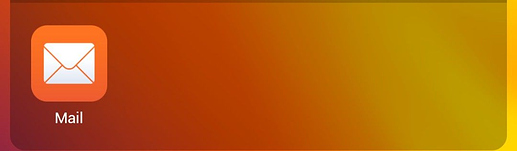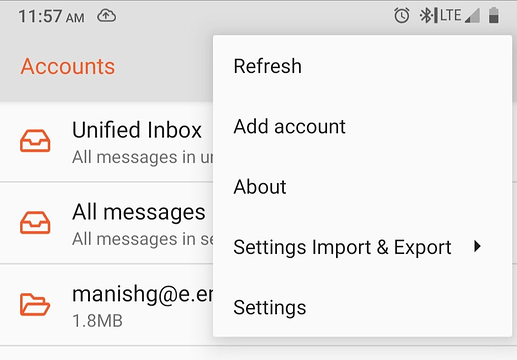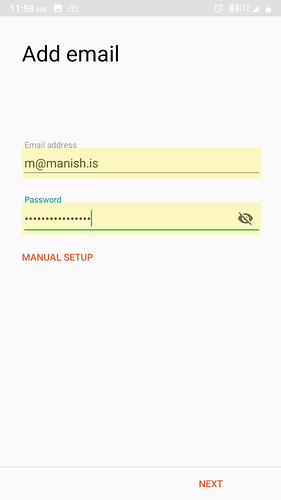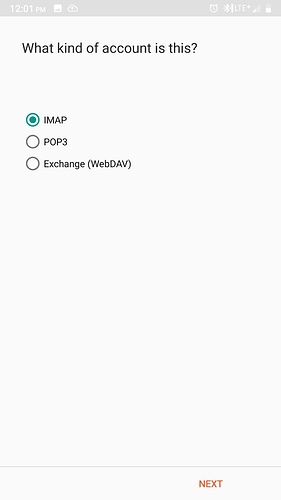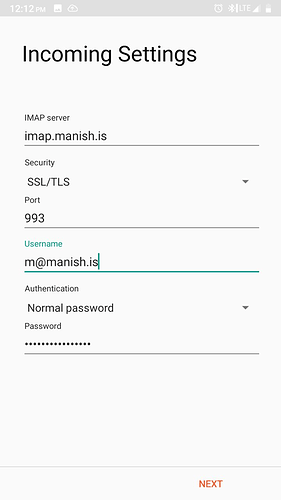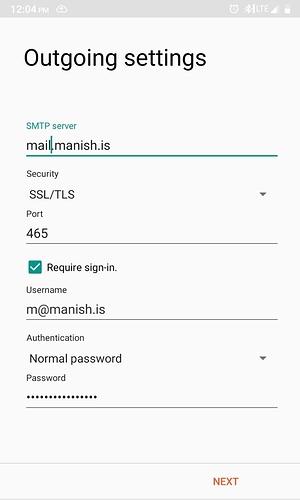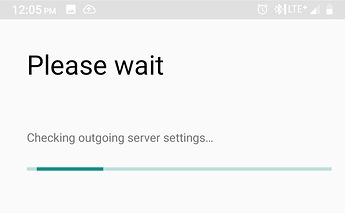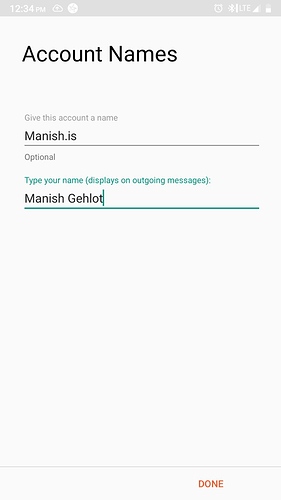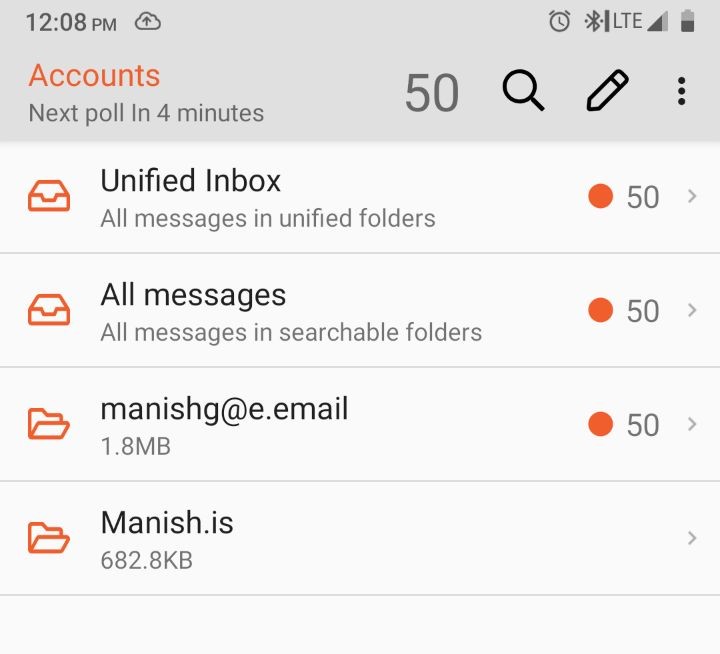Mission:
To setup an existing or alternate email account with /e/OS’s Mail app.
Prerequisites:
- Email account access with username and password.
- Email account’s mailservers details including IMAP or POP and SMTP server hostnames respectively. (Note: Your mailserver hostnames may or may not be standard, please check with your provider for exact hostnames and ports)
Let’s roll.
- Navigate to and open Mail app from the App drawer
- Tap on the top-right icon to navigate to ‘Add account’ option to open it
- Enter your email account access details as show in the image below and tap ‘MANUAL SETUP’:
- Select your incoming mailserver access type, for example IMAP and tap ‘NEXT’
- Enter your Incoming mailserver details as shown in the image below and tap ‘NEXT’:
- Enter your outgoing mailserver (SMTP) details to tap ‘NEXT’
- Mail app will check settings and ask for Account Names. Kindly input the desired details.
- You are all set to test and use your alternate email on Mail app.
Thanks for reading!
Regain your privacy! Adopt /e/ the unGoogled mobile OS and online services