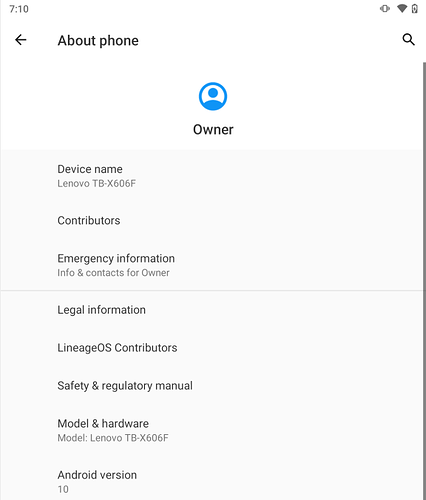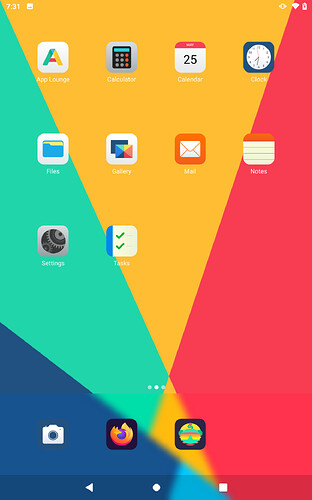Been enjoying /e/ OS currently on my Oneplus 6t and wanted to see if there was anything for either of my tablets, both Lenovo 2nd / 3rd M10 Tablets. Although not officially supported, wanted to see if I could push the /e/ GSI images to the tablets so I could enjoy more /e/ OS -
Currently as I type this post, still wanting for updated GSI images for Android 11 / 12. 3rd gen Lenovo tablet runs on A12 so I will wait for those to be release. Please take your time
Looking at the 2nd gen tablet, i was happy that it was running A10. Backed up my information and off i went - 3 days later i have /e/ OS 1.11 running on the TB-x606f tablet. NOTE : there were additional steps that i had to perform to get this working -
Order of Operation -
- While still in Android 10, download or sideload the app “Treble Info”. Run the program and note the image type that you will need. For this tablet, arm64-ab was noted.
- Head over to /e/ documentation page and download the corresponding image. In this case, the system-arm64-ab.img.xz one.
– Remember that these GSI images are Android 10 based. You device needs to be running Android 10. - Still within Treble Info, check Dynamic Partition and if it states that your device has this, you will need to use Fastbootd. This device does NOT require this step.
- Turn on USB debugging via Settings
- Reboot your phone to fastboot or use command :
adb reboot bootloader
This is where i was stumped for a day ( but i enjoy the troubleshooting aspect). Documentation doesnt mention this, but i performed all the steps, but after rebooting the device, it kept on boot looping -
Additional Step
6. Before flashing system.img, documentation stated to remove dm-verity but only mentioned the boot.img file. Lets back up for a second, since this part can be tricky -
The main application that is used to get these tablet back to Android is called Lenovo Smart & Rescue Assistant. Windows based - maybe Linux, but i just boot into Windows when needed. Officially supported by Lenovo, its a tool to download the latest firmware and flash the image to the tablet, basically resetting it to factory defaults. What we can take from this application are the downloaded images that it keeps each time. These are stored on your computer and accessible. These files are stored in /programdata/RSA/Download/RomFiles/.
With this understanding, we can apply the following commands that will apply the special arguments to allow /e/ OS to be installed.
while navigating to this directory, execute the following :
fastboot flash --disable-verity --disable-verification boot boot.img
fastboot flash vbmeta --disable-verity --disable-verification vbmeta.img
After that, go ahead and flash system.img, depending on where the file is. Remember you have to be in the same directory, or have the path in the command.
Once done, fastboot reboot, the tablet will reboot, will take a minute and /e/ will load.
Additional steps that i took after boot -
Enlarged the scaling, as it was defaulted to be small
Removed system apps (phone, dialer, contacts, browser, Magic Earth, messages, etc) from the phone
adb shell pm uninstall --user 0
Please let me know if there is anything i can provide, test, gather up on for this device. As this tablet is more of a “test toy” it can be reset, re-flashed with no worries.
Thanks,