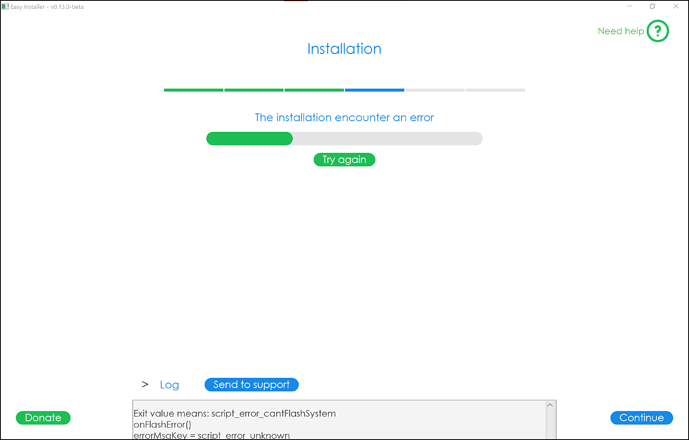Problem: This partition doesn't exist.
Hello all, I’m new to the community. Before getting started, I would like to apologize in advance for the novel I’m about to write; however, I am attempting to share both a very relevant solution and my experience trying to use available instructions to install /e/OS. I purchased a Teracube 2e for my son specifically to install /e/OS on it. As someone who is fairly well versed in IT, but with no experience working on unlocked Android devices, I figured I would start with the easy-installer beta. I would eventually end up with the same This partition doesn't exist issue as @free_the_phones and @egx470, but have come up with a solution that worked for me after lots of testing and sleuth work. First, let me go back to the beginning so we can see what worked for me and what didn’t in terms of the documentation. However, feel free to skip to A Solution towards the end of my post if you are stuck and want to try my method.
The easy-installer Installation guide for Windows was pretty straightforward and worked for me. Following that, the unwritten Teracube 2e drivers Install Guide suggested I try the Gigaset GS290 drivers Install Guide, which I did. However, I got stuck immediately on the tip before step one that says
Your phone must be in Fastboot mode, if you miss the fastboot interface driver
First, I had no idea what Fastboot mode was and the page does not explain how to activate it. Second, I was struggling to understand the italicized part of the tip. It was not clear if it meant that you had to be in Fastboot mode to install the driver or if it meant that you should use Fastboot mode if you don’t have the driver installed. In any case, I decided to ignore the tip and proceed with the instructions. However, the MediaTek driver never appeared in Windows Update. I decided to move ahead with easy-installer without the driver just to see what would happen.
With the Teracube 2e attached to my computer, I launched easy-installer and followed the steps of enabling developer mode (step 1), enabling USB debugging (step 2), selecting file transfer for the USB configuration (step 3), enabling OEM unlock (step 4), removing accounts (step 5), and arrived at the drivers installation check (step 6). At this point, I knew that I hadn’t succeeded with the drivers installation, so I went back to those instructions and tried Windows Update again. This time the MediaTek driver appeared and I installed it (no Fastboot required apparently?). Because it required a Windows restart, I had to exit the easy-installer and do that before proceeding.
After the Windows restart, I relaunched easy-installer, proceeded back to the drivers installation check, and the Teracube was recognized. Moving on, easy-installer downloaded /e/OS and I started the installation. It seemed to go fine for a couple of minutes until it rebooted the phone, which then displayed the /e/OS recovery screen. I had no idea what to do at that point, so I chose the reboot option and ended up back in the default OS. Needless to say, easy-installer was stuck and needed to be relaunched.
The second time around, I proceeded through easy-installer until installation started. Again, it seemed to go fine until it rebooted back to the /e/OS recovery screen. This time I chose the bootloader option, and installation seemed to proceed until it resulted in an error and quit (see image below). I tried a couple more times and got the same result.
Noticing there was a log, I decided to locate it and found it under C:\Users\[user]\AppData\Local\easy-installer. It showed the following (copied starting from the last successful item):
C:\Users\[user]\AppData\Local\easy-installer\sources\Teracube_2e>"C:\Program Files\easy-installer\bin\adb\fastboot" -s ""202011T2E001870"" flash vbmeta_vendor vbmeta_vendor.img
Sending 'vbmeta_vendor' (4 KB) OKAY [ 0.007s]
Writing 'vbmeta_vendor' OKAY [ 0.005s]
Finished. Total time: 0.015s
C:\Users\[user]\AppData\Local\easy-installer\sources\Teracube_2e>if errorLevel 1 (exit /b 16 )
C:\Users\[user]\AppData\Local\easy-installer\sources\Teracube_2e>ping 127.0.0.1 -n 1 -w 10000 1>NUL
C:\Users\[user]\AppData\Local\easy-installer\sources\Teracube_2e>echo "Flashed vbmeta_vendor"
"Flashed vbmeta_vendor"
C:\Users\[user]\AppData\Local\easy-installer\sources\Teracube_2e>"C:\Program Files\easy-installer\bin\adb\fastboot" -s ""202011T2E001870"" reboot fastboot
Rebooting into fastboot OKAY [ 0.001s]
< waiting for 202011T2E001870 >
fastboot: error: Failed to boot into userspace fastboot; one or more components might be unbootable.
C:\Users\[user]\AppData\Local\easy-installer\sources\Teracube_2e>ping 127.0.0.1 -n 6 -w 10000 1>NUL
C:\Users\[user]\AppData\Local\easy-installer\sources\Teracube_2e>echo "Rebooted on fastboot"
"Rebooted on fastboot"
C:\Users\[user]\AppData\Local\easy-installer\sources\Teracube_2e>"C:\Program Files\easy-installer\bin\adb\fastboot" -s ""202011T2E001870"" flash system system.img
Sending sparse 'system' 1/14 (131068 KB) OKAY [ 4.002s]
Writing 'system' FAILED (remote: 'This partition doesn''t exist')
fastboot: error: Command failed
C:\Users\[user]\AppData\Local\easy-installer\sources\Teracube_2e>if errorLevel 1 (exit /b 18 )
exit value = 18
This led me to try the manual installation method egx470 already referred to. Fortunately, easy-installer had already put adb and fastboot on my system under C:\Program Files\easy-installer\bin\adb, so I didn’t need to worry about that. Not yet knowing about Adding adb path to the environment variables, I simply ran adb and fastboot from their location in the easy-installer folder I just mentioned. To further simplify, I also copied all the necessary *.img files to that folder. In any case, I always had trouble with the fastboot reboot fastboot step and had to keep choosing bootloader from the e/OS/ recovery screen that appeared. After returning to fastboot, I kept receiving the same This partition doesn't exist error when trying to flash system.img.
Now my research began in earnest because nothing was working. I came across references to fastbootd as being necessary to flash certain *.img files on Android 10+ devices and ended up finding the same dynamic partition page that aibd mentions here (unfortunately, I hadn’t found this page yet). The same website also provided me with good info about Moving Fastboot to Userspace, which includes instructions on how to access fastbootd and a list of commands you can use with it.
Despite all of this great information about fastbootd, I was still not able to access it. I then decided to give up on /e/OS and reflash the stock Teracube OS. Afterwards, I tried to access fastbootd just for kicks. As it turns out, it worked! I figured that some part of /e/OS was removing fastbootd and proceeded to flash one *.img file at a time and then retest for fastbootd. The culprit is the second installation file in the list, recovery.img. Thus, this file needs fastbootd capability added to it for proper installation on the Teracube 2e, or the sequence needs to be restructured as I outline below (either should also fix easy-installer).
A Solution
If you have already received The partition doesn't exist error, you will need to reflash the stock recovery.img file first (see free_the_phones’s OEM ROM link above) because you already replaced it earlier in the /e/OS installation sequence. FYI, the same command used to flash the /e/OS recovery.img file can be used to reflash the stock one. Then, just rearrange the installation sequence as shown below.
fastboot -w
fastboot flash boot boot.img
fastboot flash recovery recovery.img
fastboot flash vbmeta vbmeta.img
fastboot flash vbmeta_system vbmeta_system.img
fastboot flash vbmeta_vendor vbmeta_vendor.img
fastboot reboot fastboot
NOTE: The above command now opens fastbootd. The fastbootd screen on the phone is basically the stock OS recovery screen, but you run the commands below despite what you see on screen.
fastboot flash system system.img
fastboot flash product product.img
fastboot flash vendor vendor.img
adb reboot bootloader
fastboot flash recovery recovery.img
fastboot reboot
That’s it finally! I hope this helps someone not waste the hours that I did. I’m just happy that I now have /e/OS running on the phone, and even received the update that was released a couple of days ago.