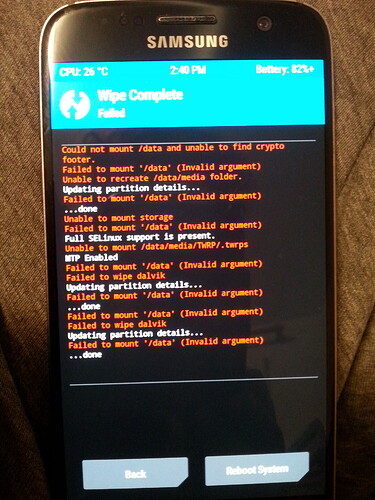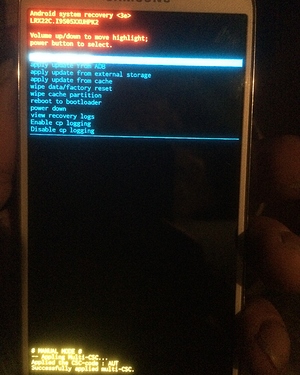Hello,
I already tried to install /e/ on my Samsung S7
Modelno. SM-G930F
Series: R58H640HPAD
Android Version 8.0.0
Samsung Experience Vision: 9.0
following the instructions here: [HOWTO] Install /e/ on a Samsung smartphone with Windows easily
At the end I got stuck in a bootloop of a “Teamwork” screen where I couldn’t swipe or press anything. I had to reinstall the original firmware via Odin.
Now I used the easy installer and everything went fine up until the following error message:
#fail to open recovery-cause(No such file or directory)#
#Reboot Recovery Cause is [UNKNOWN]#
No Support SINGLE-SKU
File-Based OTA
Supported API: 3
#MANUAL MODE v1.0.0#
Successfully verfifited dmverity hash tree.
The easy installer asks me to go restart the device in recovery mode, but when I press the buttons (first “power” & “home” and “volume down” and when screen turns black “power” & “home” & “volume up”) I get the android figrue telling me “no command”.
In the Android Recovery I have the following options (listed above the error message):
Reboot system now
Reboot to bootloader
Apply update from ADB
Apply update form SD-card
Wipe data/factory reset
Wipe cache partition
Mount /system
View recovery logs
Run graphics test
Power off
Can someone please tell how to fix this problem or tell me what kind of file or directory could be missing so I can continue the process. I’d be very grateful.
Sorry in advance if I posted this at the wrong place with the wrong tags.
Regain your privacy! Adopt /e/ the unGoogled mobile OS and online services