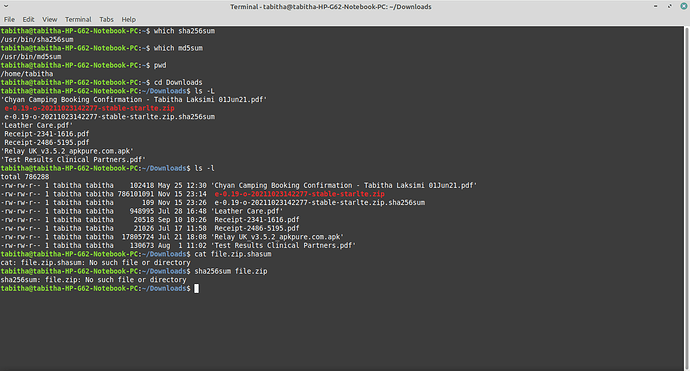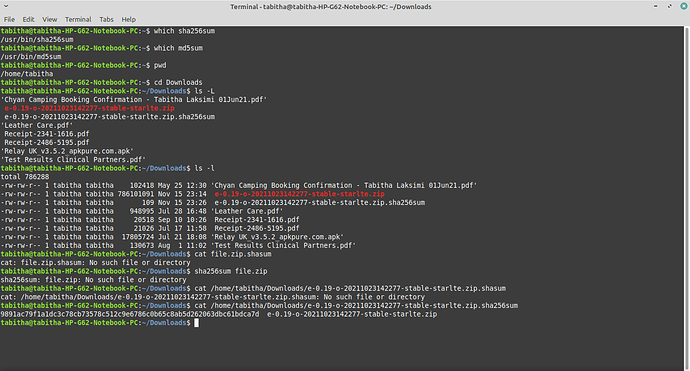One thing I didn’t do, from the pictures you mention, is where it asks to tick against ‘Wipe Dalvik Cache’ and ‘Wipe Cache’. I didn’t tick those. Should I have done?
Yes, you should have, but that is irrelevant. You can do it next time. Do the studying @piero suggests and come back to it in the morning with a plan!
What is a day spent learning? Make the most of the learning experience and let it all settle in.
I’ve found the latest stable piero is referring to, and I’m downloading it now. Hopefully it won’t come out in pieces again. Do you know if I get 'round this by ‘extracting’? Or some other way?
I’d like to try and continue this tonight, if I can. (I’m not expecting anyone else to help me if you all want to go to bed though!)
Thank you very much indeed, to everyone who has helped me today. I don’t know what I would have done without you all.
I am very happy to help you consolidate your learning and make a plan.
I could even write step by step - I am less happy with 'what do I do now", without knowing the finish line!
You should not have to extract the file, it comes ready to use.
Important to understand Android version is only shown by one lower case letter, in /e/ ROMs
o | p | q
Perhaps confirm the one .img when you have it ready to go?
That’s very kind of you, thank you aibd.
Download completed, but as far as I can see, the file arrives in separate files and folders, with a folder called ‘install’ another called ‘META-INF’ another called ‘system’, and then some other files. I extracted it in order to copy it to my Downloads folder. (I don’t remember how to check the SHA256 sum and all of that BTW).
So I’m not sure what to do from here. It’s odd, because before, (see 34/73), the link I opened via user caos allowed me to copy into my Download folder as a complete item, and I was able to follow the process as I wrote it out there. When it is in separate folders like this, I don’t know how to do it.
I imagine that contents but it is not what you want to use.
I expected you to tell me you had a good copy of
e-0.19-o-20211023142277-stable-starlte.zip. Please do not disturb the .zip
Now check it’s SHA256 sum - I will find a reference for you.
Edit here I do a check
- line one is the actual contents of mylineage.zip.sha256sum
- line two I issue the sha256sum command
- line three is the output.
- Line 1 and 4 should match,
97d026e768a222b08ea6560c0687b36df0b1c9858bc1376214e4dab7747fc4b8 lineage-17.1-20210103-recovery-a3xelte.img
iain@laptop:~/Downloads$ sha256sum lineage-17.1-20210103-recovery-a3xelte.img
97d026e768a222b08ea6560c0687b36df0b1c9858bc1376214e4dab7747fc4b8 lineage-17.1-20210103-recovery-a3xelte.img
What I do is I click on the link for e-0.19-o-20211023142277-stable-starlte.zip and I get a box saying I have chosen to open it, and I am asked what I want Firefox to do with the file. I have the choice of Open with (with Archive Manager as the default), or save file. I think I have so far opened with the default setting, but it’s possible I tried saving at some point.
Then it downloads (somewhere, but not in my Downloads - presumably the tmp folder), and then it arrives in separate files and folders, which then means I extract them in order to save to my Downloads folder, and that of course means they stay in separate files and folders.
Perhaps you can help me to understand what is going on/what I am doing incorrectly?
Ok you need to go into your browser Preferences. then do the download differently.
Varies a bit by browser but in the General tab, look on down till you get to
Files and Applications
Downloads
What are the choices? Can you select “Always ask” then you can always know where things went! If Downloads is an option that would be fine.
Now when you attempt to download do this:
Choose the top, most recent .zip. Right click the chosen file, select “Open in another tab” Now expect a dialogue confirming your choice, “Confirm you want it” - select the location for it on your PC.
Once that is under way find out which checksum utility you have:
which sha256sum
which md5sum
One or both commands should give a reply, and you will know you have it.
Choose to download the checksum which matches your available command.
So you are saving it not opening it at this stage.
And you prefer open the zip, than saving it to your device memory.
Thank you. I am just trying to find how to download differently now. Please bear with me.
I appear to have succeeded in downloading correctly this time - thank you very much.
The which commands are yielding /usr/bin/
If both are giving that result both are installed. Fine.
So download the sha256sum file that sits alongside the .zip you downloaded.
Then open it in a text editor. In a Terminal run the command as I showed above.
You see that I was working in ~/Downloads as that is where the .zip file was.
I’ve right-clicked the link for the sha256sum to open under a new tab, and asked to save the file in Downloads. This resulted in a box saying something along the lines of not being able to save it, but it appeared in my Downloads anyway, and when I click on it from there, I see it also does the ~/Downloads
Sorry - what is the command to put into the Terminal now? /tabitha/~Downloads and then use the copy and paste for this long .zip?
I did not really understand!
Can you simply start a Terminal. Do
pwd
I expect you to see your name! Do
cd Downloads
Let’s check you are in the same folder as your downloads. Do
ls -l
Those are both lower case L.
If you see both the file.zip (with a size of 900MB or so)
and the file.zip.shasum
you can just do
cat file.zip.shasum
then
sha256sum file.zip
In a Linux terminal you can do copy and paste by, Select text. move cursor to target position, press middle mouse button,
OK, I did all that. The file.zip has a number of 786101091, which I assume is the size of it.
I tried the two last commands you listed, and they both resulted in ‘no such file or directory’.
please can you show the output of
ls -l
You probably have to change filename in the command
What @Piero meant was you can’t just copy “file”.zip You have to paste in the “actual filename”.zip
Your command will look like the example I gave earlier.