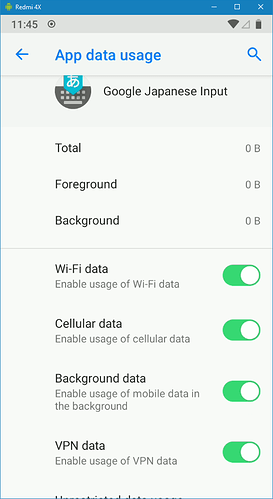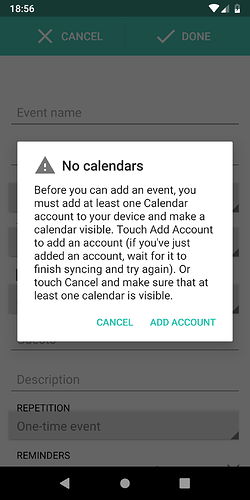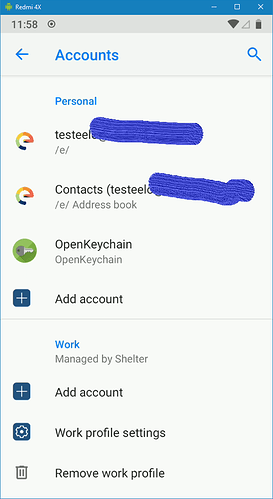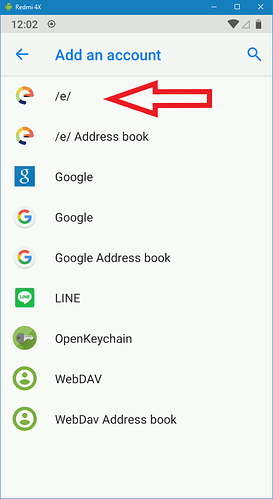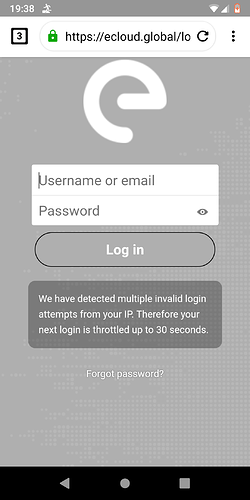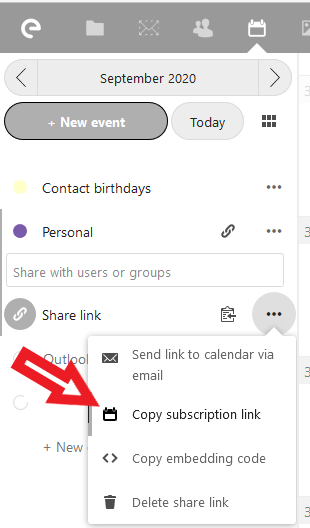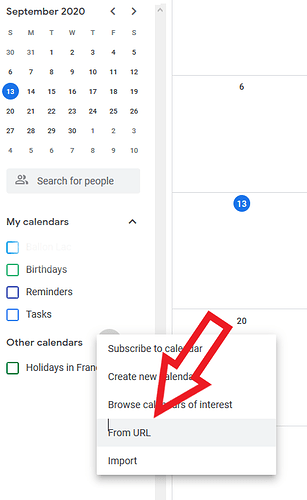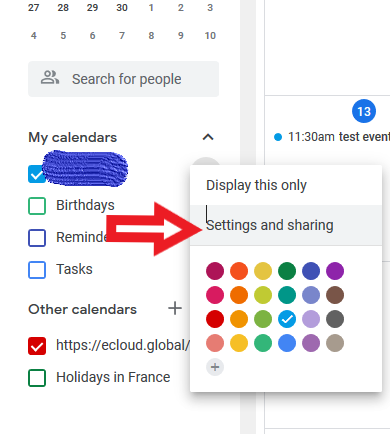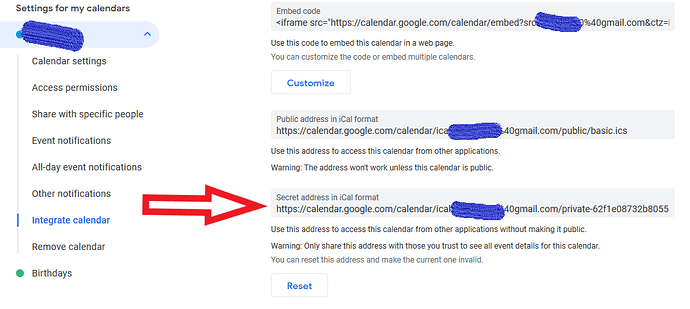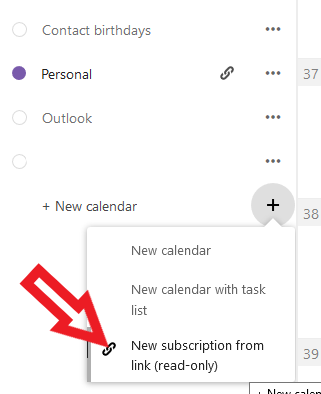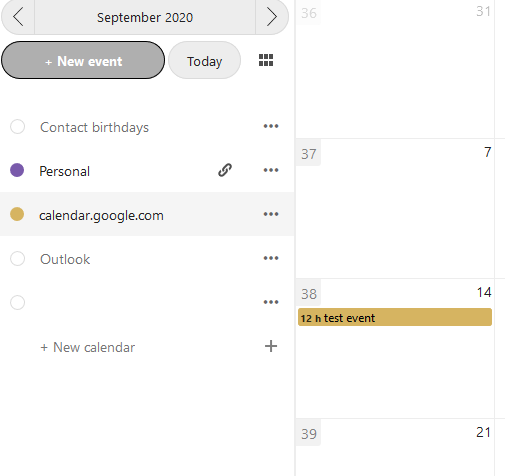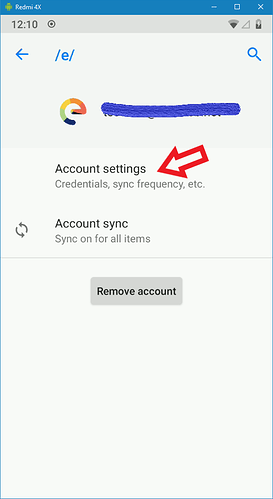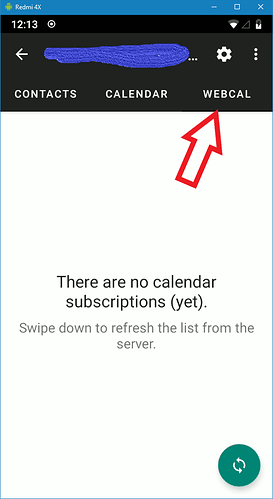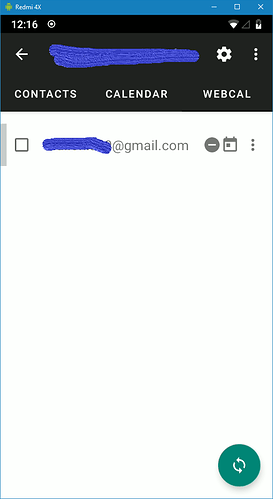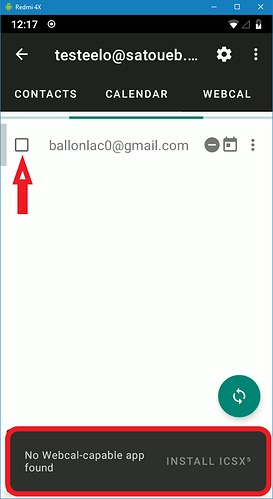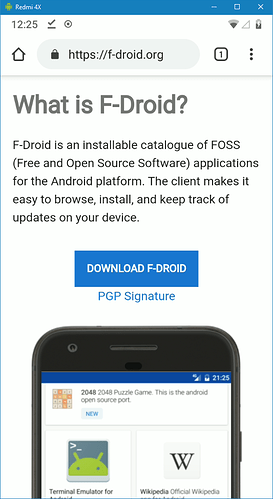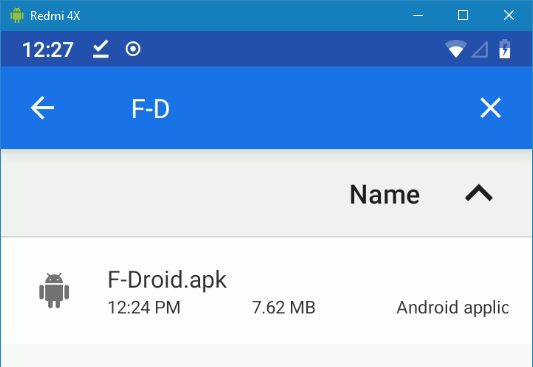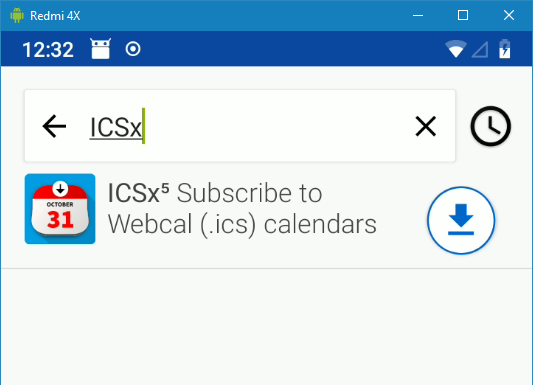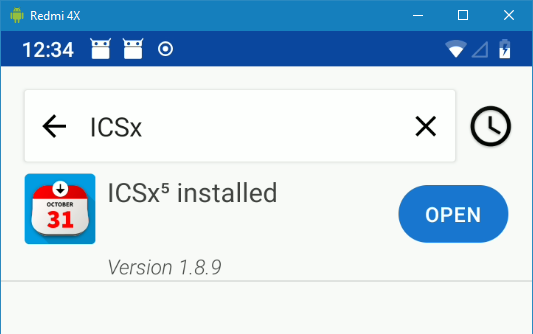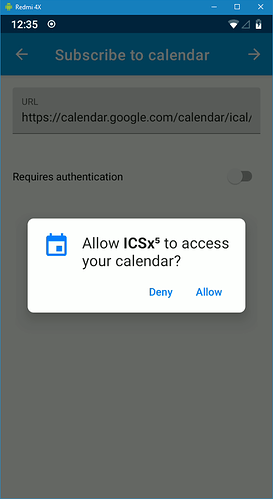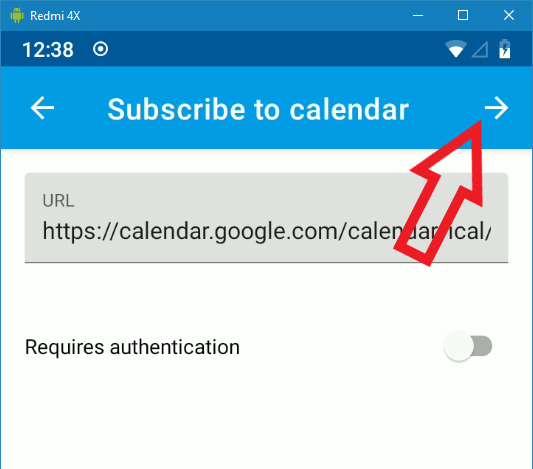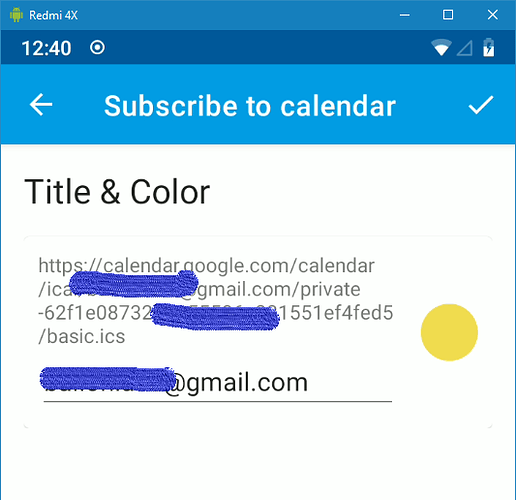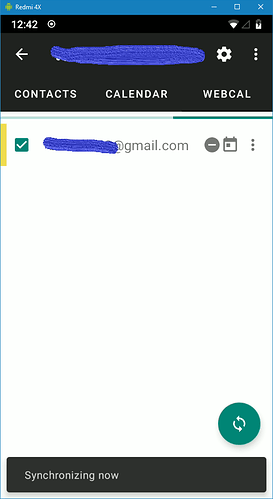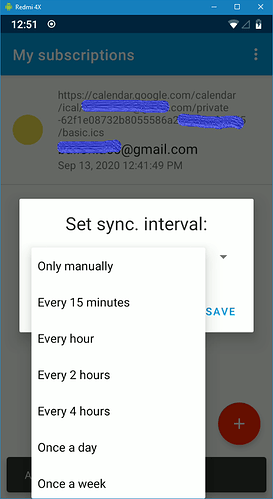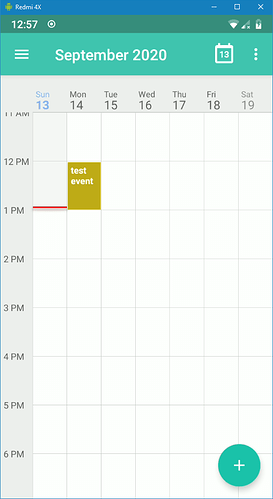Fortunately you don’t need to be a developer to use /e/, leave that to others 
Most of alternative Android ROM (all ?), including /e/, are based on Google AOSP project : they released Android source code to community to spread it. More readings here : https://www.androidexplained.com/aosp-android-open-source-project/
In short, /e/ devs “just” removed all the calls to Google servers, and some intrusive packages.
But AOSP lakes some features, and sometime we have to deal with Google …
As the Google Japanese AOSP keyboard is advertised as being able to operate without network, we can guess it doesn’t need Google server to work 
AFAIK it has no logger and only one tracker : firebase, which is commonly used to report bugs, crashs, …
You may want to read about TrackerControl is this forum, they are plenty of posts 
Android vs iOS compares to Ubuntu Linux vs macOS : it works flawlessly out-of-the-box, but you can also dig under the hood and tune what you want, which is forbidden by Apple