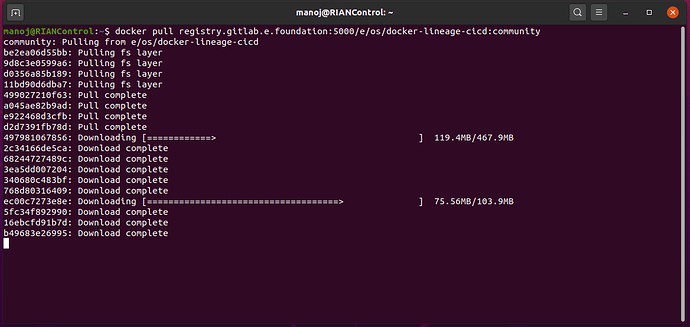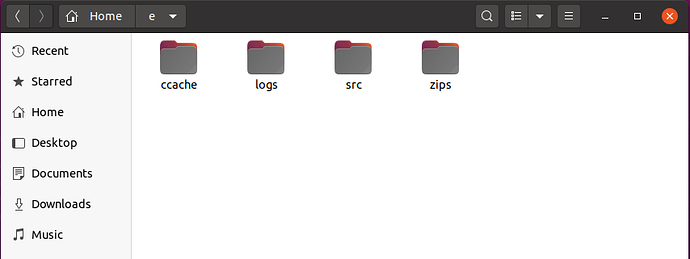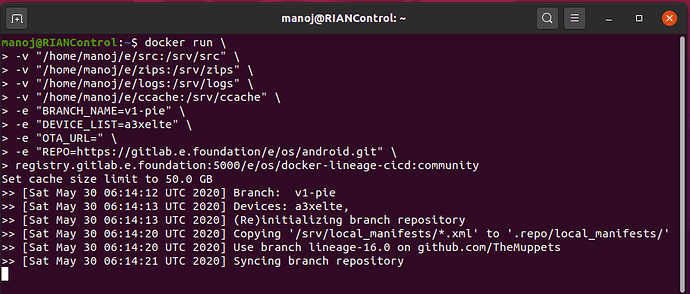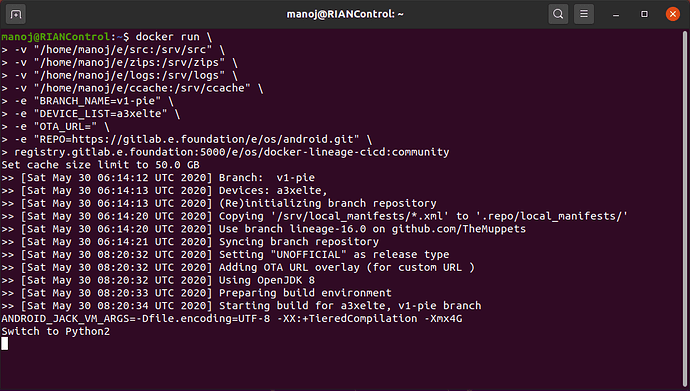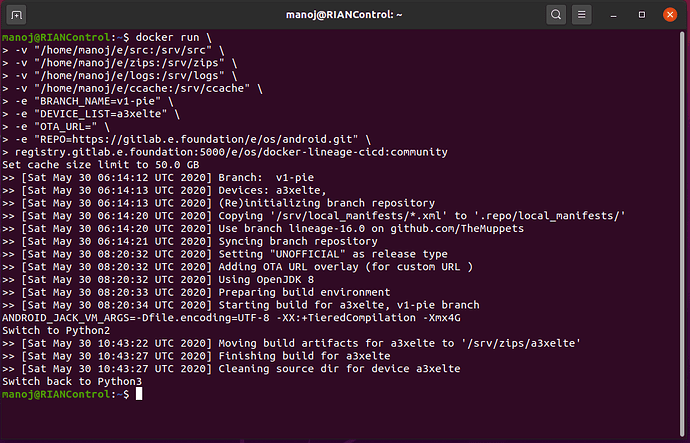Update:
There were some complaints from users that the latest Docker build commands do not work.
To test this I tried out the same commands and it worked perfectly on the very first attempt!!
To be honest I expected a crash as I have a 6 year old PC which has some attitude issues.
All the same the build was successful and I share details of the commands I ran.
-
I downloaded the latest docker image.
There was a recent change in the Docker image so first of all those of you who used to build or have tried to build the /e/OS ROM using Docker should delete the previous image
-
The command to delete Docker images are given here
- Delete all images
docker rmi $(docker images -q)
- Show all images ( if you want to delete the image by its ID)
docker image ls
- Remove image by id ( assuming 75f08d5b848d is the image Id)
docker rmi 75f08d5b848d
- Delete all images
-
Now run the command to pull the latest Docker image as given here
-
This is how the image pull will appear on your Console
-
I created the folder structure - as described in step 3 here - for the Docker build in my home directory. The build and source code will require more than 100 GB space… i will check and update the exact space it takes on my HDD … it looks like this
-
The build command - step 4 - changes for me because of my local folder structure and looks like this
docker run \
-v "/home/manoj/e/src:/srv/src" \
-v "/home/manoj/e/zips:/srv/zips" \
-v "/home/manoj/e/logs:/srv/logs" \
-v "/home/manoj/e/ccache:/srv/ccache" \
-e "BRANCH_NAME=v1-pie" \
-e "DEVICE_LIST=a3xelte" \
-e "OTA_URL=" \
-e "REPO=https://gitlab.e.foundation/e/os/android.git" \
registry.gitlab.e.foundation:5000/e/os/docker-lineage-cicd:community
Note I change the following :
- DEVICE_LIST = added the device code of the device I want to build for
- OTA_URL = kept it blank as I do not provide any OTA builds
- BRANCH_NAME = wanted it to point to the pie code
This is how the build looks once it starts running
At this point it looks like the PC has crashed or at least gone to sleep ![]()
You can check what is happening by looking at the logs which will be available in the log folder you created above
- What happens now depends on your internet speed . There is a lot of files to download. A minimum of 100 GB will be downloaded so it helps if you have a reasonably good download speed
- Finally when all the files are downloaded the build starts . Now the screen will look like this
- After a couple of hours the build completes successfully and this is the screen it shows you
- You will find the zip file in the folder.
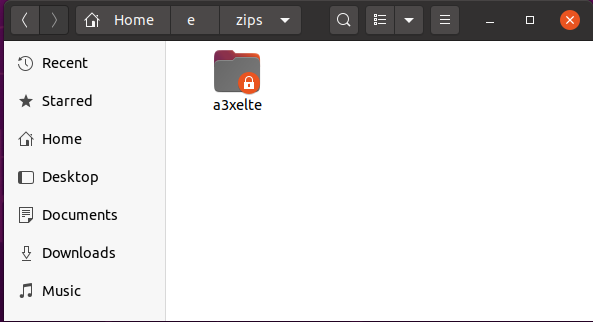
OS used : Ubuntu 20.04 LTS
RAM : 16 Gb
HDD : 1 Tb