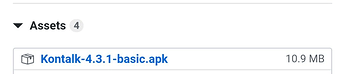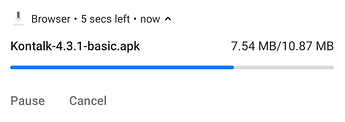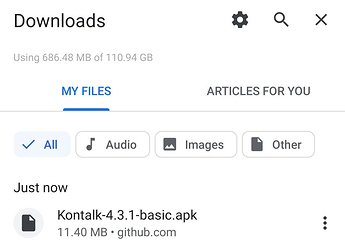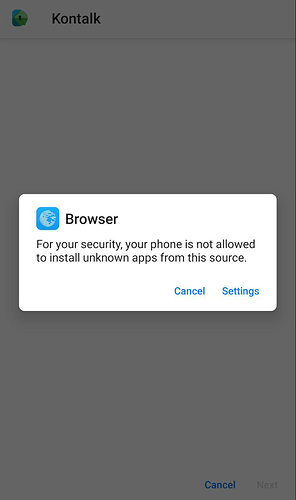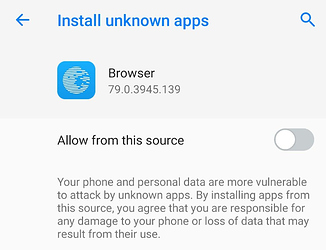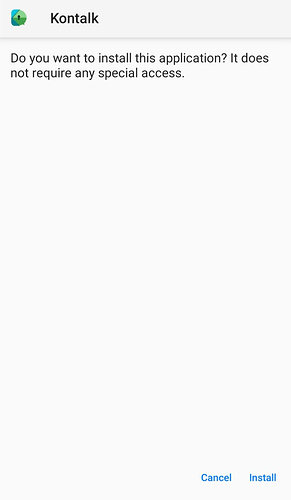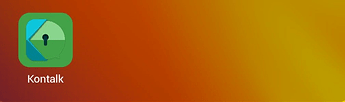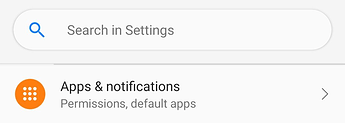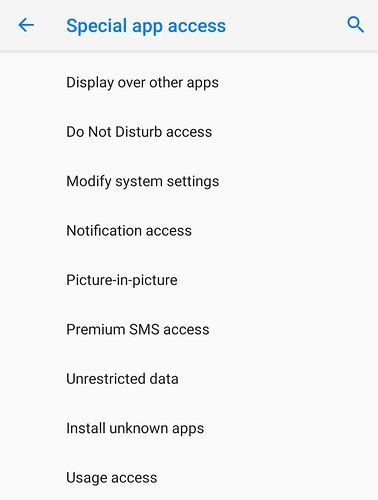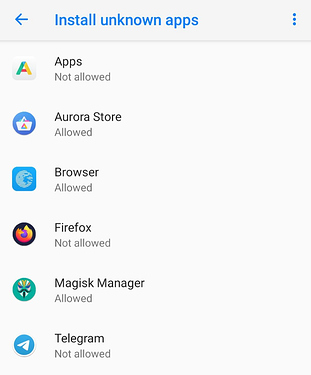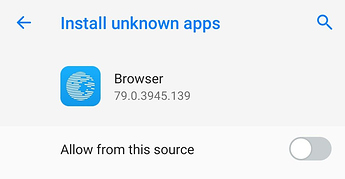Mission:
Learn to install an App from a 3rd party source using an APK file directly.
Android application package [APK] is the package file format used by the Android operating system for distribution and installation of mobile apps, mobile games and middleware.
Prerequisites:
- A smartphone with /e/OS
- Downloaded APK file for the App that you wish to install. For the purpose of this guide, we are going to be installing non-Google version of Kontalk, a community driven free/libre IM application and network.
Let’s roll.
- Once the APK is downloaded, open it from Downloads in /e/OS browser or Notification tray itself.
Once open, built-in security warns you and won’t let you install it from Browser until specifically allowed from this source.
Tap ‘Settings’ to continue. Toggle the radio switch to enable ‘Allow from this source’ and go back.
Voila! It is allowed to install Kontalk from APK now. Tap Install and Done to finish the installation process.
- Once installed, you might want to turn it back off for security reasons.
Open /e/OS Settings to navigate to ‘Apps & notifications’ settings therein
You can scroll down to enter ‘Special app access’ settings under Advanced section of ‘Apps & Notifications’ settings
In ‘Special app access’ settings, tap on ‘Install unknown apps’ to continue.
Since you just allowed Browser to install unknown apps, select ‘Browser’ therein to undo what we allowed in above step.
Tap the radio switch to turn it to OFF in order to deny the access like before.
Pro tip: Do NOT install apps from unknown sources like apkpure, aptoide or whatever next fancy APK download website your encounter. Unless you learn to verify an application’s integrity with a modern digest [Rarely any of us do this on smartphones for individual APKs]. Beware that not following these tips leave immense potential for keyloggers or viruses to enter your /e/ phone with Apps. It is advised to use alternate App Stores like Aurora or F-droid if the need be.
Thanks for reading!