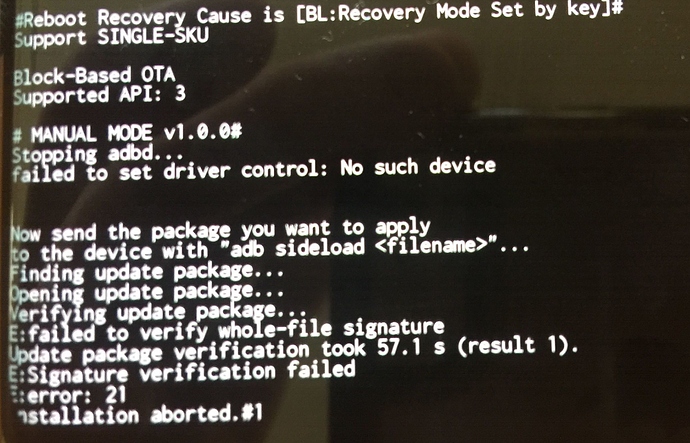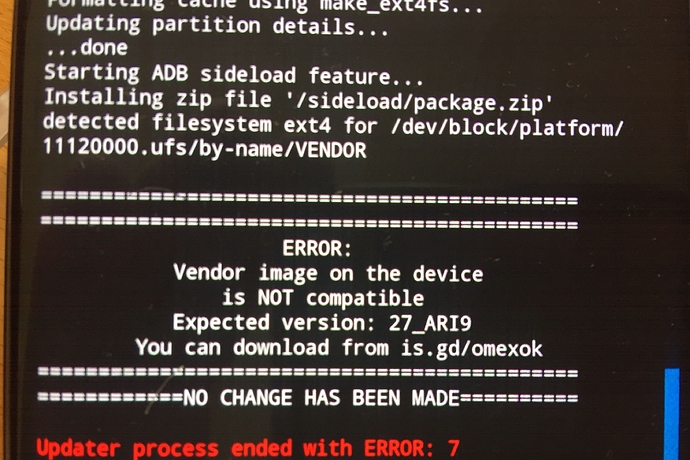This procedure is unusual and is not provided in the installation instructions.
If your operation “adb sideload” does not work with your host machine MacOS and your device “star2lte”, although it should and usually does, try an alternative installation via TWRP Recovery.
Copy /e/ OS ROM e-0.9-o-2020043052057-dev-star2lte.zip to a microSD card and make sure it is properly recognized by your device.
Boot your device “star2lte into” TWRP Recovery.
Tap >>> Swipe to Allow Modifications
To be on the safe side, tap > Wipe > Format Data > Write the word yes and confirm the entry.
Go back to > Wipe > and tap > Advanced Wipe and select Partitions to Wipe:
Dalvik / Art Cache
Cache
Data
Internal Storage
System
an than >>> Swipe to Wipe
Now go back to the TWRP menu and …
Tap Install > Select Storage > Micro SD card > OK > select the file e-0.9-o-2020043052057-dev-star2lte.zip
Tip: Do not check-on "Zip signature verification"
and last step > Swipe to confirm Flash.
The updating process is running (the blue progress bar moves to the right). When the display shows
... done
also type Wipe Cache/Dalvik and lastly Swipe to Wipe
If the following is displayed again
... done tap on Reboot System
Now the Samsung logo is displayed first briefly and then the animated e-logo. The initialization is now done and will take some (long) time. Be patient and wait until the black “e” is displayed on a white background.
Now tap on NEXT in the lower right corner and set up the system.
That should be it. Welcome to the /e/ club.
Update & Tip: If you see in TWRP Recovery Install TWRP App? tap button Do not install.