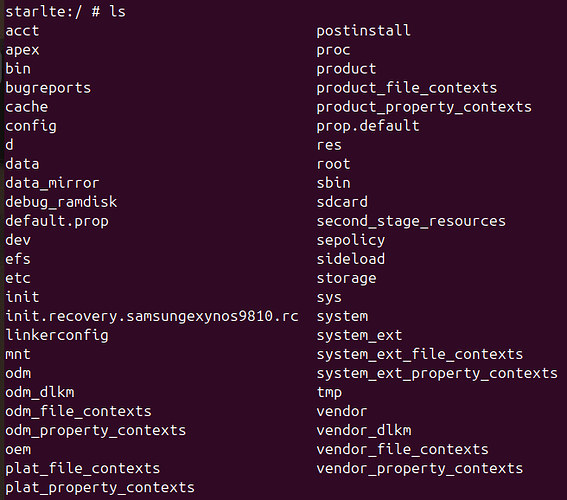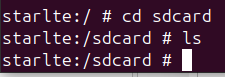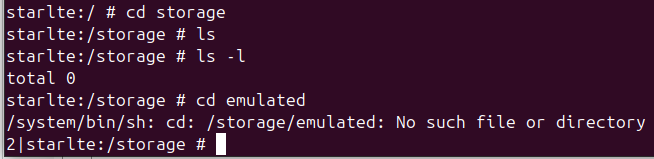Hi,
Vendor Name: Samsung
Device name: S9/SM-G960F
Device CodeName: starlte
Previous version of /e/OS: 3.0.1-s-20250609498926-official-starlte
Present version of /e/OS: 3.0.4-s-20250711508139- official-starlte
Rooted / Not rooted: not rooted
Upgrades: stricly OTA official builds since 0.19
This morning, I woke up and shortly after picked up my phone which had been in charging through the night. I found the screen unlocked, set to Recovery with 4 options: Reboot, Upgrade, Factory Reset, Advanced.
I didn’t want to loose my data so I chose Reboot. I unlocked my SIM, boot seemed to complete (I got a glimpse of the home screen) and it reverted back to Recovery almost instantly with this message “Can’t load Android system. Your data may be corrupt. If you continue to get this message, you may have to perform a factory data reset…” and 2 options this time: Try again, Factory Data Reset.
I chose “Try Again” and the system booted, I unlocked my SIM, boot seemed to complete (I got a glimpse of the home screen) and it reverted back to Recovery almost instantly with the same message.
This is my first major bug since the last update.
I have several questions:
- How can the system suddenly switch to Recovery?
- Should I post in Gitlab?
- As I am not the technical type, could someone please guide me through this issue so I can get my phone to work again (with minimal data loss if possible)?
Thanks in advance.