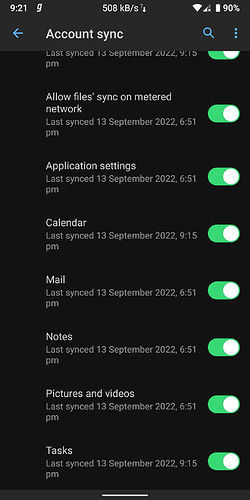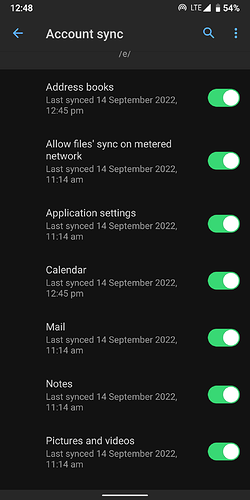Cannot sync files in /e/OS. I recently installed /e/OS 1.3 in Redmi Note 5 Pro (whyred). I tried syncing files from cloud using Settings-> Accounts-> /e/. I turned on all the options but the files are not syncing. I tried using both cellular and wifi network. Other syncs such as calendar, mail, notes, etc are working fine. How do I sync files from ecloud?
You could use Nextcloud as a cloud client and manage everything from there.
After an update, sometimes I have to perform the following steps:
- ensure a good Wifi network, Advanced Privacy “Hide my IP” off, and battery at least 50%
- go to Settings/Apps, kill eDrive, clear cache & data
- reboot device, wait …
This will rebuild eDrive database, rescan all files, synchronize.
I followed your instructions but it didn’t work. It is not syncing automatically and even if I sync it manually, it doesn’t do anything.
I am also experiencing this issue, and attempting @smu44 's suggestion did not resolve it. I put some files under the Documents folder using the browser interface on my desktop. These are not showing up under the Documents folder on my phone.
Potential relevant piece of information: I have turned off sync for Photos and Videos. However, given @ridhubharan is seeing this even with that setting on, I suspect it isn’t part of the problem
My /e/OS is due for an update, so will give that a go and report back if it helps.
Sorry guys, the tip worked for me every time ![]()
I can suggest to get a logcat, replacing “Generate a log” with logcat -C *:S SynchronizationService ObserverService ListFileRemoteOperation.
It’s alright, buddy. I installed the Nextcloud android app and it is doing the job. Thanks anyway
I performed an update, and that didn’t resolve things.
Will now have a stab at generating a log, thanks for the suggestion @smu44
Good to know that the Nextcloud app can be a fallback. Are there any caveats for getting that set up? Do you need to remove your /e/ account for example?
@mattasdata The nextcloud app is actually good. Install it → log into your account → Long press on the folder or file → select “sync” from menu. (Note: “Sync” in the just means it will make the files accessible offline, It does not support actually syncing).
The neat thing is you can directly open cloud files from the default “Files” app.
You don’t have to remove /e/ account. Just disable syncing files and pictures from accounts menu.