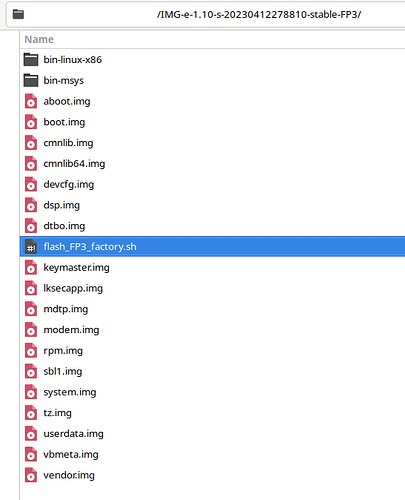Updated method, this image is of the unzipped folder extracted from IMG-e-1.10-s-20230412278810-stable-FP3.zip, May 2023.
Note how the image shows selected / highlighted the install script flash_FP3_factory.sh – this is an update from the method of the OP where users had to flash the partitions manually one by one.
The following adapts the /e/OS official install page.
In your linux terminal run the installer script.
Make sure you are in the current directory which contains the flash_FP3_factory.sh file.
Execute the following command:
chmod +x flash_FP3_factory.sh && ./flash_FP3_factory.sh
The script will flash all required files and will wait for input at the last step.
The last command will ask you to confirm on the device to lock the bootloader.
If you choose to leave the bootloader unlocked, bear in mind that locking it later will involve deleting all data.
Select LOCK THE BOOTLOADER with Volume + and validate with Power button.
Off topic Windows users
This from the /e/OS official install page.
Tip: For Windows users, we advise to use Git Bash. For more info about Downloads and Installation see Official Documentation.
This involves searching how to use / install Git Bash UI in your version of Windows or try: Git bash: Definition, commands, & getting started | Atlassian and then installing Git. With Git Bash UI successfully installed (and preferably tested on a harmless script), Windows users can now pick up from the matching heading above.
In your Git Bash UI terminal run the installer script.
- I am leaving this post editable, I have no FP3 and would be very happy to see the post corrected if necessary, thanks.