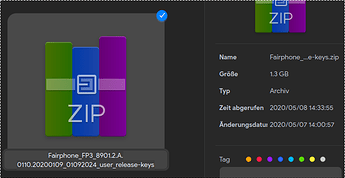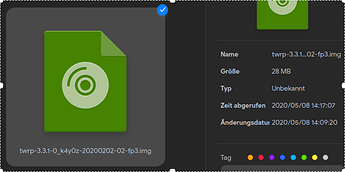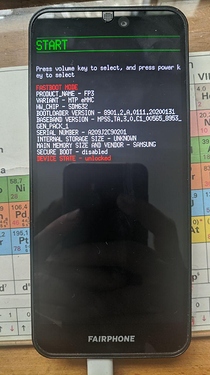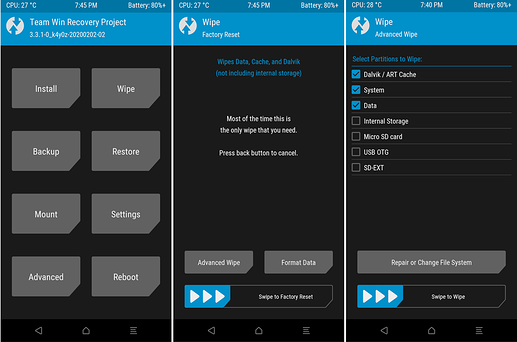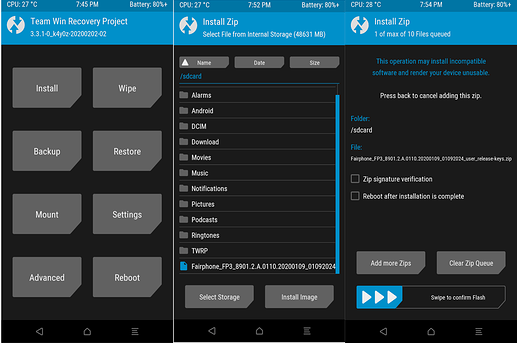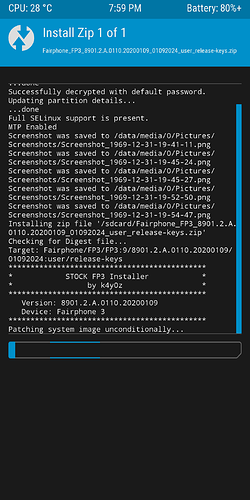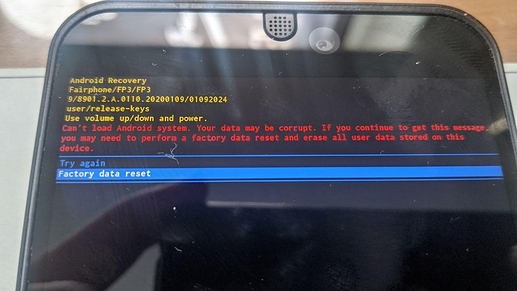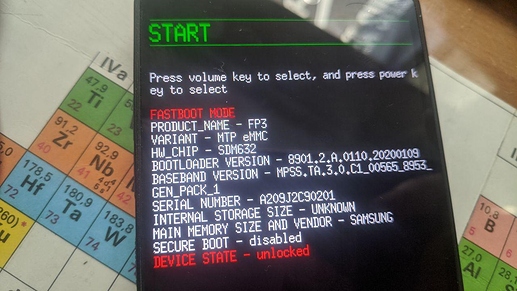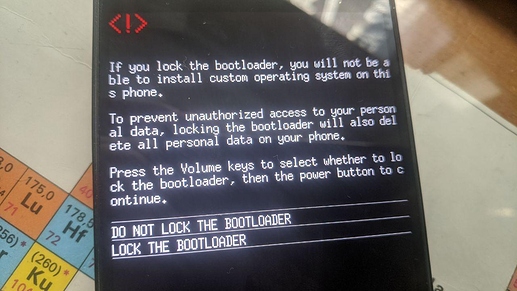Mission:
To revert back to original or stock ROM provided by OEM for your Fairphone 3 smartphone.
Prerequisites:
- A Fairphone 3 smartphone running /e/OS with complete backup of important data on a PC or an external drive or source.
- Downloaded copy of latest stock ROM from AndroidFIleHost here. (For the purpose of this guide Fairphone_FP3_8901.2.A.0110.20200109_01092024_user_release-keys.zip is used.)
- working TWRP for Fairphone 3, get it from here
Let’s roll.
Warning: This process will completely wipe all data in the internal storage of your smartphone, please make sure you have a full backup of critical data on your smart phone.
1. Install Android ADB & Fastboot tools
Debian GNU/Linux is used for the purpose of this guide. Kindly change the commands and package names, if any for your distribution
Open Terminal app to execute the following command:
$ sudo apt-get install android-tools-adb android-tools-fastboot
When done check with adb version command to verify. A result as follows shall appear on your terminal screen.
Android Debug Bridge version 1.0.39
Version 1:8.1.0+r23-5
2. Enter fastboot mode on your smartphone when powered off with Volume Down + Power Button
Boot into TWRP, Custom Recovery by entering
fastboot boot '/path/to/your/twrp-3.3.1-0_k4y0z-20200202-02-fp3.img'
in your terminal with Fairphone connected to your computer via USB.
TWRP should boot up.
Open ‘Wipe’ and select ‘Advanced wipe’ . Select the Dalvik/ART Cache, System and Data options. Then swipe the button on the bottom of the screen to wipe your smartphone data.
After that done, copy and paste the downloaded stockROM for Fairphone 3 with the filebrowser on your computer to your connected Fairphone.
Now navigate to Install-Button on main TWRP menu and choose the path where you stored your stockROM. Choose the stockROM file and swipe from left to right to confirm the flash.
Once it is finished flashing, hit the Reboot System to boot in stock ROM. When TWRP asks you to install its app as a system App kindly refuse, as it may break your system.
3. Wipe your Internal Storage to boot System.
When booting up the device you will see this screen, you have to follow the guide, it will wipe all your internal storage. Use the volume keys to navigate this menu, Power Button confirms your choice.
After confirming the wipe the device should bootup automatically to Stock ROM.
4. Optional Relock your Bootloader.
To Relock your Bootloader, boot into fastboot mode (when powered off with Volume Down + Power Button).
As you can see the DEVICE STATE is unlocked
Attach your smartphone’s USB cable to GNU/Linux PC again to execute the following command therein to lock your bootloader finally.
fastboot oem lock for older fastboot versions or for newer ones fastboot flashing lock
Again use the volume keys to select ‘LOCK THE BOOTLOADER’ and press Power Button to continue.
Finally, you have a stock experience on your Fairphone 3 device again without any bootloader warning as seen in the image below.
Voila! You have successfully to restored your Fairphone 3 smartphone to latest stock or original ROM from Fairphone.
Thanks for reading!