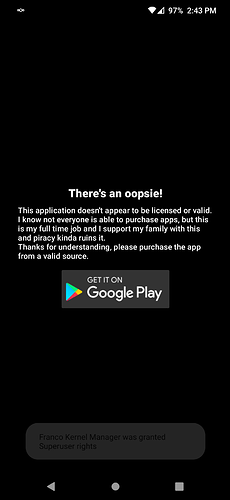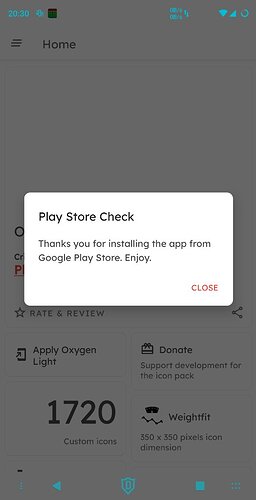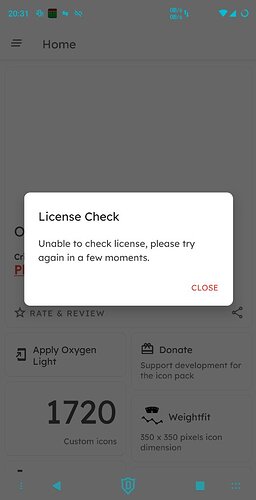We all (should) know by now that paid programs that do license checking won’t work without the Play Store being present to handle the checks. And of course In-App purchases are a no go.
There’s another minor issue that may crop up. I’ve mentioned in the past that there are some apps, mostly icon packs and themes (paid or free) that won’t run because they detect that they were installed via some means other than the Play Store.
Icon packs for instance (the dashboard actually) will throw up a ‘Thou Shalt Not Pass’ dialog saying the app was not installed from the Play Store and implying piracy. I once installed a free Substratum theme that failed to work with a license check failure. Contacted the dev and he said that was an anti-piracy measure.
This brings us to Aurora Store and FakeStore.
FakeStore is included on all /e/ ROMs. May be included on LineagOS for microG, and is usually included or an option in various microG installers such as NanoDroid and MinMicroG. FakeStore has the package name of com.android.vending, the same as Play Store. Its sole purpose is to sit there for apps that look for the presence of Play Store before they’ll run. I’ve never seen an app fail for that reason so it probably applied to old apps from back in the day.
However, after having to redo my Pi/e/ setup clean I installed an icon pack locally (I seem to archive everything). When run it complained as per the previous paragraphs. Went into Aurora Store, uninstalled and reinstalled. Dashboard still wouldn’t run. Normally it doesn’t matter as the icons are fully usable if you have a launcher with a capable and searchable icon picker (like Lawnchair, Librechair, etc.). Then I remembered something.
If you check the App Info of any installed app, at the bottom it will show you how an app was installed. Package Installer, Aurora Services, F-Droid Privileged Extension, etc.
Aurora Store offers three installation methods: Native (Package Installer), Root, and Aurora Services.
The key to getting some apps to work is to use the Root method. When using the Root method the installation source becomes FakeStore (com.android.vending). In essence, Play Store.
Any item that refused to run when installed via Native or Aurora Services methods ran just fine with the Root method. Installation source is considered Play Store and good to go.
tl;dr
Use Root method in Aurora Store if you want/need apps to believe they were installed via the Play Store.
Obviously a rooted ROM is required.
Information only. Not interested in pushing root or no-root. Do as you need. Do as you want. Do as you like.