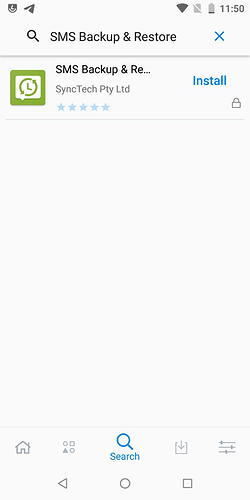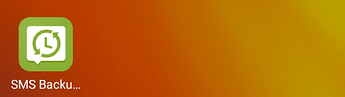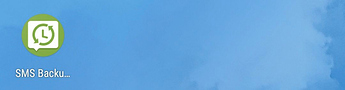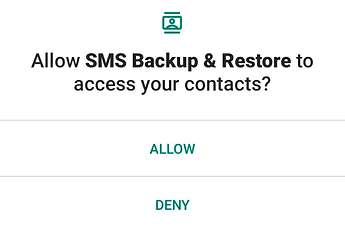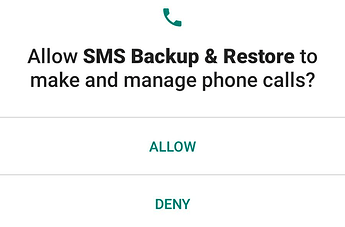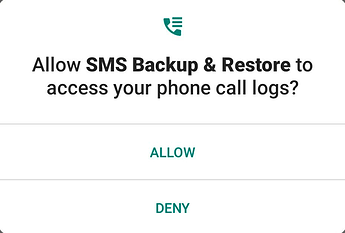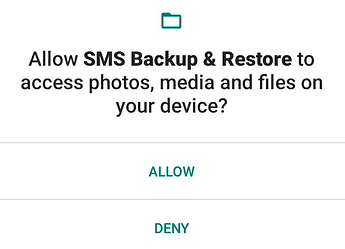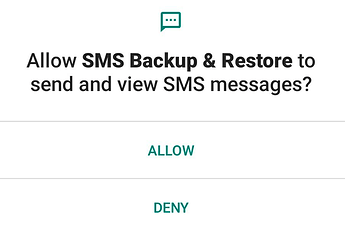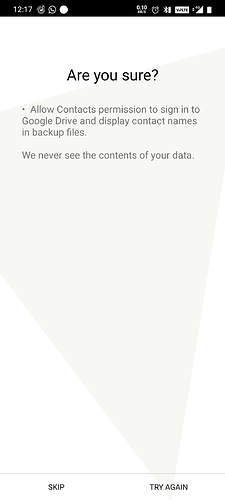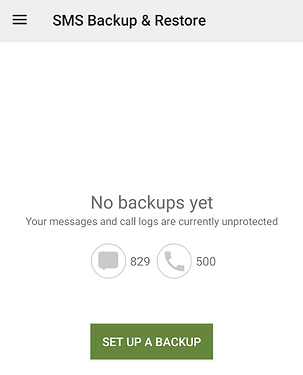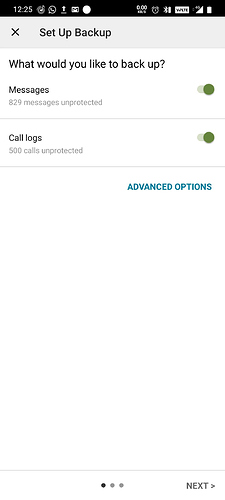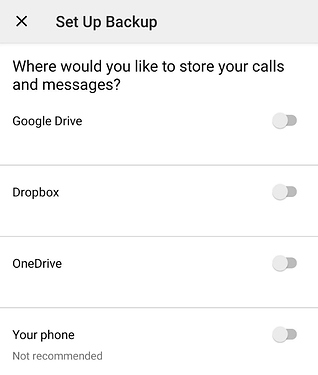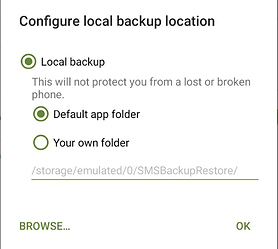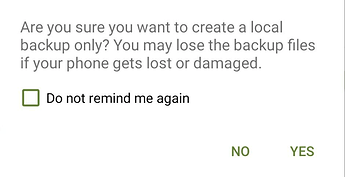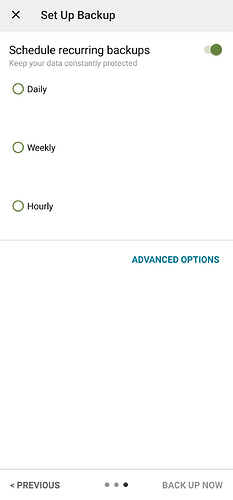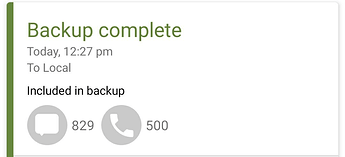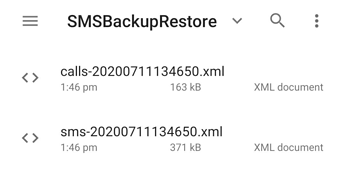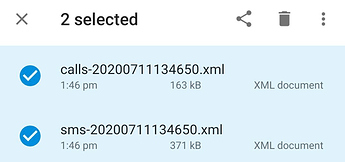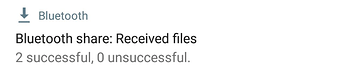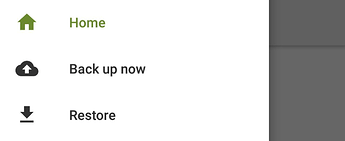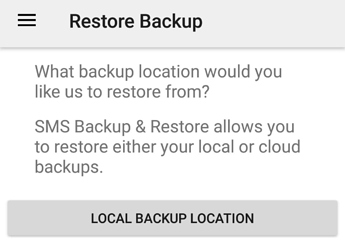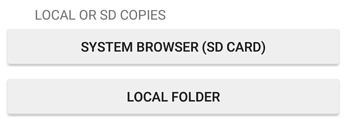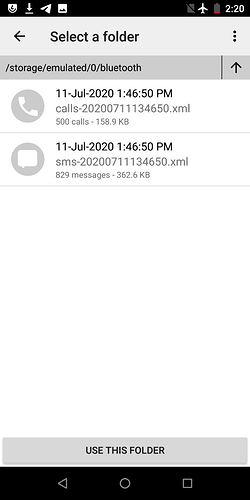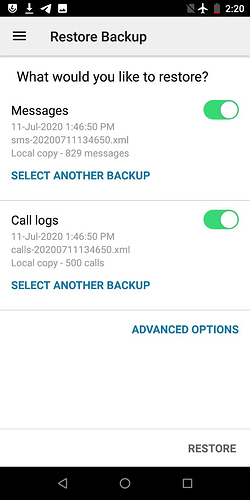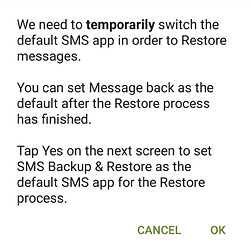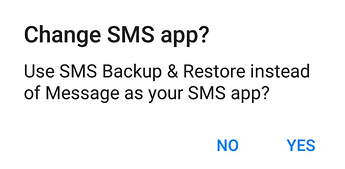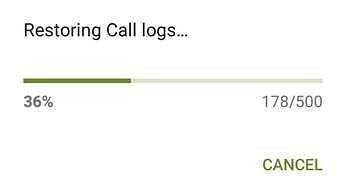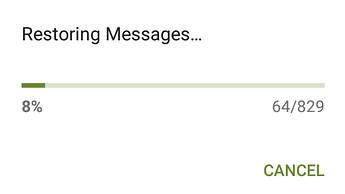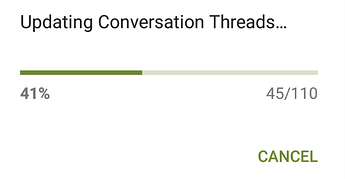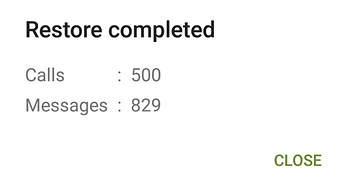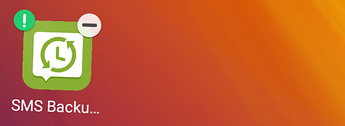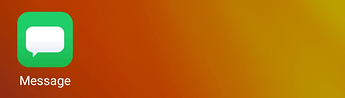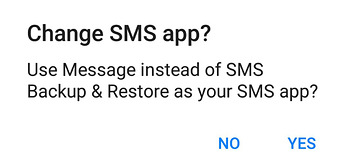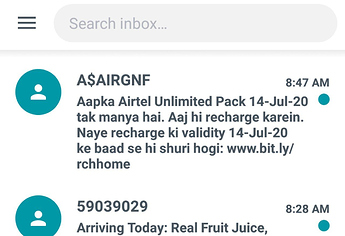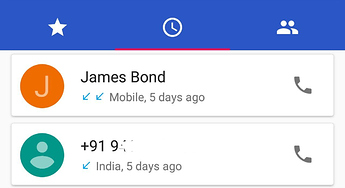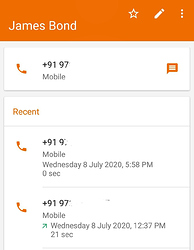Mission:
Learn to backup, transfer and restore call logs and SMS from your Android phone to /e/OS without Google Account. It works for one /e/OS phone to another as well. It is a universal method as long as you are using Android based ROMs.
Prerequisites:
- A phone running /e/OS to restore your SMS and call logs
- Another or same phone [before you flashed /e/OS on it] running any Android based ROM to backup and transfer your SMS and call logs from.
Let’s roll.
For the purpose of this guide, I am using OnePlus 7T running OxygenOS for backup/transfer and a phone running /e/OS based on Android Oreo for restore.
1. Install ‘SMS Backup & Restore’ from /e/ Apps Store
SMS Backup & Restore is a closed source freeware with ads available on both /e/ Apps Store and Google Play.
Open /e/ Apps Store

Tap on Search from bottom menu to look for ‘SMS Backup & Restore’ .
Once installed on /e/OS, follow the same on other device as well.
Similarly installed on OnePlus 7T running OxygenOS
.2. Open ‘SMS Backup & Restore’ on smartphone you wish to use for backup and transfer. OnePlus 7T for the purpose of this guide.
Note: At this point, I would recommend you to turn OFF Wifi and/or Mobile data on both device owing to the closed-source nature of the app used before opening it. I have not audited its network behavior as of yet. Albeit, it is a reputed app.
On Welcome screen, tap ‘GET STARTED’ button on the bottom to continue.
Tap DENY to continue.
Tap ALLOW to continue.
Tap ALLOW to continue.
Tap ALLOW to continue.
Tap ALLOW to continue.
Tap SKIP to continue.
Once the App is ready to backup your call logs and SMS, a screen as seen in the image below is presented showing number of entries for call log and SMSes.
3. Time to Backup your SMS conversations and Call logs on your phone and transfer it when done.
Tap ‘SET UP A BACKUP’ to tap NEXT to continue as seen the image below.
Tap on radio button to the right of ‘Your phone’ to backup data on device.
Tap OK to continue.
Tap YES to continue. Tap Next to continue.
Turn off Scheduling by tapping on the radio button to grey / left.
Tap OK to continue.
Tap BACK UP NOW.
Your call logs and SMS data is backed up locally.
Tip: You should now Uninstall this application. Once done, you are at liberty to turn OFF the airplane mode or switch ON - Mobile data or Wifi.
4. Transfer your data to phone running /e/OS
For the purpose of this guide, I am using Bluetooth but you can use any method you prefer or trust like Telegram Saved Messages or data cable to transfer your data.
Above said app has backed up your data in two separate .xml files in SMSBackupRestore directory. It does not create a complex structure of files at all.
Navigate to SMSBackupRestore folder in Files Manager on device to select the two .xml files as seen in the image below in order to share it via a preferable medium.
Select both Files to share via Bluetooth.
Received on /e/OS running Oreo via Bluetooth.
4. Restore your SMS conversations and Call logs on smartphone running /e/OS
Privacy Tip: Turn Airplane mode ON until the restoration of backup is done and the application is completely uninstalled. Network bahaviour of this app is not audited by me as of yet.
Open SMS Backup & Restore on /e/OS from App drawer and follow Step 2 above until you see the following screen to tap on MORE OPTIONS
Tap on Restore to continue.
Tap on LOCAL BACKUP LOCATION to continue.
Select LOCAL FOLDER to continue.
Navigate to the folder containing your .xml backup files to tap ‘USE THIS FOLDER’ to continue
Tap RESTORE to continue
Owing to restoration technicality, you need to make this App your default Messaging app. Tap OK to continue.
Tap YES to grant permission.
Restoration of backup in works
Conversation Threads get updated and its done! Wo-ho!
Immediately switch to App Drawer and uninstall this app to turn OFF Airplane mode.
5. Open /e/OS Message to see your SMS threads and navigate to Phone dialer to check call logs.
When asked to make it default SMS app, tap YES to continue.
Message app has all your SMS threads in the state you left them before backup.
Phone Dialer has call logs with precise details intact therein.
Isn’t it a fun, quick method to backup, transfer and restore your call logs and SMS?
Thanks for reading!