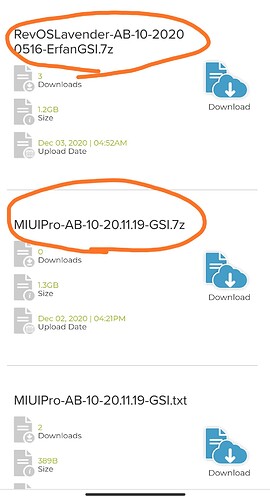BEFORE, I take NO responsibility what you do with your cell phone. I describe here how I installed my new Redmi Note 9pro with /e/ Android 10 based on a GSI image.
After the bootloader has been unlocked, it currently takes 7 days to get started.
Download the desired GSI, for the Xiaomi Redmi Note 9pro it is an a/b image. You can find it here on the page: https://reuthernet.at/GSI/
Unpack the file after the download, not just rename it. You will get a file of about 2 GB with the extension .img .
The procedure is unfortunately described under Windows, under Linux it didn’t work, I don’t know exactly why.
It is important to find a current SDK package, here: https://developer.android.com/studio/releases/platform-tools
I unzip the file in the user’s home area and copy all files needed directly into this directory, so there are no problems with extra folders.
I start the cmd.exe, either from the command prompt in Windows 10 or from the start menu. It is only started as “normal” user, not as administrator. Then I change to the sdk directory, with e.g. “cd plat*” for the “platform tools” folder.
Then let’s get started:
- start the phone in fastboot mode, press power + volume low key, then connect to the computer via USB.
- enter at the PC:
fastboot devices
- now the serial number should be displayed and a little bit further to the right it says "fastboot
- enter at the PC:
fastboot reboot fastboot
- IMPORTANT, the ORIGINAL recovery must be installed, otherwise the phone will boot into the recovery like TWRP, PitchBlack recovery or other…
- when the phone is restarted, fastbootd (look for the “d” at the end of fastboot) should appear.
- now type:
fastboot flash system image-name.img(e.g. eOS-Q-Full-_arm64_bvS-20201017-.img) - when all this is finished, type:
fastboot reboot recovery - in the original recovery, go to delete all data, then restart the phone.
- if everything worked, now /e/ Android starts on the mobile
Cell phone rooting using magisk
Download the last Magisk Zip file from https://magisk.me/zip/, at this time the 21.0. Copy this file to your cell phone, preferably into the top directory.
Download the PitchBlack recovery from https://forum.xda-developers.com/redmi-note-9-pro/development/recovery-pitch-black-recovery-t4145153, it is a ZIP file that unpacks and contains a recovery.img file in the TWRP folder. TWRP works too, but I used this one.
Copy the PitchBlack recovery.img into the sdk directory.
Start the cell phone in fastboot again, either via the extended cell phone menu or as described above press Power + Volume quietly and connect it via USB to the PC.
- control:
fastboot devices - if ok:
fastboot flash recovery recovery.img - input:
fastboot reboot recovery
Now PitchBlack recovery should start on your cell phone, go to “Install” and select the Magisk Zip file on your cell phone. Swiping to install, done.
Then I delete the cache and restart the system. - normally the phone is now rooted, I had Titanium Backup installed and could give the program root rights. So the phone is rooted.
If you want to update the system now, you MUST install the original recovery.
You can find it in the original firmware file for the phone, this is the big file, in my case today 3.7GB. That in itself is no problem, but the line… They seem to have only narrow lines, I could hardly get more than 300kb/s, which is very low with a 1GBit line. So I loaded about 3-4 hours on the file. Somewhere in the file is the original “recovery.img”. To install it, you have to proceed as if you would install the PitchBlack recovery, so I will not explain this anymore.
If you don’t want to download the whole 3.7GB, you can ask me, I can provide a link, the recovery.img has only about 130MB.
At the moment there is no other way to do it. If you don’t have the original recovery.img installed, you won’t get into the fastbootd, if you don’t have a custom recovery installed, you can’t install root…
Have fun with the installation.