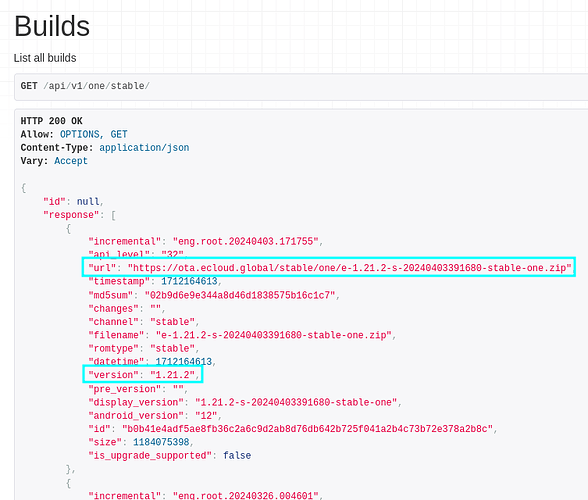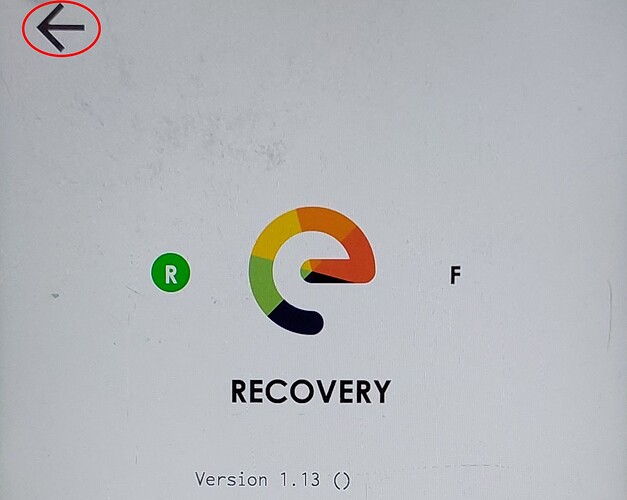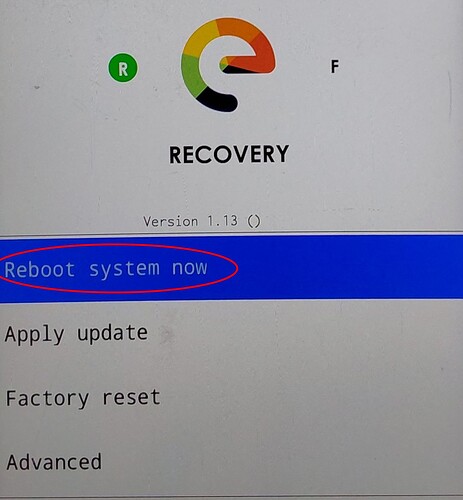Introduction
This HOWTO is nothing official from e/OS/. I am just a Murena One user and wrote this HOWTO as I came accross challenges during the Murena One bug of version 1.21. As during the first days after the release no corrected build was avialable, I was lookintg to downgrade to 1.20 but found no way. Also ance 1.21.2 was available (at a very early stage), no OTA update was yet available via OTA so I was asking the community and received valuable support.
For this HOWTO I only summed up, what was available within the community and gitlab. Special credits go to for sharing their knowledge and helping me out
The procedure of this HOWTO should also be transferable to other situations and devices in which you want to install a specific build version on a device.
Before you begin
The main challenge you face is that you cannot do it via the OTA update or any other app directly on your phone. So you fall back on the usage of adb sideloador fastboot by connecting your phone to your computer.
If you are not familiar with using adb or fastboot please follow the official documentation on how to set your computer up. The following links might be helpful
You also need to know that for each method there are different files provided by the e/OS/ developers. Those for the fastbootmethod the filenames start with an IMG-(as of writing this howto). The ones for the adbmethod are missing IMG- at the beginning.
This howto will only cover the adbmethod as the fastbootmethod at least requires you to erase your user data which was not an option to me. Nevertheless the fastbootmethod is decribed within the installtion documentation for the Murena One. For those interested in the fastbootmethod, the files are stored here.
Applying the build via adb
-
Find the correct files (NOT starting with
IMG) for your device and download it. To find the version you intend to install you have two options:-
Use the web-interface of the REST API (e.g. Muren One) and identify the correct URL of the build you wish to install. For e.g. installing Version 1.21.2 for the Murena One this looks like the following:
-
Use your commandline and tools like
curlandjq. For me the followingbashcommand on my Linux computer worked well to download the 1.21.2 version for my Murena One
curl --silent https://ota.ecloud.global/api/v1/one/stable/ | jq '.response.[].url' | grep -i "1.21.2" | xargs wget
-
-
The download may take a while as the filesize is >1GB.
-
You might need to enable
USB debuggingon your device first. You find official documentation here. -
Connect your phone to your computer.
-
By running
adb devicesverify that your devices is connected correctly. -
Run
adb reboot sideloadto directly reboot into sideload. -
Run
adb wait-for-sideload sideload <your-ota-ZIP-file>(in my case the file name ise-1.21.2-s-20240403391680-stable-one.zip). During this process several thinks may or may not happen:- Signature verification may fail. At your own risk you might just ignore it.
- The sideload may seem to abort at e.g. 47%. This is rather an indication of success than of failure. See e.g. here for a similar case.
-
Once successfully completed the “arrow button” in the top left corner to return to the main menu
-
Now you can reboot into your freshly installed build
Related Links
- https://gitlab.e.foundation/e/backlog/-/issues/7895#note_525600
- Murena One : v.1.21.2 release : with fix for wifi and bluetooth functionality
- Feedback for v1.21 - #164 by Manoj
- Week 14 2024: Development and Testing Updates - #14 by Manoj
Regain your privacy! Adopt /e/OS the deGoogled mobile OS and online services