![]() Information in this guide is outdated. There is a new app which now replaces the App Lounge. Read all about it here
Information in this guide is outdated. There is a new app which now replaces the App Lounge. Read all about it here
The AppStore is the /e/ ROM’s Application repository. Built from scratch by the /e/ development team, the AppStore updates apps downloaded or installed in the ROM.
This is how it will look on your main screen (notice the icon marked Apps)
On clicking the Apps icon you come to this main screen which shows Top updated apps and Top updated games.
Below the main screen of the AppStore you would see five icons marked - ‘Home’ , ‘Categories’ , ‘Search’, ‘Updates’ and ‘Settings’.
Click on Categories brings up this screen. Here as you can see the applications available in the repository are divided into groups or ‘Categories’ .
The two categories you can see are APPS and GAMES.
Under each you have a further grouping of applications in different sub-categories for e.g Art and Design, Auto and vehicles, Beauty, Books and reference and so on
Clicking on one of these sub categories will display all the application in the repository related to the particular sub category .For e.g. here we go into the Books and reference sub category and this is what shows up
To return to the previous screens you can either use the navigation button on the phone or click the small arrow on the top left of your App store screen
Clicking on the Search screen bring you to this display. As the name suggests this is where you can search for your applications. Type the name in the text box next to the lens icon. Usually it fetches the app from the repository.
In case the search does not return an app that would mean the app is not in the repository .
The next icon on the bottom panel of the App Store is ‘Updates’ . Clicking on it will show this screen. This means there are no updates available for the applications on your device at the moment of checking.
The last icon on the App Store panel is ‘Settings’ Clicking this will display this screen. Here we can make some changes to the way the Application updates are made to the ROM.
- Update check interval
This setting allows you to set the interval when you want the application to check for updates. This check is only for applications in the App Store
Options available are Daily, Weekly or Monthly - Show Available updates
A check box which if check will display a notification when there are updates available. - Automatically install updates
A check box which allows you to have the updates installed automatically without you having to manually decide for each - Only on un-metered networks
This is important if your mobile data is limited and costly. By checking you can ensure that the automatic updates will happen only on free networks like wifi.
Update: For Updates on the App Store refer the FAQ on our Documentation site
Regain your privacy! Adopt /e/ the unGoogled mobile OS and online services
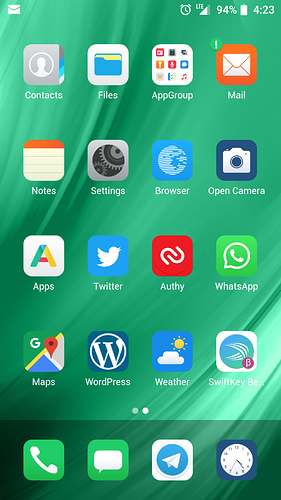
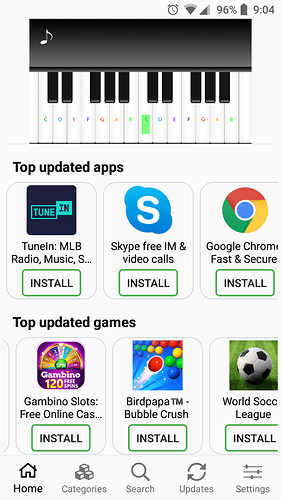
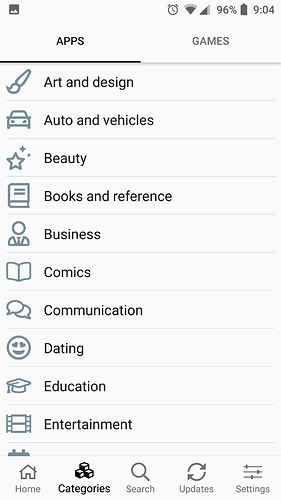
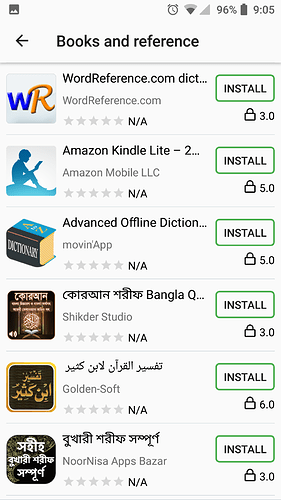
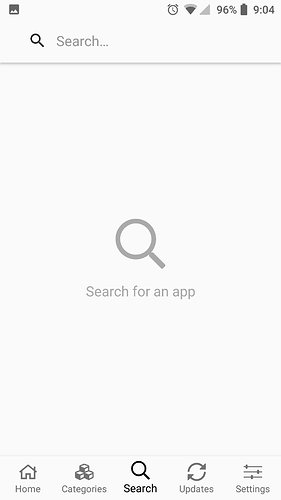
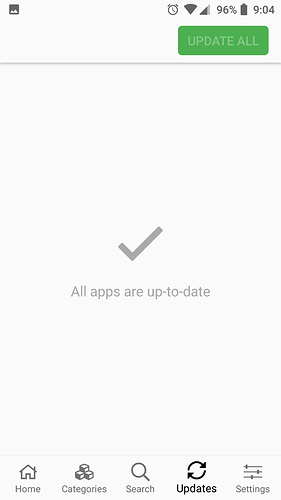
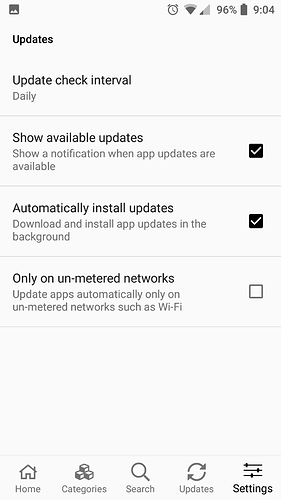



 The idea was to have documentation that can be updated by users.
The idea was to have documentation that can be updated by users.