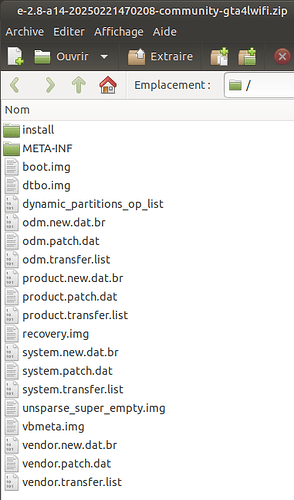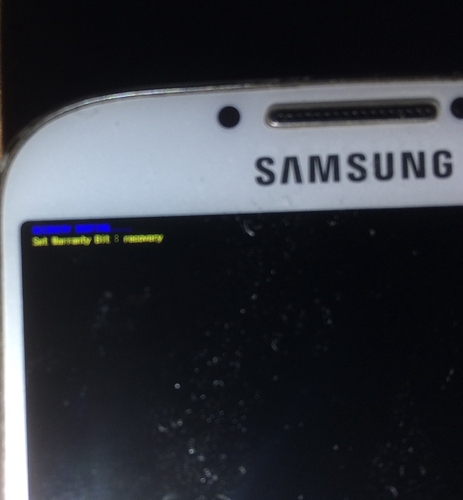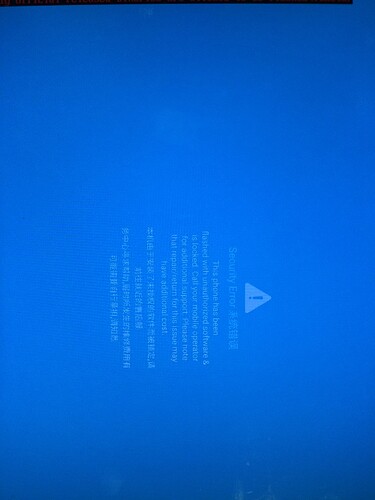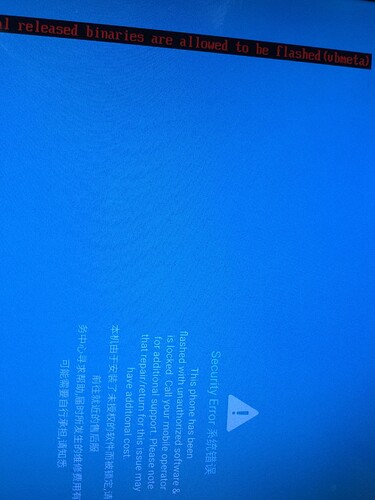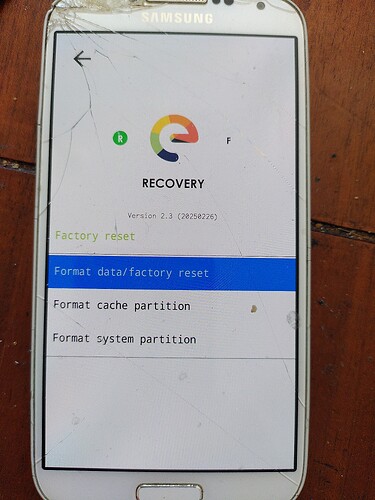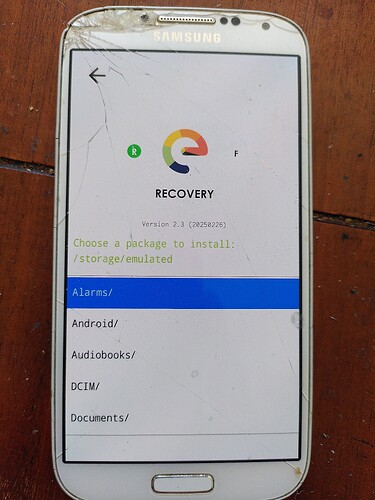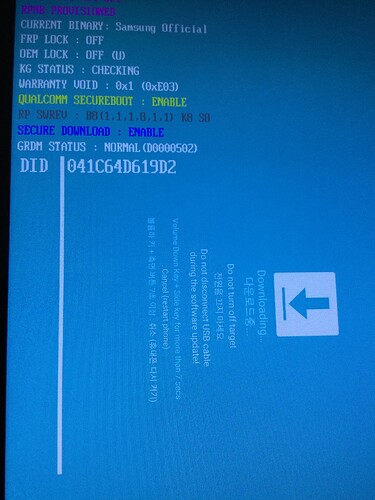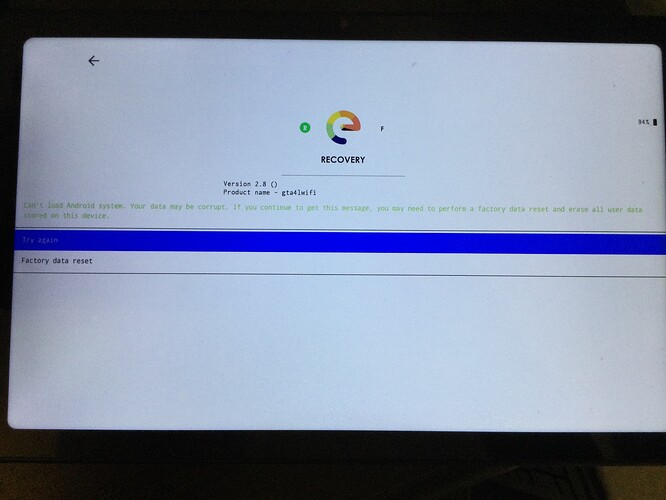I have previously posted about trying to install /e/OS on a Samsung Galaxy Tab A7, but in the end gave up because I had no experience and barely understood the concepts, as well as having security concerns about the programs needed to flash the tablet. Since I have recently been able to successfully flash a Fairphone 4, thanks to the help of the community, I have enough confidence to try this project with the Galaxy Tab A7 again.
The tablet currently has Android 12 installed (with Knox 3.8) and patch level June 1, 2024. I have noted that there is something new called Galaxy Flasher that has been developed, but it is unclear to me whether this includes Odin4 and Thor or not, after having looked through the documentation.
Next, last time I posted about the Tab A7, there was a suggestion that the /e/OS Recovery for community build image should be used, rather than trying to flash with the /e/OS build : U community image. What is the current thought?
Other than what I have posted above, I don’t have any experience with community builds and am trying (with difficulty) to understand where to go from here. I would appreciate if people responding to this post try to be clear and concise as possible as I am in deep water here. Thanks.