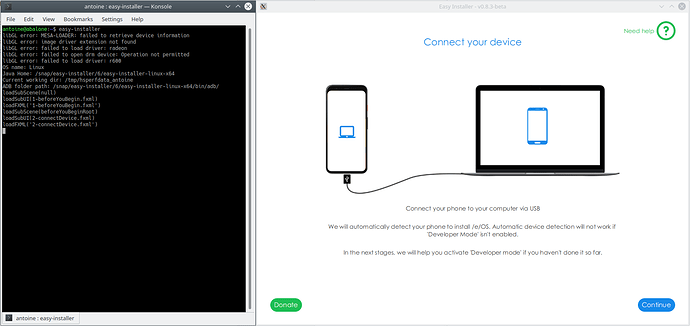I have tried the easy-installer. For a long time, I could not get it to detect my phone. I was getting stuck on the screen “Looking for your device”.
After searching around and some trial and error, I finally managed to get it to detect the phone and to proceed to downloading the necessary files.
I went back and forth to replicate it, to confirm what the solution was.
Not sure if that is specific to my setup (using easy-installer 0.8.3-beta on Ubuntu 18.04, connecting to a Galaxy S7 running Android 8.0.0).
I had to combine three things I had failed to understand I had to do (I may have missed some info on that?).
-
on the desktop, I had to manually give USB access to the easy-installer.
-
on the phone, I had to enable the “USB debugging mode”.
-
on the phone, when the easy-installer launched “Looking for your device”, I had to respond to a pop-up to confirm that I allowed USB debugging from my desktop
Give USB access to the easy-installer
On the desktop, I had to manually give USB access to the easy-installer, and reboot after doing so (for some reason it would not work until had done a reboot).
Once I had installed the easy-installer, I had to do:
sudo snap connect easy-installer:raw-usb
sudo reboot
Maybe this access is normally granted automatically, but for some reason it did not happen on my ubuntu 18.04?
Enable USB debugging
The action “Enable the Developer mode (Part 1)”, with its 3 steps, worked fine and resulted in the Developer mode being enabled (or rather, actually, in my case, telling me that it was already enabled).
The action “Enable the Developer mode (Part 2)”, again with 3 steps, I found a bit confusing. First about what it was meant to do, since the Developer mode had already been enabled by the previous action. So I understood the objective of the action being to do whatever would be the result of performing the action’s third and last step “Tapping on Android debugging”. First problem, searching for “debug” did not return any “Android debugging” entry I could tap. It did return a “USB debugging” entry, but tapping it was only taking me to the list of “Developer options” settings and showing me the current setting for “USB debugging”, but not actually changing any settings.
What I actually ended up doing in lieu of this “Enable the Developer mode (Part 2)” is more like:
- Enable USB debugging
- Open the settings menu again
- Type “Debug” in search bar
- Tap on “USB debugging” search result
- Enable/allow “USB debugging”
Allow USB debugging access from my desktop
When the easy-installer launched “Looking for your device”, a pop-up appeared on the phone, but I had missed it because it did not stay very long. It asked to confirm that I allowed USB debugging from the specific desktop the easy-installer was “calling from”. I needed to see it and to tap OK for the easy-installer to find and recognise the phone.
If the pop-up had disappeared, I could make it reappear by disabling and re-enabling USB debugging in “Developer options” settings.
Maybe some we could have some warning about this step on the “Looking for your device” screen?
/
Hope this helps. Happy to do further testing, or provide documented test report with screenshots.
Now, once I got past these hurdles, the installation failed… 
It could be linked to my device and Android build. Possibly related to S7 install trouble. But I will look into that another day.