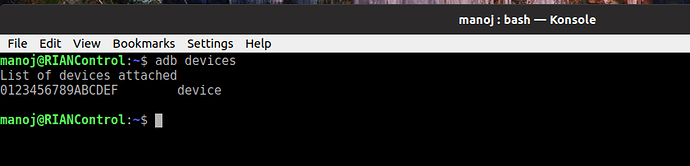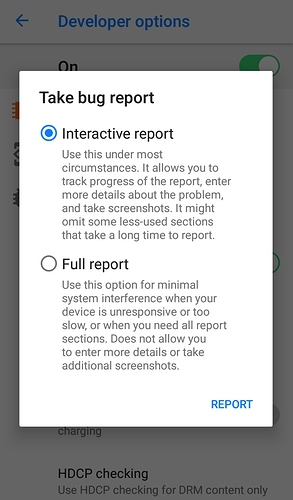When ever you run into an issue and try to report it you must have seen the request from the support or development teams to provide a log or a logcat. We do get a lot of questions on how to generate this file. Putting the process of creating a logcat here as simply as possible. Please feel free to point out if any steps are missing or there are errors.
1. On your phone
- enable developers options in settings (Settings > About phone > Tap Build number 7 times)
- enable Android debug (Settings > System > Developer options > Android debugging)
2. On your computer,
- install adb on your PC
- There could be issues here with the device driver or the OS type. You can find details on how to install
adb here https://www.xda-developers.com/install-adb-windows-macos-linux/
- connect your device to your computer
- Detect your device by typing the below command at the command prompt
$ adb devices
You would have to accept an authorization on your phone. A pop up like this will appear
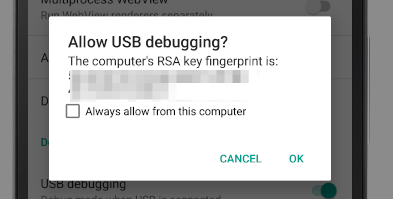
check the option ‘Always allow from this computer’ and click Ok.
- Check that your device is being detected by adb
Once you accept the authorization shown above you will see the display on you screen like this.
If you do not accept the message will say that the device is unauthorized
- Next, try to reproduce the error. For e.g if Music app is crashing then run it again. The app you are facing an issue with will crash.
- Now Run this command at the command prompt / console
adb logcat -d > logcat.txt
This will create a file called logcat.txt in the current folder.
- Check the file for any personal data. We had a user report that one of the apps he had downloaded from another source was putting the password in clear text! You can either scroll the log file or do a search. Remember the file can be quite large.
- Once you have the logcat file please share it with us as an attachment to the Gitlab error .
Regain your privacy! Adopt /e/ the unGoogled mobile OS and online services