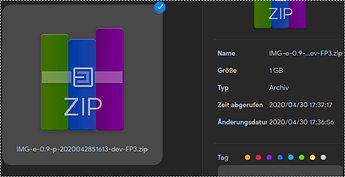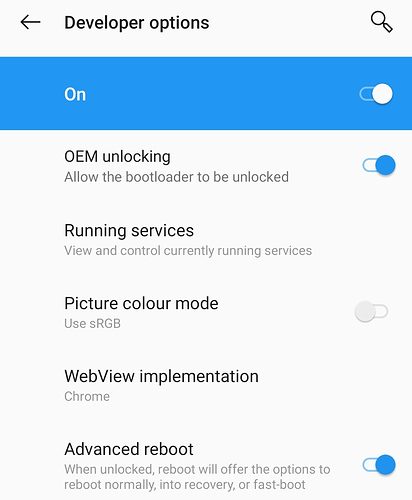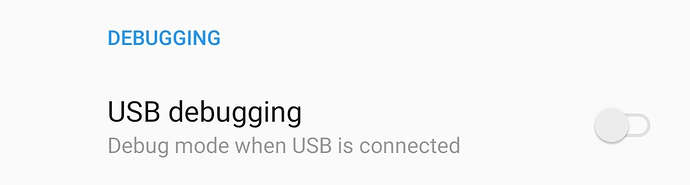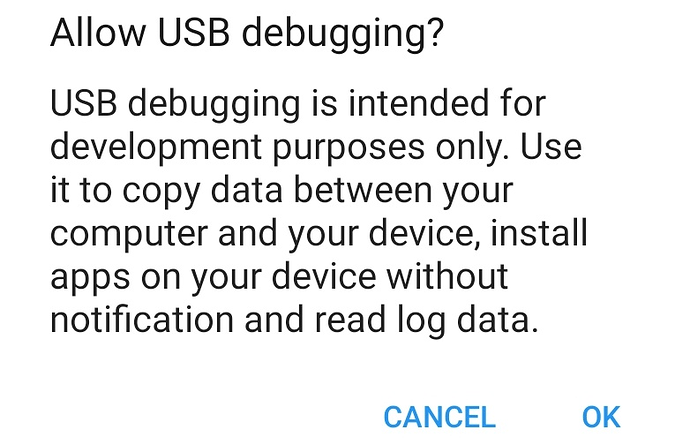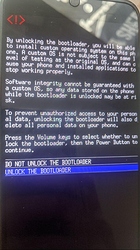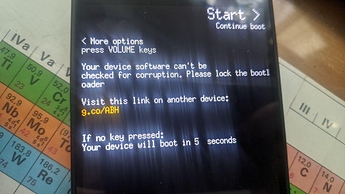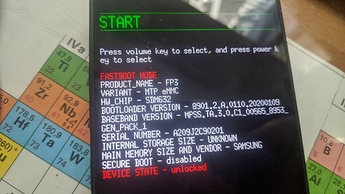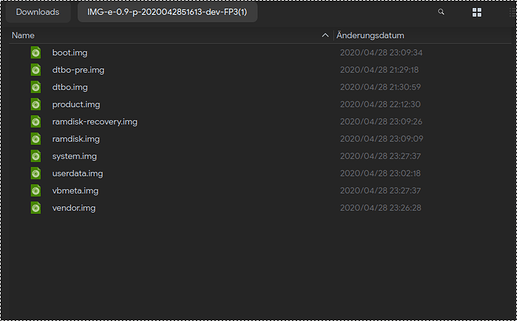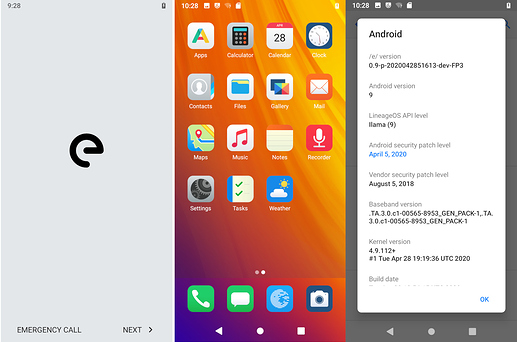Mission:
Install latest /e/OS on your Fairphone 3.
Prerequisites:
- A Fairphone3 smartphone, with Possibility to Unlock Bootloader (you got the key from Fairphone and applied it)
- Downloaded copy of latest /e/OS ROM from here .
- Patience to follow steps i.e. unlock bootloader and finally privacy-friendly /e/OS ROM on your Fairphone 3 phone.
Let’s roll.
Warning: This process will completely wipe all data in the internal storage of your smartphone, please make sure you have a full backup of critical data on your smart phone.
1. Install Android ADB & Fastboot tools on your Linux machine
Debian GNU/Linux is used for the purpose of this guide. Kindly change the commands and package names, if any for your distribution.
Open Terminal app on your linux machine to execute the following command:
$ sudo apt-get install android-tools-adb android-tools-fastboot
When done check with adb version command to verify. A result as follows shall appear on your terminal screen.
Android Debug Bridge version 1.0.39
Version 1:8.1.0+r23-5
2. Enable OEM unlock and USB debugging from Developer Options on your smartphone
Goto Settings in your phone, scroll down to tap on 'About phone’
Tap on ‘Build number’ a couple times until it unlocks the Developer options mode as seen in the images below. Kindly enter password/PIN when asked.
Yay! You are a temporary developer now without any coding experience whatsoever!
In Phone Settings, navigate to System and scroll down to open Developer options .
Enable OEM unlocking.
In the now unlocked Developer options in phone enable USB debugging under DEBUGGING
Tap OK to Allow USB debugging and enable it.
3. Connect your smartphone using USB cable to GNU/Linux PC to whitelist USB debugging from it to unlock bootloader .
Tap OK to continue.
Shut off your phone and press Volume Down + Power Button
Or simply connect your phone via usb to your computer and type adb reboot bootloader in your linux terminal that will bring you to fastboot mode.
Where you can see the DEVICE State which is LOCKED.
to check if everything is setup correctly and that you are ready to go type fastboot devices in your linux terminal, it will give a result similar to this;
188fd24b9904 fastboot
If you can see a different number/lettercode you proceed with the next step, otherwise recheck the steps or ask for assistance.
When in fastboot mode type on your linux terminal either fastboot flashing unlock or fastboot oem unlock to unlock the Bootloader, this allows to flash other software then the original stock firmware.
It results with following output on PC
...
OKAY [ 0.043s]
finished. total time: 0.043s
On your Fairphone navigate to unlock the bootloader with volume buttons and confirm with power button.
Now you will receive a warning upon boot as seen in the image below that also acts as a confirmation that your bootloader is unlocked now.
Your Fairphone 3 smartphone is reset now. Either edo the setup quickly. Since all the settings have been wiped from your smartphone. Once done, you have to re-enable USB debugging from Developer options with steps above then type again
adb reboot bootloaderon your Linux machine, it will reboot your phone to fastboot mode. Another possibility is to shut off the phone and enter fastboot by pressing Volume Down + Power Button at the same time until the phone vibrates shortly.
As in the picture below you can see that your DEVICE STATE changed to unlocked.
On your Linux Machine open the archive with /e/-OS that you download from /e/ Website and extract the files it contains into one folder.
Update May 2023 The unzipped folder now looks as shown in Post #58 and partitions do not now have to be flashed manually – a script is now used for the flashing stage. The full instructions for running the script are shown if you jump to Post #58 now,
From terminal application on PC, navigate to file path where you have downloaded the /e/-OS image, for example like `cd /path/to/your/extracted/files`/ on some machines a right click in the folder allows to open it directly in a terminal. Execute the following commands to install /e/-OS: ``` fastboot flash system system.img ``` It will result in the following output on PC:
target reported max download size of 534773760 bytes
sending sparse 'system' 1/4 (522236 KB)...
OKAY [ 13.515s]
writing 'system' 1/4...
OKAY [ 2.371s]
sending sparse 'system' 2/4 (522236 KB)...
OKAY [ 13.881s]
writing 'system' 2/4...
OKAY [ 2.366s]
sending sparse 'system' 3/4 (522236 KB)...
OKAY [ 15.326s]
writing 'system' 3/4...
OKAY [ 2.351s]
sending sparse 'system' 4/4 (218904 KB)...
OKAY [ 6.729s]
writing 'system' 4/4...
OKAY [ 1.009s]
finished. total time: 57.549s
the next command is
fastboot flash boot boot.img
the linux terminal output looks like this:
target reported max download size of 534773760 bytes
sending 'boot' (65536 KB)...
OKAY [ 2.027s]
writing 'boot'...
OKAY [ 0.314s]
finished. total time: 2.342s
The next step is done by this command:
fastboot flash vendor vendor.img
which gives us the following in terminal:
target reported max download size of 534773760 bytes
sending 'vendor' (368004 KB)...
OKAY [ 10.438s]
writing 'vendor'...
OKAY [ 1.672s]
finished. total time: 12.111s
half of the commands are done, the next one is:
fastboot flash dtbo dtbo.img
which gives us:
target reported max download size of 534773760 bytes
sending 'dtbo' (8192 KB)...
OKAY [ 0.661s]
writing 'dtbo'...
OKAY [ 0.054s]
finished. total time: 0.714s
and finally the last flashing command,
fastboot flash vbmeta vbmeta.img
which throws this at us.
target reported max download size of 534773760 bytes
sending 'vbmeta' (4 KB)...
OKAY [ 0.130s]
writing 'vbmeta'...
OKAY [ 0.021s]
finished. total time: 0.150s
5. to finalize the flash while still being in fastboot mode we can now relock the bootloader to get rid of the warning messages during boot.
Therefore we simply type fastboot oem lock or fastboot flashing lock.
Which will give us again a warning asking us if we really want to relock the bootloader, this erases everything from the phone. Once that is done the phone will start its new /e/-OS system automatically
Voila! Easy, isn’t it?
Thanks for reading