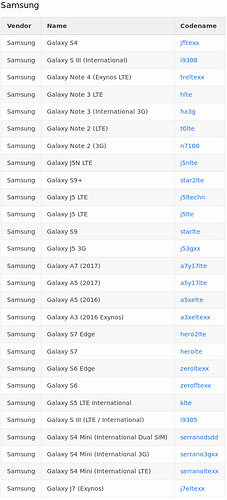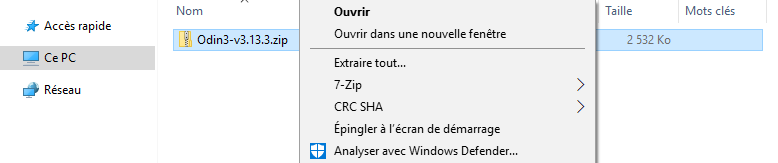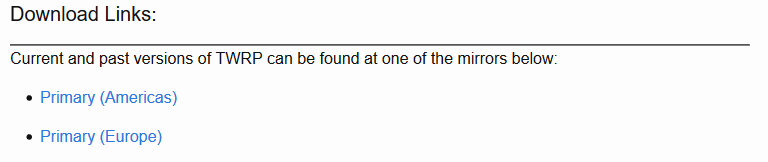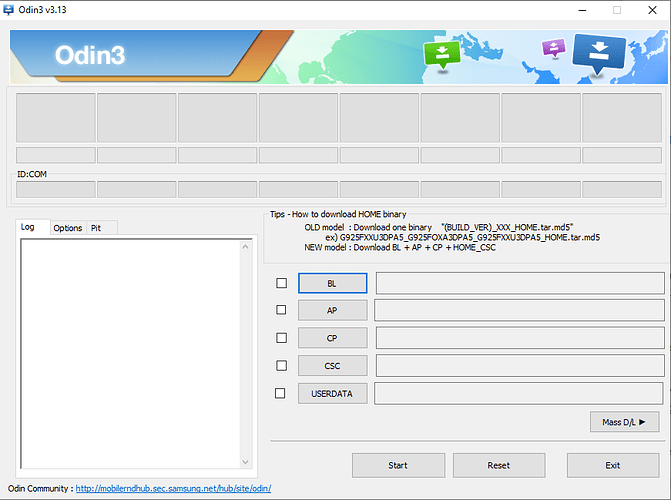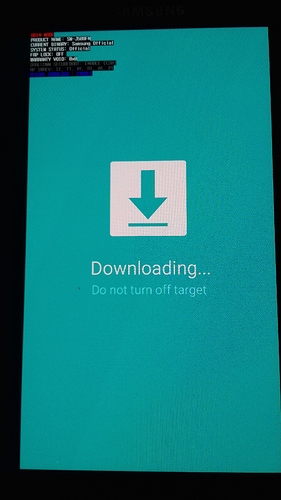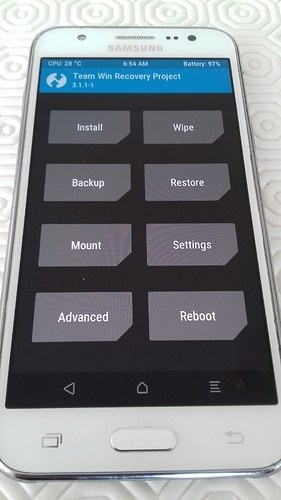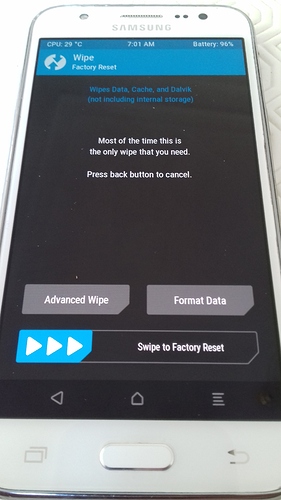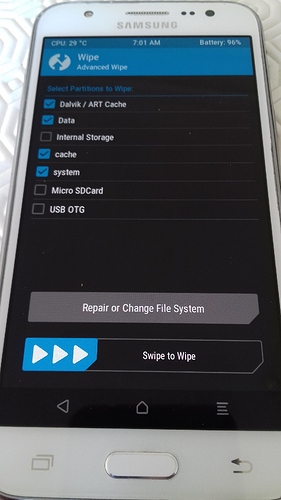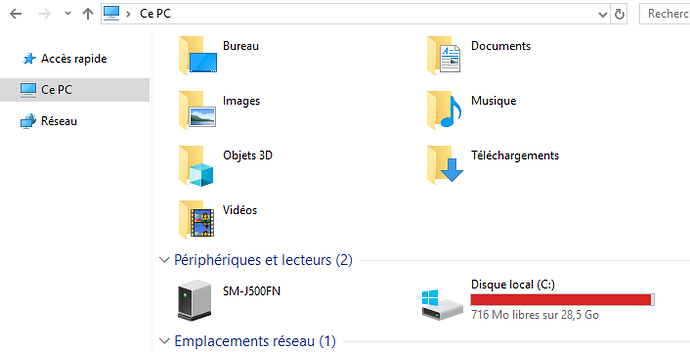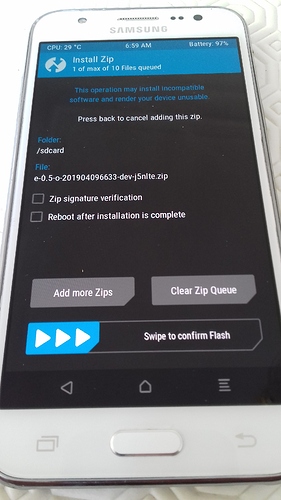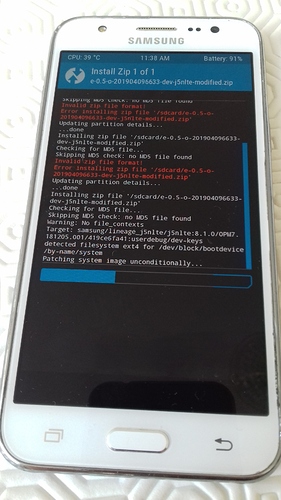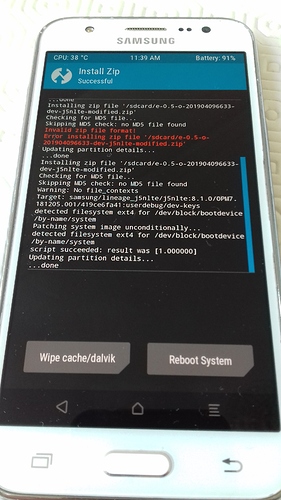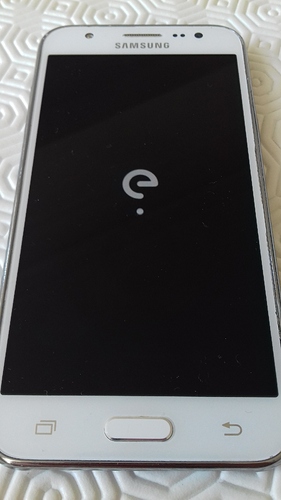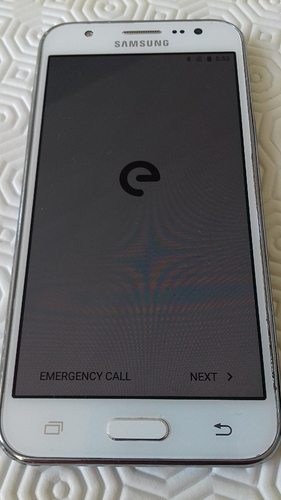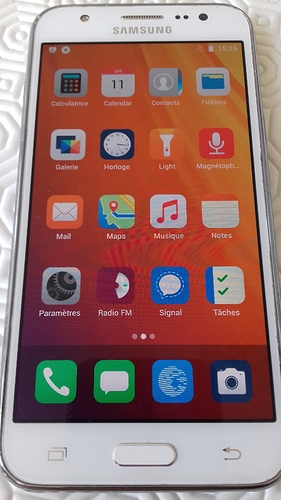Version française disponible ici.
Hi everyone ! ![]()
I have just installed /e/ on my smartphone (Samsung Galaxy J5 2015 / SM-J500FN / j5nlte) and I would like to offer a better tutorial for Samsung smartphones. Indeed the method currently proposed by /e/ here is really not simple, I didn’t understand what I was doing, and I didn’t succeed in the end.
Instead of downloading a lot of complicated stuff, here we will download simple tools, and… without a command line !
I will illustrate this tutorial with images for my device. The only differences with you will therefore be the model number of your smartphone, so nothing to worry about.
WARNING : each device is unfortunately unique and comes with its own set of complications, check via another tutorial using the same device and the same version of Android as yours that there is no weirdness (especially for the latest models).
1) Check that one’s device is compatible with /e/
-
Go to the list of compatible devices.
-
Click on the codename of your Samsung smartphone, then read the list of supported models at the bottom of the page.
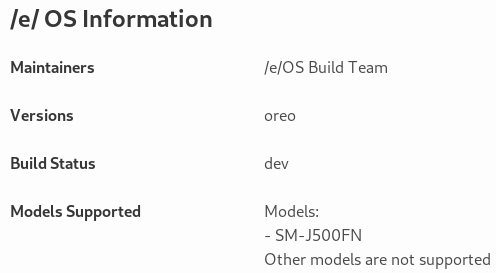
If one of the models listed matches yours, that’s fine! You will find your model number on your smartphone: Settings > System and/or About phone > “Model number”.
2) Download the ROM of the latest version of /e/ for one’s device
- At the top of the page, in the “Install” section, click on the link.
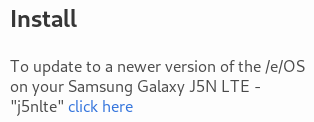
- Scroll down until the “Download /e/ for [your device]” part, and click on “dev”.
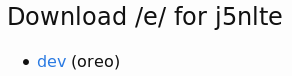
- The new page displays different links in the following way :
e-0.7-o-2020020840483-dev-j5nlte.zip which means :
e/general version of e/version of android (o for Oreo, n for Nougat, p for Pie)/year/month/day of update. (The last 5 digits do not matter.)
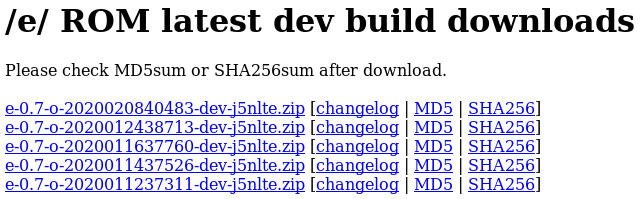
- Click on the one above to download the latest version.
3) OEM Unlock
In order to increase the security, Samsung locks what is called the bootloader, which prevents someone from modifying the operating system installed. Since we want to modify it, we need to unlock the bootloader. To do so :
-
Turn on your phone that is still on the Android version provided by Samsung.
-
In Settings, go to System and/or About the phone (it depends on the version), until you see the “Build number”.
-
Tap rapidly several time on this number in order to activate the “Developper options”. It’s a new category that now appears in settings, usually above “About the phone”.
-
In the developper options, scroll down until “OEM Unlock” or something like that, and activate this option. Don’t worry about the warning.
-
If this option doesn’t show up, look at this article.
The solution can also be to update the phone and/or wait 7 days after his activation. -
Logout every Google or Samsung account from the device in Settings > Accounts to prevent any issue.
4) Download ODIN
Odin is a utility used by Samsung to reset (or flash) their smartphones.
- Download Odin here.
- Unzip the file with a right click on it then “Extract all” then “Extract”.
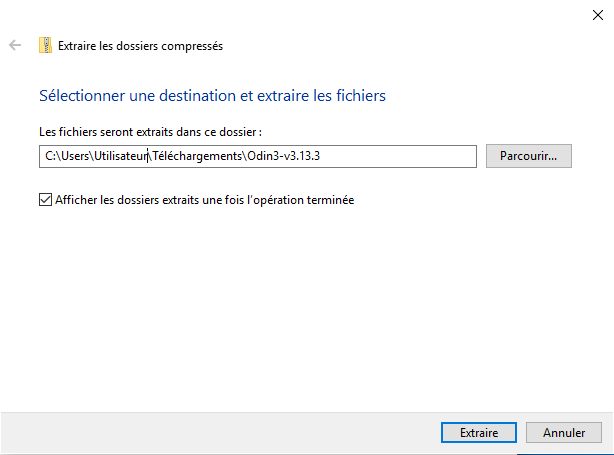
- The unzipped folder created opens (if not, open it), then open “Odin3 v3.13.3.exe”.
- Click on “Ok” when the warning message is prompted.
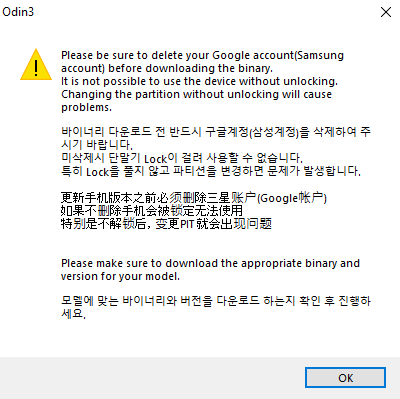
- Odin is now open, put it aside.
5) Download TWRP
On your Samsung smartphone, there are several modes :
- the Download Mode, accessible by pressing the home, power and volume down buttons simultaneously and for a long time. A warning appears, click on the volume up button to continue, or volume down to restart the device.
- the Recovery Mode, accessible in the same way but by pressing the volume up button instead of volume down.
TWRP is a tool that will replace the default recovery mode of your Samsung smartphone (so it can be accessed in the same way as mentioned above).
Now that you know what you need to know :
-
Download TWRP here by selecting your device.
(WARNING : make sure that the number of your model corresponds PERFECTLY to the version you are downloading) -
Go to the “Download Links” section. Click on your region. (If it doesn’t work, try the other one)
-
In the page that opens, click on the latest version of TWRP with the extension “.tar” at the end (therefore the highest in the list) to start the download.
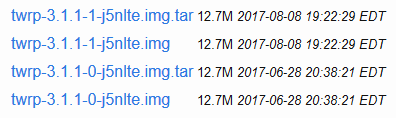
6) Install TWRP
-
WARNING : make sure you have enough battery power to avoid any tricky situation, whether for your smartphone or your computer.
-
Open Odin (the tool we put aside earlier).
-
Put your smartphone in download mode (see above how to do this).
The display differs according to the version of Android, here 6.0.1 Marshmallow.
-
Connect your smartphone to your computer with a reliable cable.
The word “Added” should appear on Odin. This means the smartphone in download mode is detected.If nothing happens, it means your computer doesn’t have the necesary drivers. So you need to install them, by following the steps of the following 7) part. Sometimes you just have to wait a few minutes that Windows install them automatically.
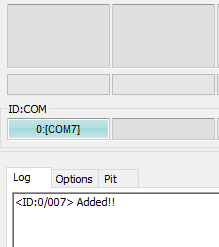
-
Click on “AP”, then select the TWRP file in .tar format previously downloaded.
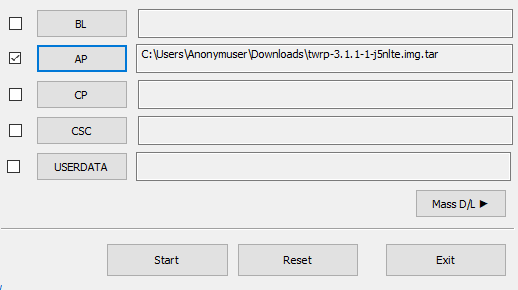
-
Click on “Start” to start installing TWRP on your device. It will take a few seconds. Once finished, Odin will display in a green box “PASS”.
WARNING : Immediately after clicking on “Start”, press the home and volume up buttons simultaneously and for a long time. This allows you to enter in TWRP directly when the phone automatically reboots. If you don’t, Android will start normally but the TWRP installation will be deleted. It will therefore be necessary to repeat the procedure.
If you don’t like to do things quickly or if your phone reboots into the system instead of TWRP, here is a procedure that will work on every device : in the “Options” tab (between “Log” and “Pit”) untick the “Auto-reboot” box. Therefore you will have to manually reboot the device by pressing the main button, the power button and the volume down button. As soon as the screen turns off, move your finger from the volume down button to the volume up button (while continuing to press on the other buttons) in order to enter into TWRP.
When TWRP is starting, a small line appears at the top left of the screen with the word “recovery” on some devices.
7) Install the necessary drivers if needed
In order for your smartphone to communicate with the computer, and therefore be flashed, you must install the necessary drivers. (If you have already successfully installed TWRP, skip this step.)
-
Download them from the official source (you need to have a Samsung account) or directly from an unofficial source.
-
Unzip the downloaded directory.
-
Open the unzipped directory created and launch the utility (the file ending by “.exe”).
-
Click on “Yes” in the Windows warning message and follow the steps indicated.
Perfect, your device can now correctly communicate with Odin.
8) Install /e/ with TWRP
Now you’re in TWRP, congratulations, you’ve done the hardest part. Let’s detail the following procedures in several sub-steps.
A) Delete existing smartphone content
-
Before you reach the main menu, a message may ask you if you want to open TWRP read-only (i.e. no risk of deleting or changing anything) or not. This option shouldn’t be chosen (since we want to install a new operating system). Slide the bottom arrow from left to right.
TWRP may also ask you for a password, which is your phone password.
-
Once in the main menu, click on “Wipe” then “Advanced Wipe”.
-
Select the following items to delete and nothing else :
- Dalvik / ART Cache
- Data
- Internal Storage
- cache
- system
-
Validate by dragging the “Swipe to Wipe” arrow from left to right.
If red error messages show up, your phone is probably encypted but TWRP can’t decrypt the /data partition (it’s a common issue on Samsung phones).
To solve that problem, go to Wipe > Advanced wipe, select “data”, click on “Repair or Change File System”, then on “Change filesystem”. Select exFAT (or another one if it doesn’t work, it doesn’t matter), then swipe from the left to the right. Redo the manipulation but this time select ext4 (which is the original file system) then slide from the left to the right.
Go to the 8)A)1. part of the howto. -
Return to the main menu using the virtual buttons at the bottom of the screen.
B) Transfer the /e/ ROM to the internal storage of the smartphone
The previously downloaded /e/ ROM is waiting in the warm on your computer, so you need to transfer it to your smartphone’s internal storage so that TWRP can use it.
-
Connect your smartphone to the computer.
-
Copy the ZIP folder of the /e/ ROM (without unzipping) (right click on it and then “Copy”).
-
Paste it into the internal storage of your smartphone. To do this, in the file explorer you are in, click on “This PC” then on your smartphone, then on “Internal storage”. Paste here, next to the “TWRP” folder (not inside).
-
Unplug your smartphone once the transfer is complete.
C) Install /e/
Everything is ready, all that remains is to install /e/.
-
In the TWRP main menu, click on “Install”.
-
Select the .zip file you just copied/pasted. It should appear directly if you have pasted it at the right place.
-
To confirm the flash of your smartphone, slide the “Swipe to confirm Flash” arrow from left to right.
-
A blue loading bar or a shiny empty bar should appear. After a few minutes at most, the installation is completed.
If you encounter an “error 7”, refer to this topic .
This could also be due to the fact that :
- your device isn’t compatible with the ROM you are trying to install,
- your TWRP version is too old. Try to find a more recent unofficial one.
-
Click on “Wipe cache/dalvik” at the bottom left, confirm if necessary.
-
Click on “Reboot System”. You can choose whether or not to install the TWRP application on /e/ and choose whether or not you want this application to be a system application. Since it’s not useful, I preferred to click on “Don’t install TWRP App” and DO NOT drag the arrow from left to right (this would have resulted in its installation).
9) Enjoy your digital sovereignty
The animation of the /e/ logo should now appear on your screen for several minutes. Wait, then configure your device as you wish.
If you have any problem or correction to make so that this tutorial can be accurate to the word, do not hesitate ![]()
Other topic :
Regain your privacy! Adopt /e/ the unGoogled mobile OS and online services