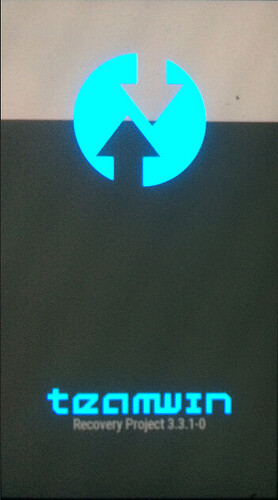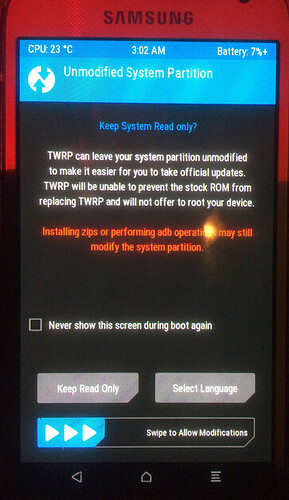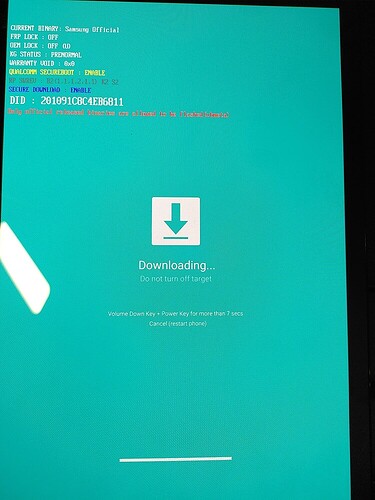Introduction
Hardware buttons
Other bootable modes
Leaving other bootable modes
Samsung phones difficulties in USA
What is a stock ROM and how do I get one?
What is a Custom recovery and where does it go?
What is Teamwin?
Now you are ready to study the software
Easy Installer
Do I have to do a factory reset before I start?
Rooting, ODIN, Firmware, CSC Information And Myths Debunked – Noob’s Guide To Samsung Devices → XDA forum
Troubleshooting section
Your first boot into TWRP
Factory Reset Protection
Bootloader locked
- 0. Flashing /e/OS to a brand new Samsung
- 1. Recent generation
- 2. KG or RMM State Prenormal
- 3. Region Lock
- 4. Imported device
- 5. Carrier locked
- 6. OEM Unlock - toggle now missing
Use the eWiki
Post script - fastboot
Introduction
You have never changed the ROM on a phone, you have a Samsung phone and are are contemplating a move to /e/. This article hopes to be a low level primer to help you understand some of the things you have to work with. For an easy journey, with your enquiring mind, invest a bit of time increasing your depth of knowledge and enjoy a new learning experience.
This is written in very general terms, you must do your own research to corroborate the exact behaviour for your device.
I won’t talk of brick your phone, I have confidence you will understand what you propose to do and do not run ahead of your knowledge. It can feel scary, remember there is always the abort option! When we feel scared it is often fear of the unknown. This feeling is an indicator that you need to do more reading / research! If it is too unfamiliar, just stop, make some notes on what you just did and sleep on it. A useful reflection technique is to try to compose an accurate question that you might ask a time stressed geek. As you try to search for the words to define your problem, magically the answer may just come to you.
Before you introduce new software to your phone you must have some knowledge of the hardware.
Hardware buttons
During the flashing of an /e/ ROM you will control the device with the external physical buttons.
The external buttons are generally Power, Volume Up, Volume Down, Home/Bixby.
What do you mean Home/Bixby? An “all devices” article is made harder to read and write as Samsung provide some models with a button called Bixby and others with a Home button. Please can the reader interpret Home/Bixby as whichever is on your device. Still further models have no Home or Bixby button - more research for the reader! Your device may have a page under Tutorials Tab > Hidden modes here https://www.hardreset.info/
Other bootable modes
Please start by looking for the booting mode button presses at the foot of the information page for your device. Find these pages by searching Smartphone Selector – the link to each information page is the Device Name in column 2.
For unsupported devices a good source is https://www.hardreset.info/.
Reliable pages will be found at www.samsung.com in your region.
Generally
Access Download mode:
With the phone off, press and hold Volume Down + Home/Bixby + Power – (7 - 10 seconds).
When a Download screen first appears watch the screen for follow on instructions. Expect to see a Volume button instruction to either Cancel and leave Download mode or to Enter Download mode.
If you enter Download mode with nothing else going on you see “Downloading…” and “Do not turn off target” - as if it is busy ![]()
Pleased make a mental note this really only means “Ready”
Access Recovery mode:
With the phone off, press and hold Volume Up + Home/Bixby + Power – (7 - 10 seconds).
Read on screen instructions to Reboot → System, or System Reboot.
The buttons should be pressed simultaneously. ![]() The power button executes, so lay your fingers on in the order above so that you are sure to execute with shift buttons already pressed.
The power button executes, so lay your fingers on in the order above so that you are sure to execute with shift buttons already pressed.
Review Leaving Bootable modes
These images are from an unmodified Samsung.
| Download mode | Recovery mode |
|---|---|
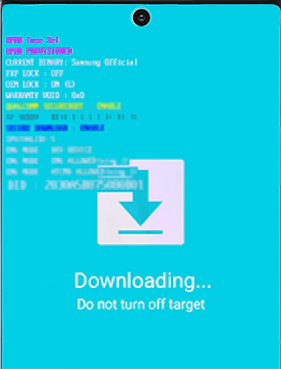 |
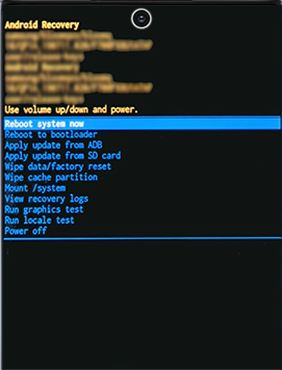 |
| To leave Download mode: press and hold both the | To leave Recovery mode: |
| Volume Down and Power buttons at the same time, for 7 seconds. | 1 Use the Volume buttons to highlight the option Reboot system now |
| 2 Press the Power button to confirm the selection |
The instruction for Soft reset (confirm for your device) is Volume Down + Power at the same time, for 7 seconds. This is a useful, “get you home” combination which will also work in the “regular” phone to undo an unsatisfactory situation.
Recovery refers to a special bootable partition, which contains a recovery application installed in it. In an unmodified Android phone this will be Android Recovery, when flashing /e/OS it will be changed to a custom recovery for example (simple) /e/ Recovery or (more expert) TWRP.
Download Mode is a special Samsung booting mode, think of it as a communication channel, perhaps. It is locked to Samsung’s tools.
You can use it to download / flash updates, packages and firmware officially using Samsung’s Odin tool, it is also called the Odin mode.
Right now, Odin is only compatible with Windows but Linux users can use Heimdall.
Samsung phones difficulties in USA
Potential /e/OS users face two severe issues.
- Take as an example Info about Samsung Galaxy S9 - starlte (from Smartphone Selector)
SoC Samsung Exynos 9810
Models Supported are SM-G960F, SM-G960F/DS, SM-G960N, Other models are not supported.
If you have a model like SM-G960U1 this is not supported. (The U in SM-G960U1 represents USA – these phones are built with Qualcomm and have a locked bootloader so cannot be flashed with a custom ROM.
- During 2022 USA Carriers moved to VoLTE. Samsung’s implementation of VoLTE is proprietary and has not so far been reverse engineered for custom ROMs
- r/LineageOS VoLTE on Samsung devices
- or quoting from this post on the forum
- Based on members in this community and personal research, it appears Samsung is keeping the code for enabling VoLTE secret. In the US now, all the major cellular networks have switched over to VoLTE. So all the Samsung e/os owners cannot use their device.
What is a stock ROM and how do I get one?
Stock ROM - Stock as is regular factory stock, unmodified - ROM Read Only Memory - the fixed part.
Why would I want one?
-
You might see it as a fallback if you fear it might all be a big mistake.
-
It can be a requirement for Android version change. /e/OS is built on top of the Vendor’s Android foundations. Installing a Stock ROM puts you at a “known foundation point” in respect to the vendor (in our case Samsung) parts. Please take care to follow reliable instructions when making an Android version upgrade of /e/OS as this “foundation point” can have been changed by the manufacturer at Android version changes to meet improvements and requirements of Android.
Some sources of a Stock ROM are
- https://www.sammobile.com/
- https://samfrew.com/
- https://samfw.com/
- Check Samsung IMEI information in SamFw.com – search by IMEI
- https://sfirmware.com/
What is a Custom recovery and where does it go?
We have seen Android recovery (Samsung’s factory version of it) inside Recovery mode.
A Custom recovery is non Samsung and can be flashed over the Andriod recovery. Flashed, that implies the factory Andriod recovery will be deleted and replaced. What is Android recovery? | Android Central
Samsung engineers did not intend this to happen to their devices, so on screen messages may sound quite negative! For instance “No Operating system found” might mean “No Operating system with a Samsung signature was found”. Please always attend to these sort of messages, think them through or search.
TWRP is a well respected Custom ROM. It is important to have the exact match TWRP for your device.
/e/ Recovery is a more simple custom recovery now produced to match most /e/OS builds,
What is Teamwin?
Teamwin, another name for TWRP, a custom recovery, here is their website https://twrp.me/. I do not intend to discuss software further here, it is an important subject to research before starting.
Now you are ready to study the software
You will look for the terse instructions by searching your supported device here then look for the link “Install → To install /e/OS on …your phone… click here”.
Study these great tutorials:
It is a significant choice whether you use Linux or Windows. If it is a choice for you, I suggest you make that descision early so that you follow one instruction set only.
Easy Installer
Easy Installer is an /e/ software product which will search for the software for a certain number of supported phones and then with your cooperation install /e/ on your phone. If you have a supported phone, have installed a ROM before and/or understand the workflow it is a really nice idea. Easy Installer is in development and is termed “beta”. If Easy Installer is an option for you grab a large piece of paper and try to understand the workflow before you start.
Easy Installer users please take note of the paragraph below Your first boot into TWRP.
Do I have to do a factory reset before I start?
Yes. In fact you must also remove all accounts, especially Google, and passwords from the phone before the factory reset. Credit @SuzieQ who has provided the larger part of the author’s knowledge.
Check if you have a Carrier lock or SIM lock - consider if an organisation you pay/paid £$€ to, thinks it has prior claim on your device on account of they ordered 17,500,000 of them branded “your carrier”. In that case you may have to look up how to come to an accommodation with them.
Please remember that this article is intended for reading prior to install. During flashing of software be sure to follow your chosen set of software instructions.
Troubleshooting section
Your first boot into TWRP
Or “Your first boot into the custom recovery”. This was originally written when TWRP was the standard custom recovery in use. Now we find the more simple /e/ Recovery published with most /e/OS builds.
Many users fail at this point; you should avoid allowing the phone to do a standard shutdown cycle.
Where we have just overwritten the Android recovery with the Custom recovery the user needs to know:
The key combination Volume down + Power on it’s own is Soft reset and will cause your phone to reboot and the device will over-write TWRP back to original, preventing the install of /e/, without further warning.
The instruction set to make your first boot into TWRP is often abbreviated for experienced users, but for a first timer would read:
- Please now Force stop the phone – from the current “Download mode”
- Disregard the (unhelpful) screen message “Downloading … Do not turn off target”
- Use Volume down + Home/Bixby + Power to Force stop.
- Attend carefully, keep holding the buttons - it may take about 7 seconds,
- the instant the screen goes black (black as in off) and before the device starts to restart
- instantly change the finger press to Volume up + Bixby/Home + Power,
- Be prepared for another 7 second hold without relaxing, until Teamwin is seen.
Here, as a video. New link, post outage.
Another nice wording to achieve the same is:
- Press all 4 buttons Volume Up + Volume down + Home/Bixby + Power for 7 seconds till the screen dies,
- Release the Volume down the instant the screen goes black
- Keep holding Volume up + Bixby/Home + Power till TeamWin appears
Your first sight of TeamWin:
Do not expect to see Android recovery which you started with!
Images; Credit and thanks @piero
Factory Reset Protection (FRP)
This is a Samsung support page from New Zealand What is Google FRP?. In addition this forum post indicates some of the possible causes. Just received my S9 - but have FRP message
Bootloader locked
Many of the following are interconnected. Different generations of Samsung behave differently ! A careful look at the Odin mode screen may provide clues to many of the following.
0. Flashing /e/OS to a brand new Samsung
The 7-day buffer period discussed in this section will impact users of a brand new phone. During the Prenormal period, you can NOT flash any non-Samsung binaries. It would be a good idea to use the phone with a SIM card and online with wifi during this period.
1. Recent generation - ‘beyond(x)lte’
With the generation of Samsung which includes Samsung Galaxy 10 beyond1lte we see a more securely locked bootloader. Be sure to follow the Pre-Install Instructions shown of the install page for your device. Illustrated unlock example https://www.hardreset.info/devices/samsung/samsung-galaxy-s10e-exynos/faq/bootloader-unlock/samsung-bootloader/.
This thread, https://forum.xda-developers.com/t/no-way-to-disable-samsung-vaultkeeper.4225801/, demonstrates the issue for this generation of devices. The word Prenormal does not appear; draws attention to Volume Down + Home/Bixby then connect to PC via USB cable
2. KG or RMM State Prenormal
For KG State Prenormal please also see 2025 Update
In the examples below RMM refers to remote monitoring by Samsung . So if Prenormal is triggered the device will require to be online (probablly with an activated SIM card) and (generally) in normal use, in order for the remote to be checked and for Samsung to release the device. As we see below the behaviour can be quite different depending on why the lock was applied. Knox Guard, is part of a tool used by Samsung and its partners called Knox Vault. This tool may have a footprint in the device tied to Vaultkeeper. Different generations of Samsung seem use these tools differently so be aware of author generalisations for this intended introductory reading !
Prenormal is a “conditional” partial lock which will allow the phone to be used as normal user, but locks the bootloader. This prevents the flashing of /e/ or a custom ROM. Please see also this explanation https://forum.xda-developers.com/t/recovery-official-twrp-for-galaxy-s9-and-s9-exynos.3763464/#post-75893923
Check the Download mode screen. A magnifying glass might be required. This image shows KG Prenormal.
The root cause of either Prenormal state may be unknown to the owner. D0 any of the locks mentioned below apply? Does any lock show as ON in the Download mode screen?
The Prenormal state may also be associated with an error message:
Only official released binaries are allowed to be flashed(RECOVERY)
In this case the phone will not accept a Custom ROM. It would accept an Official ROM. Beware of a situation where you are lured into Upgrading Samsung original to a higher Android version which might be even more securely locked !
This is a nice introduction to the subject dated June 2020. Prevent Prenormal KG/RMM State on Samsung Galaxy Devices (Guide). While written after the release of Android 10, the text in the final “bypass” method link, only mentions up to Android 9, pie.
We really need better information on how this impacts Android 10 and 11. The author of the “bypass” method wrote this new method (tested, worked after multiple attempts) which applies to Samsung S10 series “beyond0lte, beyond1lte, beyond2lte” https://forum.xda-developers.com/t/recovery-official-3-6-0-x-twrp-for-galaxy-s10-e-5g-exynos.4180287/. Great precision is required to do each step in sequence, including the exact points you connect or disconnect the USB cable.
3. Region Lock
A Region or Regional lock can be applied to a brand new phone (perhaps sometimes to a “new” refurbished phone). When a phone is used “normally” in its intended market this will lift (according to the terms of the lock). An example of EU terms, the owner of this device was deemed to have accepted the terms in breaking the seal. This will display on Odin mode screen as Prenormal.
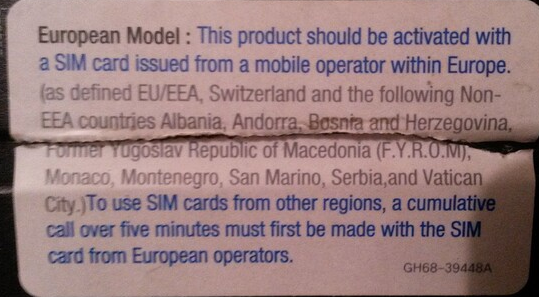
4. Imported device
In the case of a Samsung phone sold in a non-intended market, say a European or Asian market device somehow imported to USA, then the above Regional terms can never be met (by official means).
5. Carrier locked bootloader
A Carrier SIM lock aims to prevent you from using the device on another carrier’s network.
Carrier bootloader locking is less easy to document. The following link shows the perspective that a carrier might use Knox Vault Samsung Knox Documentation
6. OEM Unlock - toggle now missing
You started the Software workflow but now the device seems locked again. Firstly. When you unlock you device correctly and Factory reset, the device will now be locked again (as this is the factory default). It will be necessary to go back to About phone > Build number, Tap 7 times on Build number. This releases Developer options. Back to Settings > System > Advanced > (newly appeared at foot of page) Developer options > Android debugging > ON and also OEM unlocking > UNLOCK. Android debugging is also known as USB debugging.
This article from June 2018 https://www.xda-developers.com/fix-missing-oem-unlock-samsung-galaxy-s9-samsung-galaxy-s8-samsung-galaxy-note-8/ describes this situation: Samsung allows unlocking the bootloader on the international versions of their phones. But on the Samsung Galaxy S8, Samsung Galaxy S9, and Samsung Galaxy Note 8, the ‘OEM unlocking’ option only becomes available after 7 days of activating the device and adding a Samsung or Google account to the device. The article provides a short cut to waiting 7 days.
Possible cause: double check you removed all accounts and passwords and they didn’t return when you later used the phone.
Use the eWiki
Notice in this image (of this page) how the #hashtags are highlighted
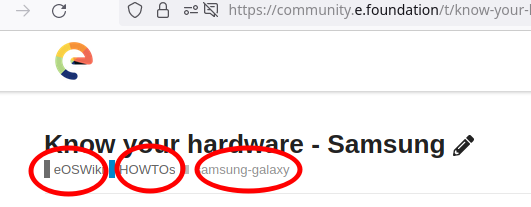
This article appears in the eOSWiki howto and samsung-galaxy sections. Use of these #hashtags helps navigation but maybe they don’t work quite the same in Community and eWiki !
Official support pages are found in Support topics.
Post script
What about Fastboot?
The author had made the decision not to mention fastboot as it was thought unhelpful to the target audience. Fastboot is disallowed on Samsung devices, it is replaced by the proprietary Odin interface for Windows. Heimdall is available in Linux.
To readers familiar with Fastboot on other devices it might come as a shock to find that
fastboot devices
gives an unhelpful reply! To those readers, just avoid fastboot commands. Most adb commands are fine but, for instance, a phone equipped with Download mode may not cope with:
adb reboot bootloader